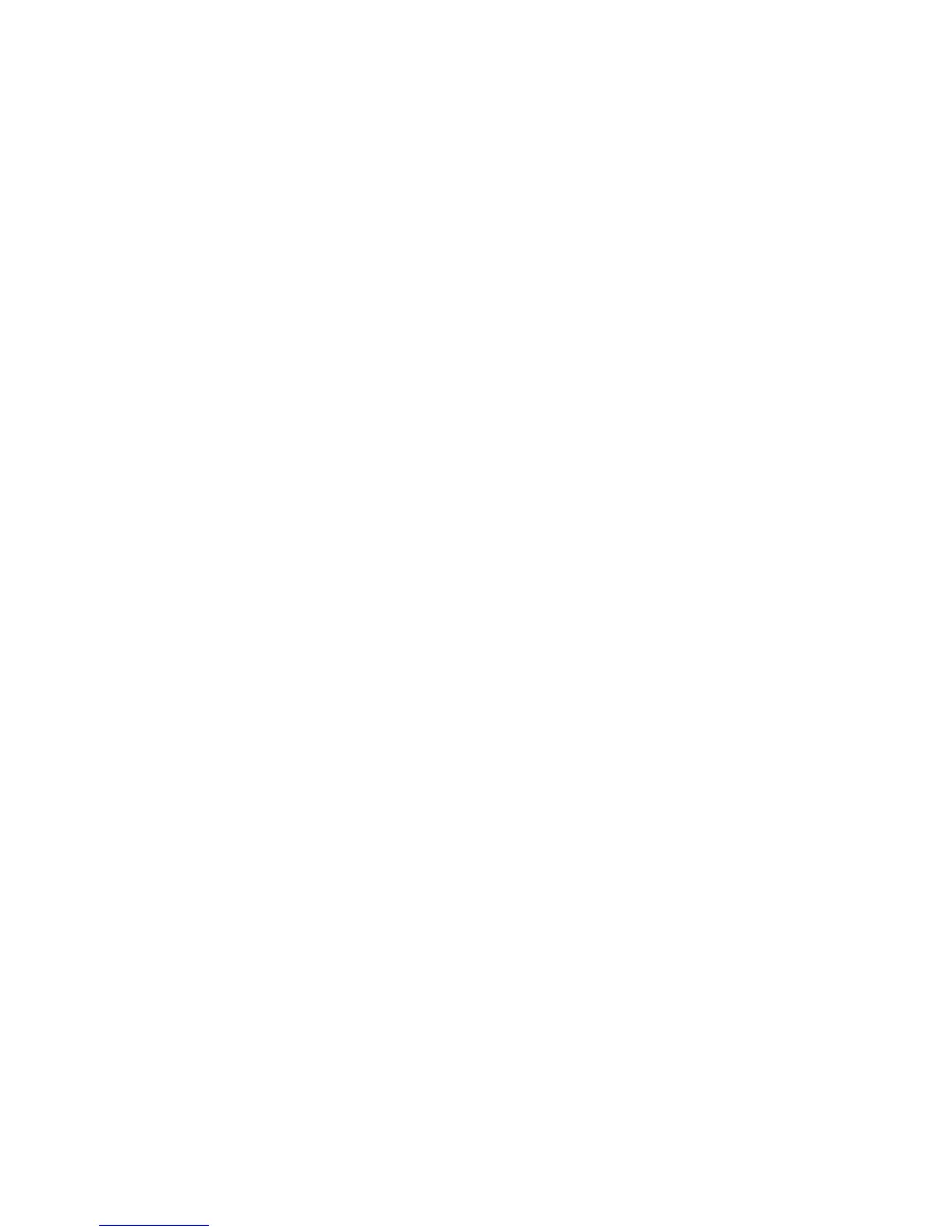Network Administration Features
ColorQube 8570/8870 Color Printer
System Administrator Guide
37
4. To configure TCP/IP settings manually, select Off next to BOOTP/DHCP, and click Save Changes.
Note: Before assigning a static address, ensure that the address is not used by another device on
the network. If another device is assigned the same IP address, the printer will go offline until the
conflict is resolved.
5. Next to IP Address, type the printer IP address. The format is x.x.x.x, where x represents a number
from 0–255. The value entered must be a valid IP address and not 0.0.0.0, 255.255.255.255, or
any address starting with 127 or 224–255. The value in this field is overwritten if BOOTP/DHCP is
enabled and a BOOTP or DHCP server assigns a value.
6. Next to Network Mask, type a number for the Network Mask. The format is x.x.x.x, where x
represents a number from 0–255. The value in this field is overwritten if BOOTP/DHCP is enabled
and a BOOTP or DHCP server assigns a value.
7. Next to Router / Gateway Address, type the gateway host IP address. The gateway is used to
retransmit the packets from the current network segment to another network segment. The
format for each address is x.x.x.x, where x represents a number from 0–255. The value in this field
is overwritten if BOOTP/DHCP is enabled and a BOOTP or DHCP server assigns a value.
8. Click the Save Changes button.
IPv6
1. On the TCP/IP (v6) Settings page, under General, select TCP/IP v6 Enabled.
2. Under Interface ID, select an interface ID method. When IPv6 is enabled, the printer has one
interface with multiple addresses. The Interface ID is the part of the address after the prefix. The
printer uses the Interface ID when assigning both the Link-Local address and automatic addresses
that use router supplied prefix. It is not used in addresses supplied by DHCPv6. Nodes use Link-
Local addresses to communicate with other nodes on the same local network.
Select one of the following:
• Use interface ID derived from MAC address: Select this radio button to compute the ID
from the MAC address associated with the interface. Use interface ID derived from MAC
address is the default setting. The ID is different for each device. This setting is
recommended.
• Use this interface ID: Select this radio button to enter the Interface ID manually in the
provided field. Interface ID must be 64 bits (8 bytes) in length, and must not contain special
characters other than colons or valid hexadecimal digits (0–9, a–f, or A–F).
Note: If you change the Interface ID, you are prompted to reset the printer before the changes
take effect.
3. Under Automatic Address Assignment, select Use router supplied prefixes to enable automatic
router address assignment. This check box is selected by default. If this check box is cleared, the
printer does not automatically assign itself addresses based on any advertised prefix.
Addresses can be assigned automatically when a router is found and it offers one or more prefixes.
Automatically assigned addresses are routable. Each router supplied prefix is combined with the
Interface ID to create an address. The router also provides the preferred and valid lifetime values.
4. Under DHCPv6, select one of the following methods:
• As directed by the router: DHCPv6 is performed according to flag values in a router
advertisement. As directed by the router is the default setting.
