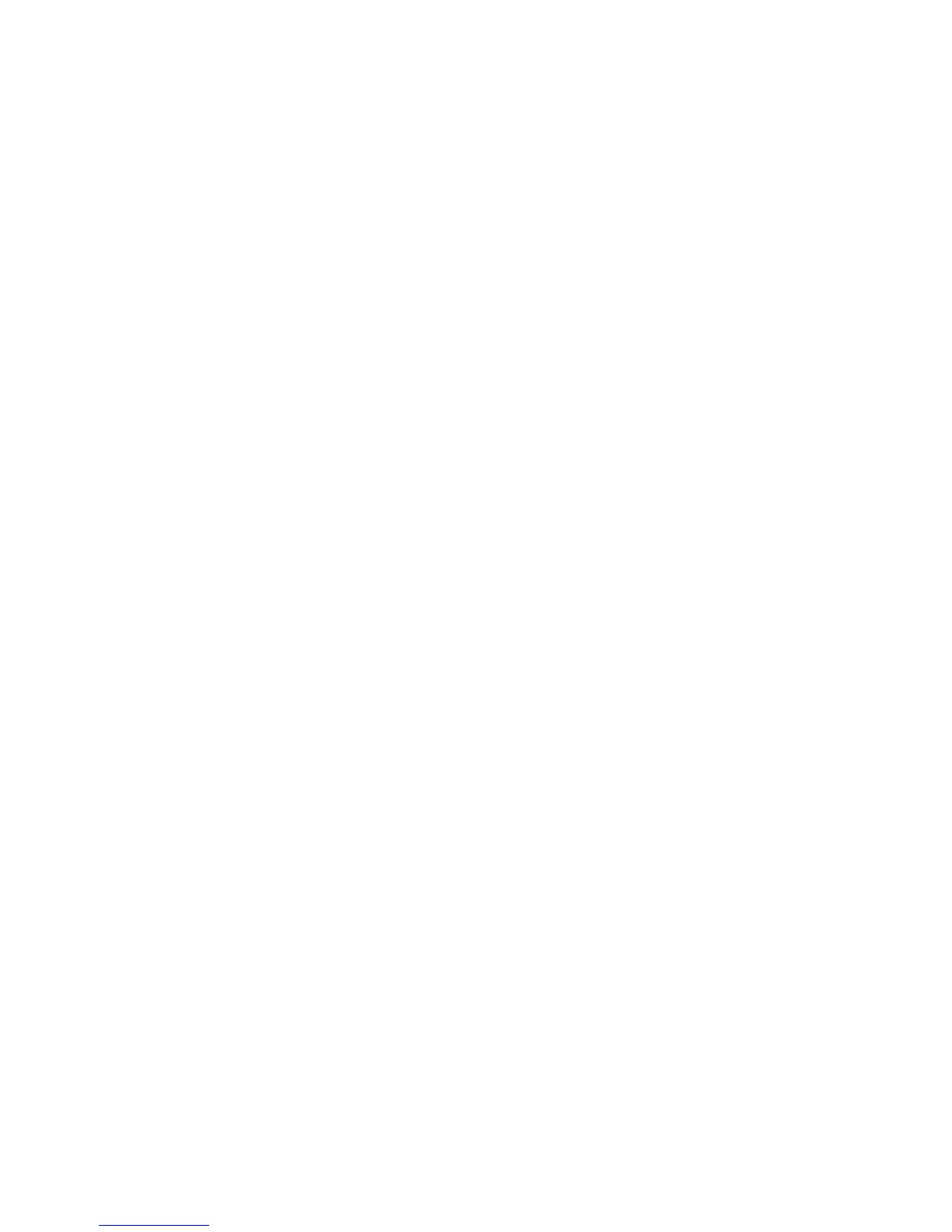Installation and Setup
Xerox
®
ColorQube 8580/8880 Color Printer 43
User Guide
11. To close the install window, click Finish.
12. Register your printer or click Close.
13. Select or clear the Set Printer as Default and Print a Test Page check boxes.
Note: If your printer does not appear in the list of discovered printers, see Advanced Discovery of a
Network Printer on page 43.
Advanced Discovery of a Network Printer
1. If your printer does not appear in the list of discovered printers, click Extended Search.
2. If your printer still does not appear in the list of discovered printers, and you know the IP address:
a. Click the Network Printer icon at the top of the window.
b. Enter the IP address or the DNS name of the printer.
c. Click Search.
3. From the list of discovered printers, select your printer, then click Next.
4. If the printer still does not appear in the list of discovered printers, and you do not know the IP
address:
a. Click Advanced Search.
b. If you know the gateway address and subnet mask, click the top button and enter the
addresses into the Gateway and Subnet Mask fields.
c. If you know the address of another printer on the same subnet, click the middle button and
enter the address in the IP Address field.
d. From the list of discovered printers, select your printer, then click Next.
Installing the Print Drivers for Macintosh
1. Insert the Software and Documentation disc into the appropriate drive on your computer.
2. Open Xerox
®
Print Drivers 3.xx.x.dmg/pkg as needed for your printer.
3. To run Xerox
®
Print Drivers 3.xx.x.dmg/.pkg, double-click the appropriate file name.
4. When prompted, click Continue.
5. To accept the license agreement, click I Agree.
6. To accept the current installation location, click Install, or select another location for the installation
files, then click Install.
7. If prompted, enter your password, then click OK.
8. From the list of discovered printers, select your printer, then click Next.
9. If your printer does not appear in the list of discovered printers:
a. Click the Network Printer Icon.
b. Type the IP address of your printer, then click Continue.
c. Select your printer in the list of discovered printers, then click Continue.
10. If your printer was not detected, verify that the printer is on and that the Ethernet or USB cable is
connected properly.
11. To accept the print queue message, click OK.
