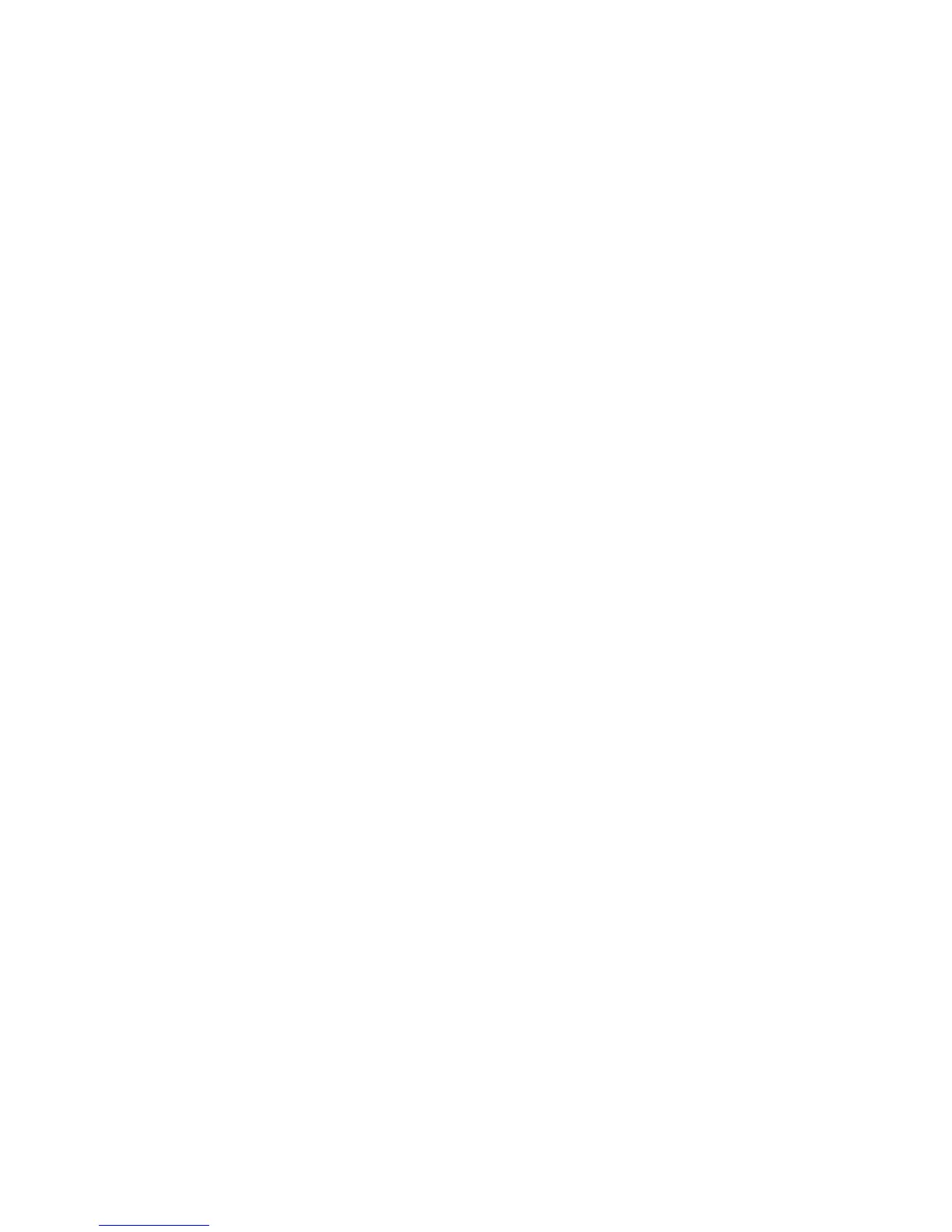Security
ColorQube 9301/9302/9303 Multifunction Printer 71
System Administrator Guide
3. If you select Editable by user, select the default setting for users at the control panel. Under Email
Encryption Default, select On or Off.
4. Under Encryption Algorithm, select one of the following encryption methods:
3DES
AES128
AES192
AES256
5. To enable Email Signing, under Email Signing Enablement, select an option:
Always On; Not editable by user: Restrict users from turning Email Signing on or off at the
control panel.
Editable by user: Allow users to turn Email Signing on or off at the control panel.
6. If you select Editable by user, specify the default setting for users at the control panel. Under Email
Signing Default, select On or Off.
7. Click Save to apply the new settings and return to the Xerox
®
Access Setup page.
Click Cancel to return to the Xerox
®
Access Setup page.
Displaying Your Company Logo on the Blocking Screen
You can customize the blocking screen to display your company logo. The blocking screen appears on the
printer touch screen when card reader authentication or an auxiliary accounting device is configured. The
screen displays a message when a user attempts to access a restricted feature, reminding users to swipe
an identification card to access the feature.
1. On the Xerox
®
Access Setup page, under Action, click Edit next to Import Customer Logo.
2. Click Browse or Choose File.
3. Select a .png file that is not larger than 300 x 200 pixels, and click Open.
4. Click Import.
5. Click Reboot Machine.
Setting Up Authentication for Xerox Secure Access
1. In CentreWare Internet Services, click Properties > Security > Authentication.
2. Click Setup.
3. Click Edit.
4. Under Authentication method on the machine's touch interface, select Xerox
®
Secure Access
Unified ID System.
5. Under Authentication method on the machine's web user interface, specify a method for the
printer to authenticate users who access CentreWare Internet Services from their computer.
If you select User Name / Password Validated locally on the Xerox Machine (Internal
Database), add user information to the User Information Database.
If you select User Name / Password Validated Remotely on the Network, configure a network
authentication server.
