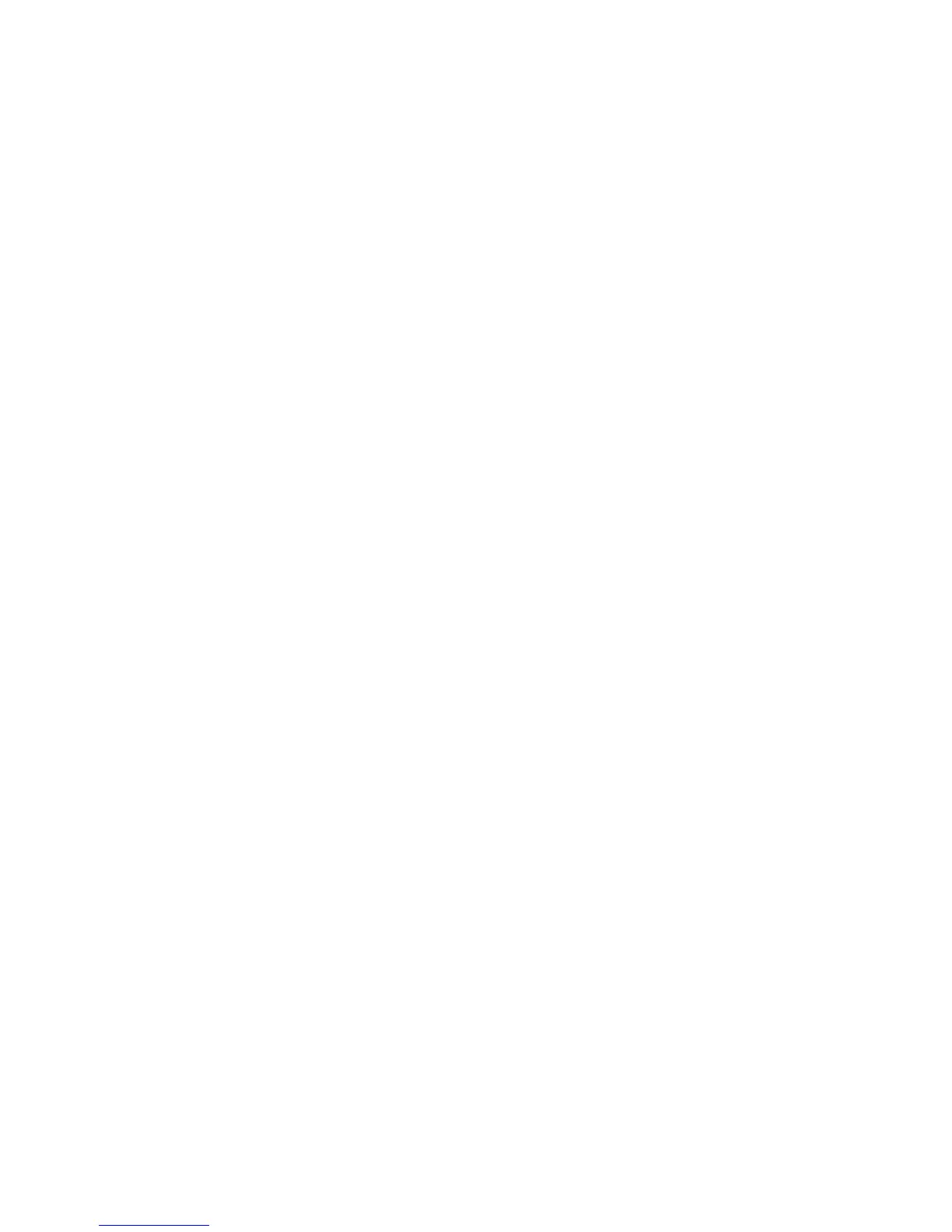Scanning
132 ColorQube 9301/9302/9303 Multifunction Printer
System Administrator Guide
1. In CentreWare Internet Services, click Properties > Services.
2. Click Workflow Scanning > Advanced > Template Pool Setup.
3. Under Settings, select the desired protocol from the menu.
4. Type the required information for the protocol. Follow the same steps used for setting up a file
repository for the protocol.
Notes:
For details, view the online help in CentreWare Internet Services for the selected protocol.
The format for a directory path for FTP is /directory/directory, while the format for a
directory path for SMB is \directory\directory.
5. Click Apply to save the new settings or Undo to retain the previous settings.
Click Default All to reset settings to default values.
See also:
FTP on page 31
NetWare on page 23
HTTP on page 50
Updating the List of Templates at the Control Panel
If you are storing templates in a template pool repository, update the list of templates that displays at
the control panel when you change them.
Note: If you are not using a template pool repository, select Update Now to return a partial list of
templates. This option does not update workstation-based templates created using the Xerox Scan
Utility (XSU).
1. Press the Services Home button on the control panel, then touch the Workflow Scanning icon.
2. Touch the Advanced Settings tab.
3. Touch Update Templates.
4. Touch Update Now and touch Confirm.
Setting Template Display Settings for the Control Panel
1. In CentreWare Internet Services, click Properties > Services.
2. Click Workflow Scanning > Display Settings.
3. To specify the template that appears at the top of the list, under Templates, select the template and
click Update.
4. To prevent users from using the Default Workflow Scanning template, under Default Template
Display, select Hide Default Template in the Templates list.
5. To require users to select a template before they press the Start button, under Template Selection,
select User must select template before pressing Start button.
6. Click Apply to save the new settings or Undo to retain the previous settings.
