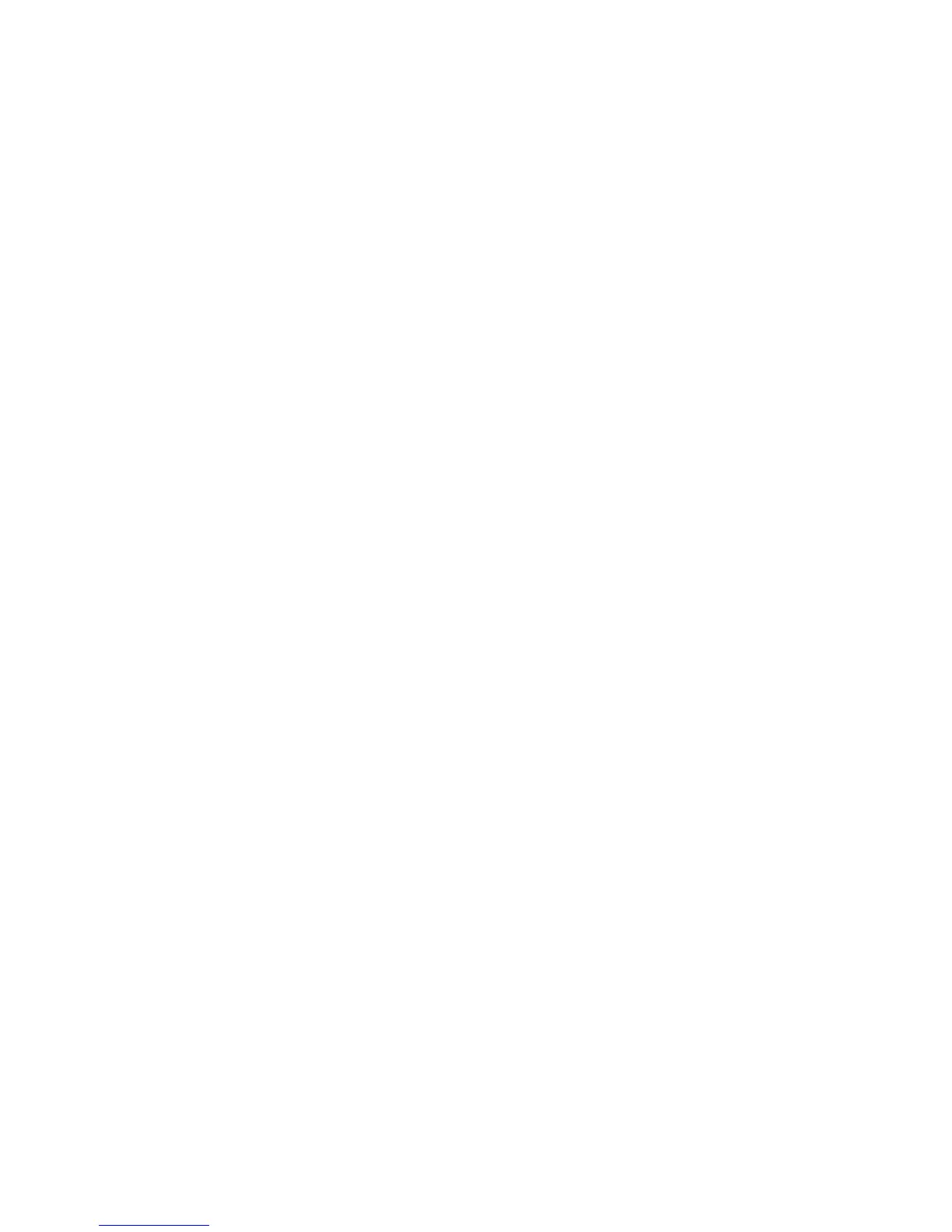Customization and Expansion
186 ColorQube 9301/9302/9303 Multifunction Printer
System Administrator Guide
Xerox Extensible Interface Platform
Xerox Extensible Interface Platform
®
(EIP) allows independent software vendors and partners to develop
personalized and customized document management solutions. These solutions can be integrated and
accessed directly from the printer control panel. These solutions can leverage existing printer
infrastructure and databases. Examples of applications include ScanFlow Store, Scan to PC Desktop,
Equitrac Office, and others. For more information on EIP applications for your printer, contact your Xerox
representative or see www.office.xerox.com/eip/enus.html on the Xerox
®
website.
Enabling Extensible Services
Before you begin:
Ensure that Secure HTTP (SSL) is enabled.
1. In CentreWare Internet Services, click Properties > General Setup.
2. Click Extensible Services Setup.
3. Under Browser Settings, select Enable the Extensible Services Browser.
4. Select Verify server certificates to check the certificates on the remote server.
Note: If you allow the printer to verify server certificates, the EIP browser can display warning
messages that the user can ignore.
5. Under Enable Extensible Services, select Export password to Extensible Services if your EIP
application requires the user password. See your EIP application instructions for details.
6. Configure Proxy Server settings if necessary.
a. Under Proxy Server, select Manual Configuration from the list.
b. Select Enabled under HTTP, HTTPS, or HTTP.
c. Select the type of address, IPv4 Address, IPv6 Address, or Host Name and type the address or
host name in the provided field.
d. Under Bypass Proxy Rules, type the required values, and separate them with commas.
7. Click Apply to save the new settings or Undo to retain the previous settings.
