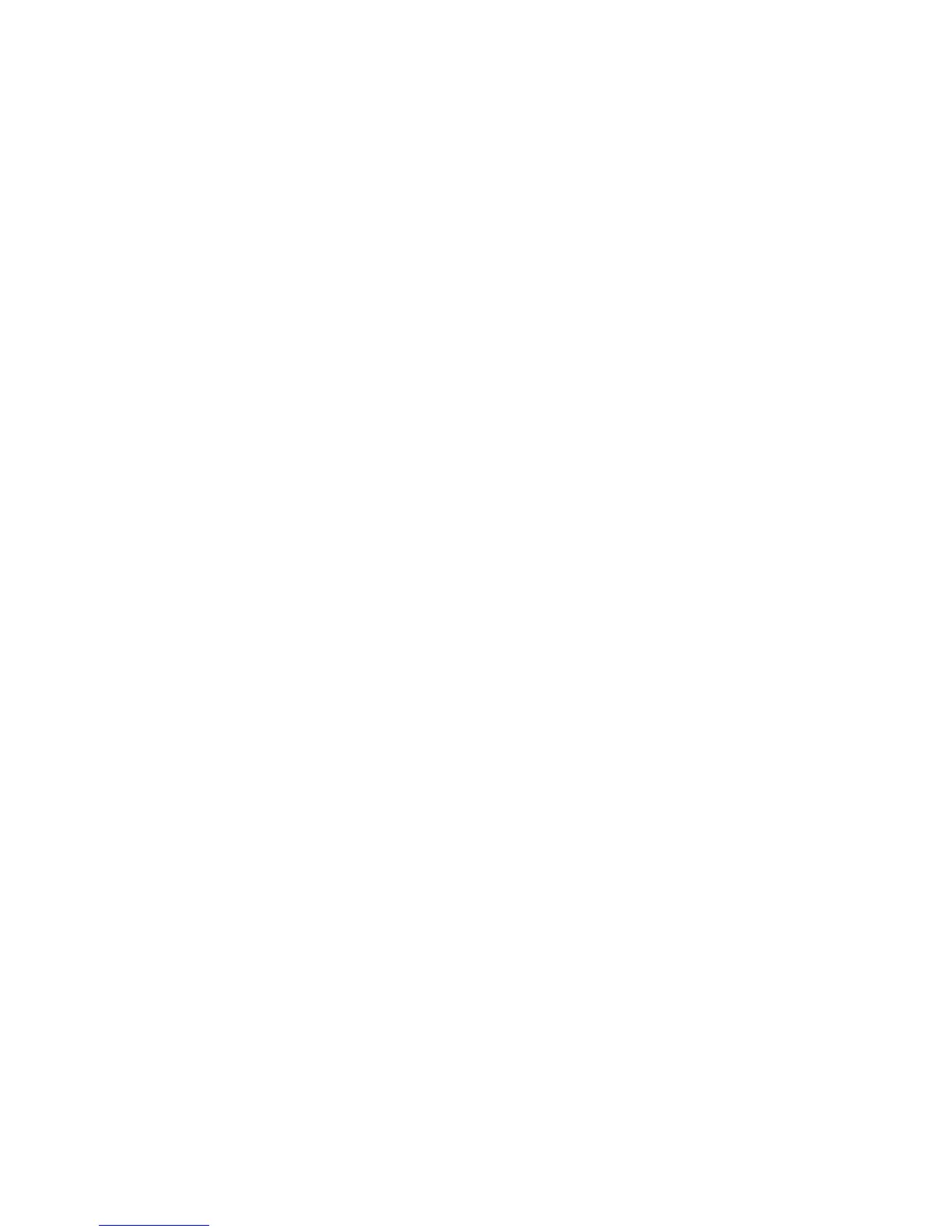Security
94 ColorQube 9301/9302/9303 Multifunction Printer
System Administrator Guide
Overwriting Image Data
To ensure that image data on the printer hard drive cannot be accessed, you can delete and overwrite
image data. Image data is any in-process or temporary user data on the disk. Some examples include,
current jobs, queued jobs, temporary scan files, saved jobs, and folders. You can select Standard or Full On
Demand Image Overwrite.
Standard Image Overwrite
Standard Image Overwrite deletes all image data from the printer memory and hard drive, except:
Jobs and folders stored in the Reprint Saved Jobs feature
Jobs stored in the Scan to Mailbox feature
Fax Dial Directories
Fax Mailbox contents
Full Image Overwrite
Full Image Overwrite deletes all image data from the printer memory and hard drive, including:
Jobs and folders stored in the Reprint Saved Jobs feature
Jobs stored in the Scan to Mailbox feature
Fax Dial Directories
Fax Mailbox contents
Note: Not all options listed are supported on all printers. Some options apply only to specific printer
models or configurations.
Manually Deleting Image Data
1. In CentreWare Internet Services, click Properties > Security > On Demand Overwrite.
2. Click Manual.
3. Under Standard or Full, click Start.
4. Click OK to delete image data.
Note: Depending on how many files are being deleted, the printer can be offline for up to 60 minutes
during the deletion process.
