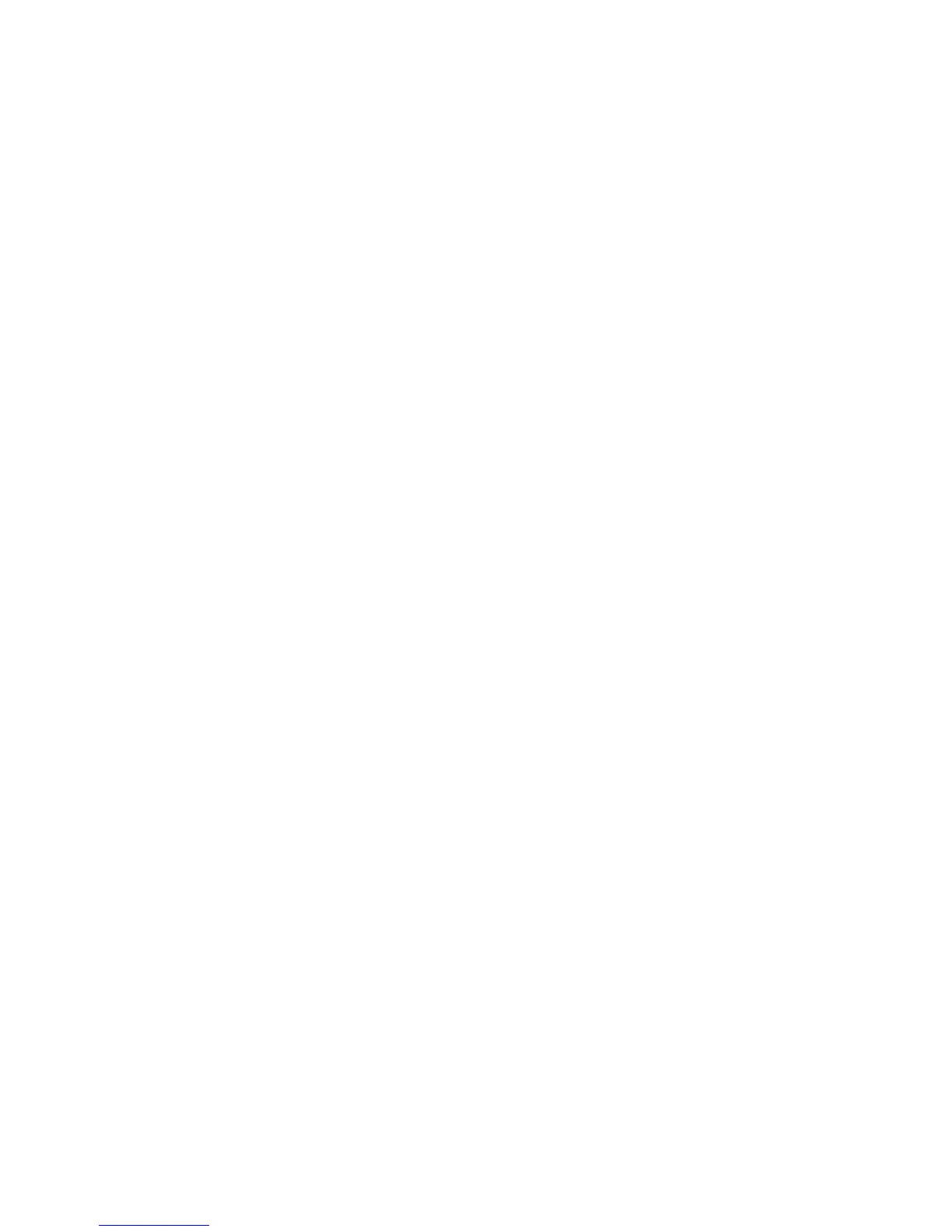Administrator Tools
184 ColorQube 9301/9302/9303 Multifunction Printer
System Administrator Guide
4. When the software update completes, the printer restarts.
Configuring Automatic Updates
You can configure the printer to connect routinely to an FTP directory on your network to update printer
software automatically. First, manually download the latest software file and copy it to the location on
the FTP server. The printer retains all configured network settings and installed options after the software
upgrade processes.
1. In CentreWare Internet Services, click Properties > General Setup.
2. Click Machine Software > Auto Upgrade.
3. Click Upgrades.
4. Under Upgrades, select Enabled.
5. Click Apply.
6. Click Auto Upgrade in the navigation pane.
7. Under Auto Upgrade, select Enabled.
The Auto Upgrade page expands.
8. Under Refresh Start Time, select Hourly or Daily.
If you select Daily, type the time in hours and minutes.
9. Under Protocol, select the address type. Options are IPv4 Address, IPv6 Address, or Host Name.
10. Type the appropriately formatted address and port number of the server where the upgrade
software is located in the address field. The default port number is 21.
11. In the Directory Path field, type the full path to the software upgrade file in .dlm format located on
the server.
12. Type the Login Name to access the server.
13. Type the password, then type the password again to verify.
14. Click Apply.
Note: Software installation begins several minutes after the software is submitted to the printer.
Once installation begins, CentreWare Internet Services is disabled. You can monitor the installation
progress from the printer control panel.
