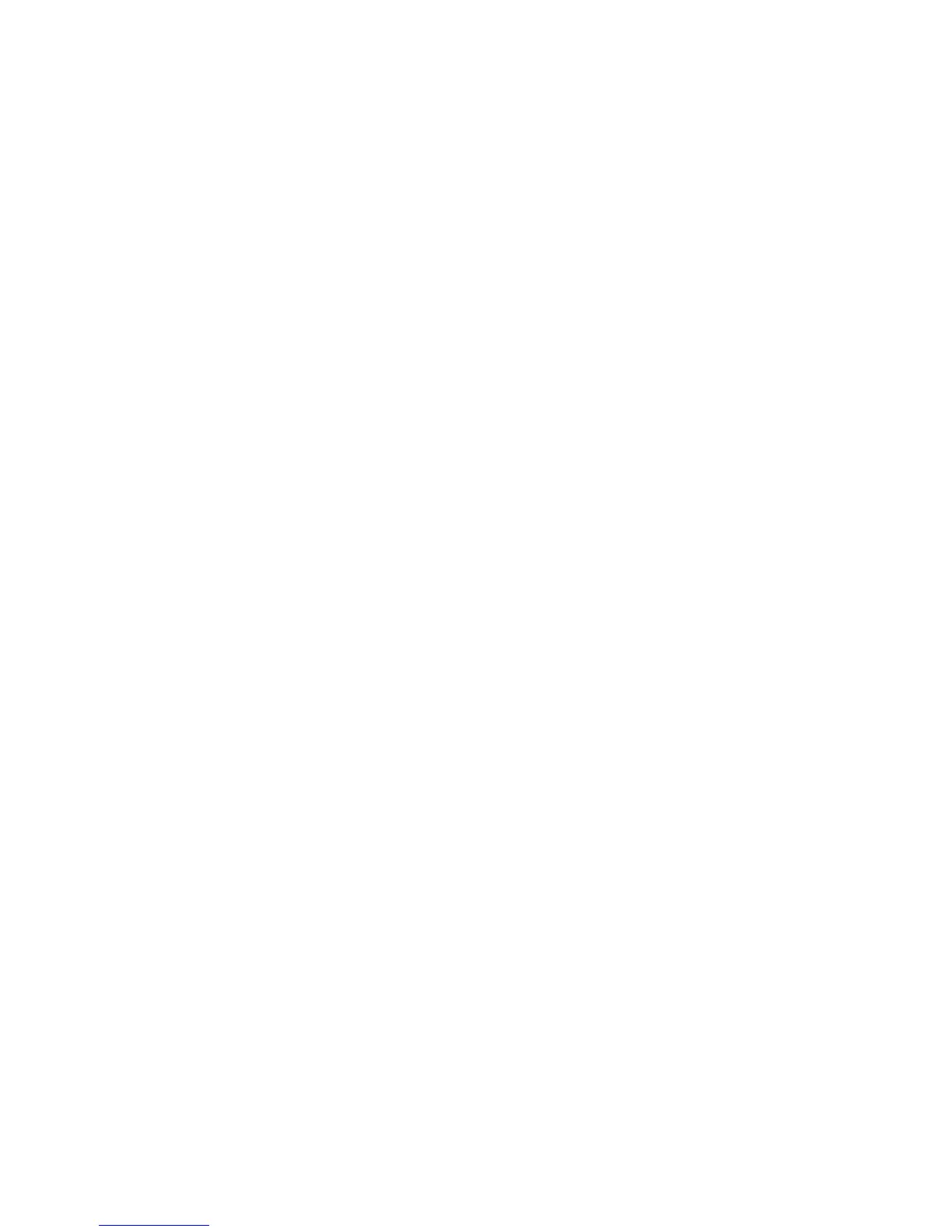Administrator Tools
176 ColorQube 9301/9302/9303 Multifunction Printer
System Administrator Guide
Cloning
Cloning allows you to save your current printer settings to a file to use as a backup and restore file for
your printer. You can also use a clone file to copy your printer settings to other printers.
Note: If you are using a clone file to copy your printer settings to another printer, both printers must
be the same model. Both printers must also have the same version of software installed.
To determine the software version:
1. In CentreWare Internet Services, click Properties > General Setup.
2. Click Configuration Report.
3. Scroll down to Software Versions to verify the software information.
Creating a Clone File
1. In CentreWare Internet Services, click Properties > General Setup.
2. Click Cloning.
3. Under Create Clone File, select the features that you want to clone to other printers. All features are
selected by default.
4. To view the specific parameters that can be cloned for any of the features, click View Feature
Details.
5. Click Clone.
The Cloning Instructions page appears.
6. Under Cloning Instructions, right-click Cloning.dlm to download the clone file.
7. Click Save Link As or Save Target As and select a name and the location to save the file. The default
name for the file is Cloning.dlm. If you rename the file, use .dlm as the file extension.
8. Click Save.
Installing a Clone File
1. In CentreWare Internet Services, click Status > Welcome.
2. Click I Have A Cloning File.
3. Under Install Clone File, type the path and name of the clone file that you want to use or click
Browse to locate the file.
Note: If View Feature Details is selected, the Install Clone File field does not appear. Click Hide
Feature Details to see the Install Clone File field.
4. Click Install.
Note: This procedure causes the printer to restart and be unavailable over the network for several
minutes.
