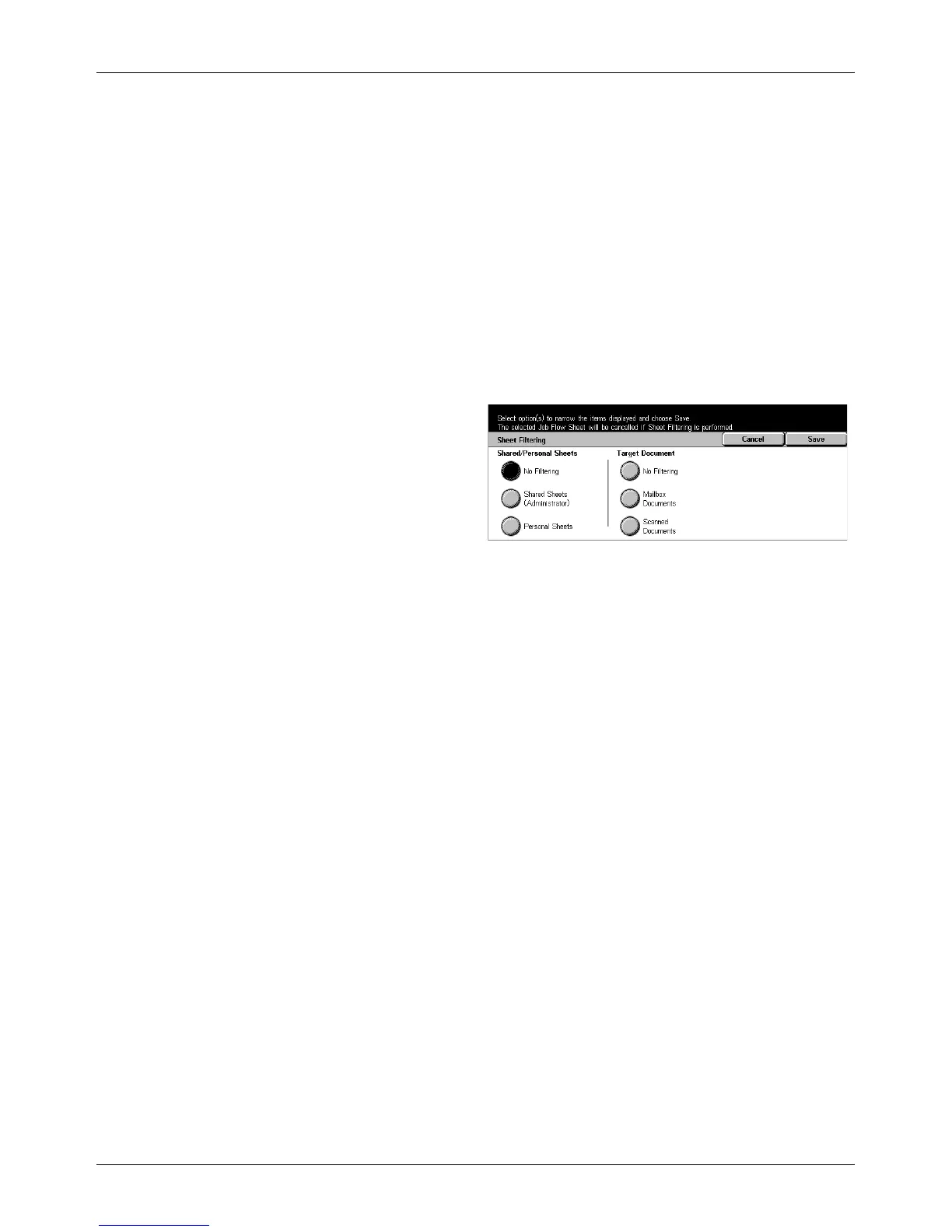Setup Menu
Xerox CopyCentre/WorkCentre/WorkCentre Pro 123/128 User Guide 245
Edit/Delete
Displays the [Show Details] screen.
• Delete – Deletes the selected job flow sheet.
• Copy – Allows you to create a new job flow sheet by copying and modifying the
selected job flow sheet.
• Edit – Allows you to modify the selected job flow sheet.
NOTE: The contents of this option are the same as [Show Details] on the [Select Job
Flow Sheet] screen of a mailbox.
[Sheet Filtering] Screen
Use this feature to restrict job flow sheets to be displayed on the screen.
1. Select [Sheet Filtering] on the
[Job Flow Sheets] screen.
2. Select the required option.
3. Select [Save].
No Filtering
No filtering is applied to the job flow sheets.
When logged in with a particular user ID (Job flow sheets owned by users other than
the logged-in user are not displayed):
• Shared Sheets (Administrator) – Displays all the job flow sheets, except for those
owned by the logged-in user or other users.
• Personal Sheets – Displays job flow sheets owned by the logged-in user.
Without log-in (Job flow sheets owned by particular users are not displayed):
• System Administrator – Displays job flow sheets managed under the Key Operator’s
name.
• Non-System Administrator – Displays job flow sheets owned by other than the Key
Operator.
NOTE: Options on this screen differ depending on the operating user.
No Filtering
No filtering is applied to the target documents.
Mailbox Documents
Filtering is applied to mailbox documents.
Scanned Documents
Filtering is applied to scanned documents.
