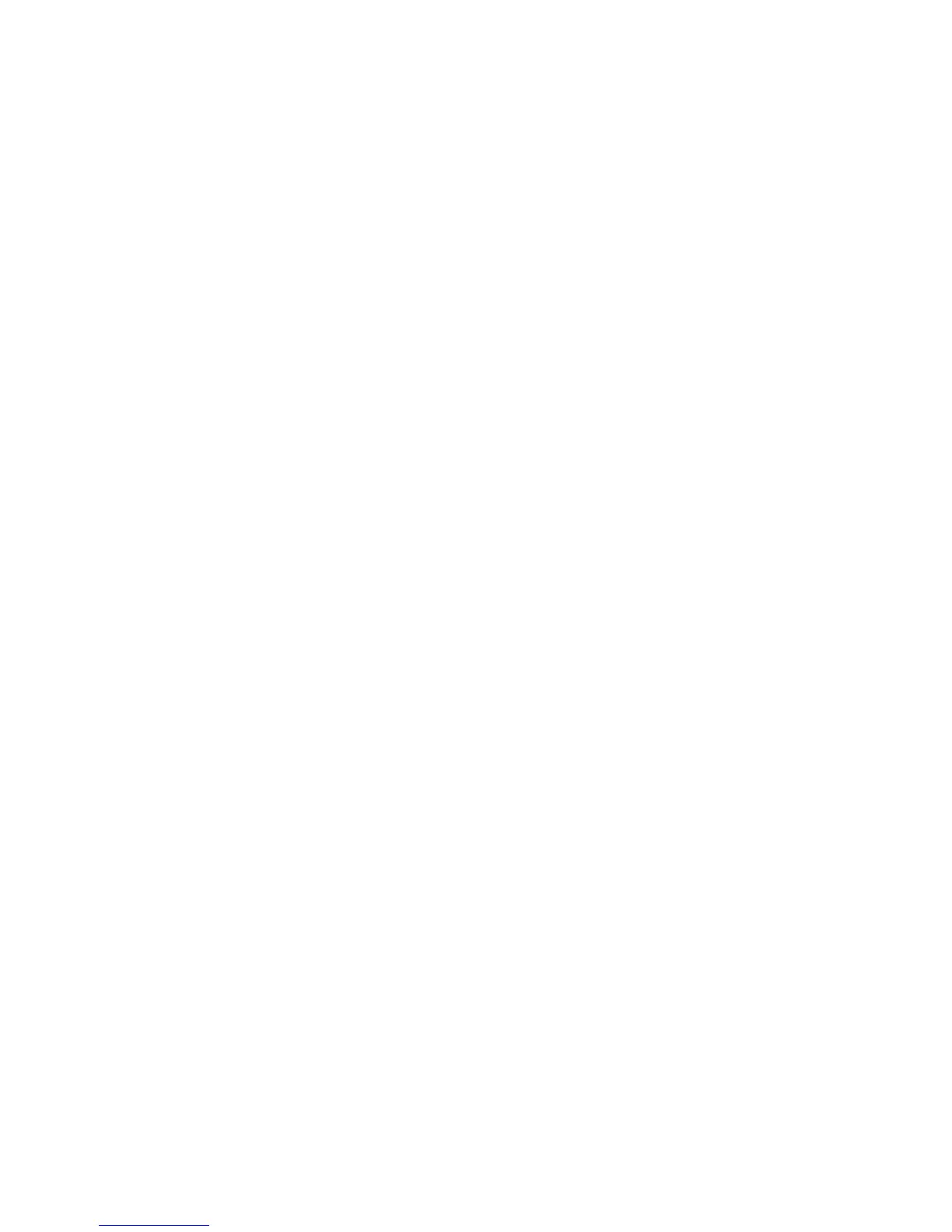2. Close the document feeder.
3. Press the Services button on the control panel.
By default, pressing the Services button will cause the Copy screen to appear.
4. From the Copy screen, select Output Format > ID Card Copying.
5. Select On.
6. Select Save.
7. Enter the quantity.
8. Press Start to begin scanning side 1.
9. Open the document feeder and turn the ID card over to copy side 2.
10. Close the document feeder.
11. Press Start to begin scanning side 2.
Printing begins and copies are delivered to the output area.
Original Type - See-Through Paper
Select the default setting for See-Through Paper. The selection made here is displayed
on the Image Quality screen, Original Type feature. Select either Enabled or Disabled.
Face Up/Down Output - Reverse Order
Select Enable or Disable.
Face Up / Down - Auto (Single Sheet)
Select Face Up or Face Down.
Auto Image Positioning - Below 105 gsm
Select a value for image position.
Auto Image Positioning - Above 106 gsm
Select a value for image position.
Comment Position
Select the desired comment position.
Date Position
Select the desired date position.
Xerox
®
D95/D110/D125/D136 Copier/Printer10-42
System Administration Guide
System Settings
