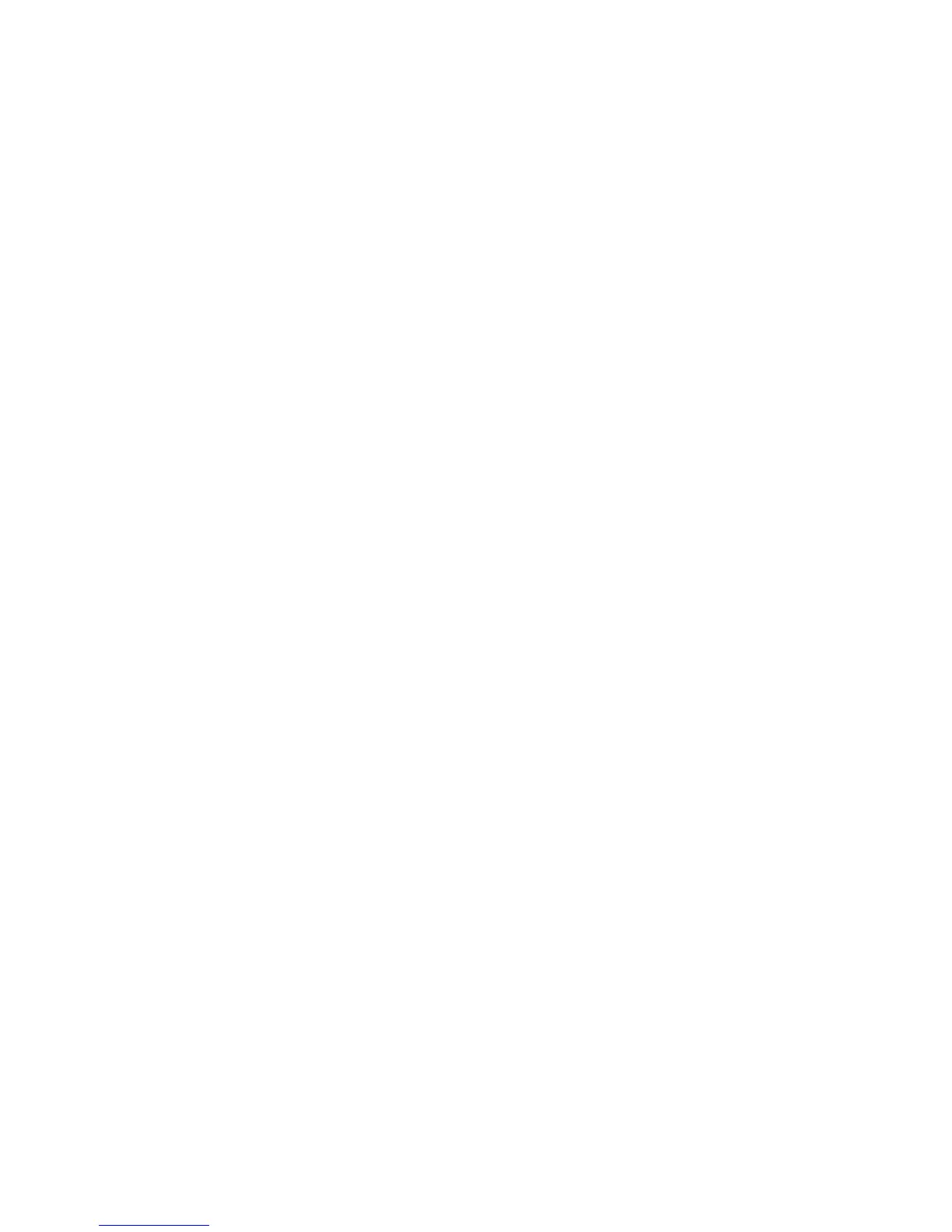11. Click Reboot Machine.
You can now select EAP-TLS as the 802.1X authentication method.
FIPS140-2 Data Encryption
All data stored on and transmitted by the printer is encrypted. Some services and
protocols, such as SMB, NetWare, SNMPv3, and the PDF Direct Print service do not use
an encryption method that complies with government standard FIPS140-2.
You can warn users with a control panel message when data is about to be transmitted
that is not encrypted to FIPS140-2 standard.
For more information, see the printer's Security White Paper on the Xerox website.
To enable the warning message:
1. In CentreWare IS, click Properties > Security > FIPS140 Validation Mode.
2. Next to FIPS140 Validation Mode, select Enabled.
Note
FIPS 140-2 encryption does not apply to the following services and protocols: SMB,
NetWare, SNMPv3, PDF Direct Print Service.
IP Filtering
You can prevent unauthorized network access by only allowing data to be transmitted
to and from specific IP addresses and ports.
Creating an IP Filter Rule
1. In CentreWare IS, click Properties > Security > IP Filtering.
2. Under IPv4 Filtering, or IPv6 Filtering select Enabled.
3. Click Add under IPv4 Filtering, or IPv6 Filtering.
4. Type the Source IP Address. This is the IP address of the computer or device that you
want to allow.
5. Type a number for the Source IP Mask that will use this rule.
The allowable range of 0 to 32 corresponds to the 32-bit binary number comprising
IP addresses. A number of 8, for example, represents a Class A address (mask of
255.0.0.0). The number 16 represents a Class B address (mask of 255.255.0.0). The
number 24 represents a Class C address (mask of 255.255.255.0).
6. Refresh your browser and navigate back to the IP Filtering page. Under IP Filter Rule
List, select the rule that you just created.
7. Select your rule in the list, and click Apply.
8. Click Edit or Delete to edit or delete an existing rule.
Xerox
®
D95/D110/D125/D136 Copier/Printer13-22
System Administration Guide
Using CentreWare Internet Services for Accounting and Authentication / Security
