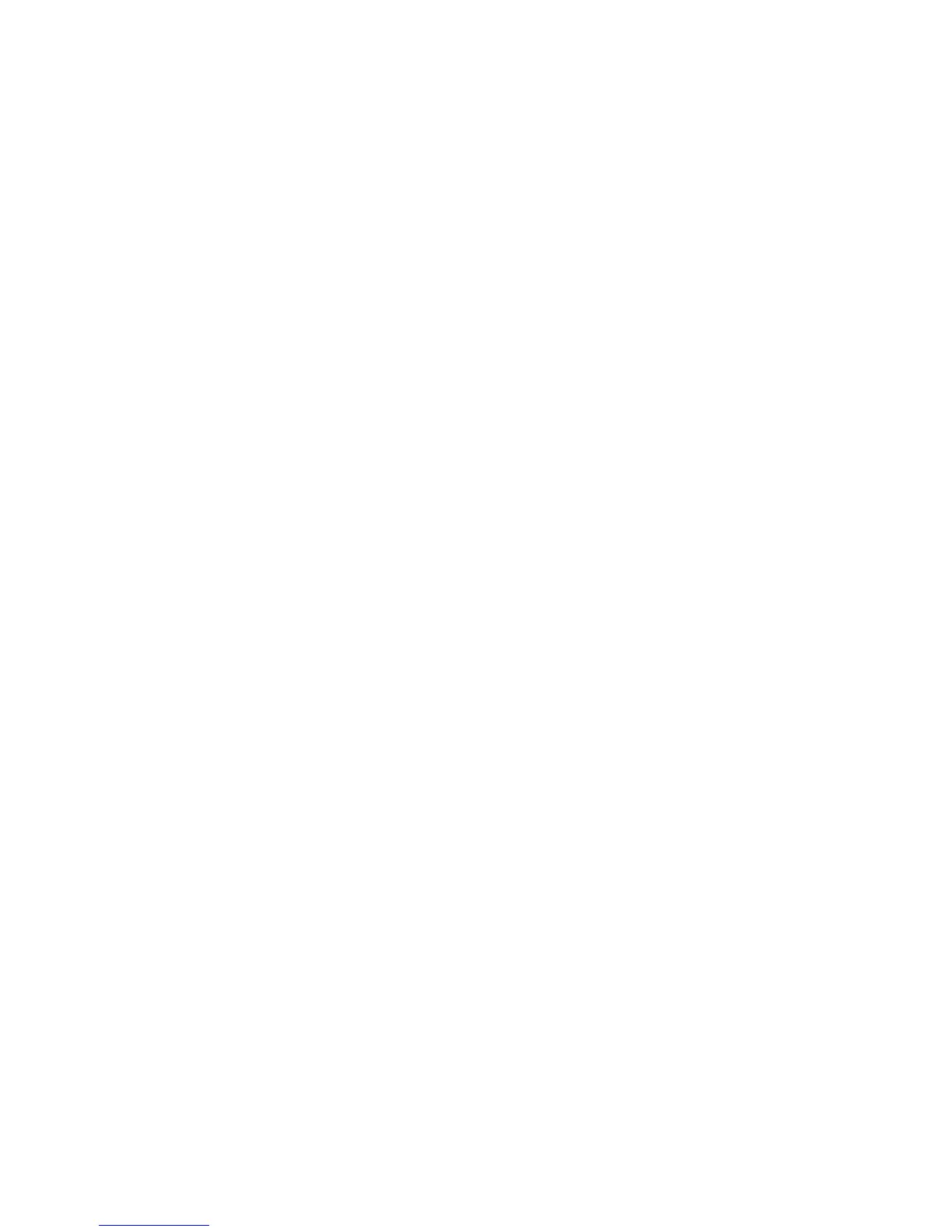Network Accounting (also known as Job Based Accounting) allows you to manage printer
usage with detailed cost analysis capabilities. Print, Scan, and Copy jobs are tracked at
the printer and stored in a job log. All jobs require authentication of User ID and Account
ID, which are logged with the job details in the job log. The user is prompted for
accounting information when submitting a job to the printer.
The job log information can be compiled at the accounting server and formatted into
reports.
Note
If the device is configured to use CAC authentication, it will need to be disabled in order
to use Job Based Accounting. For details, see Common access card (CAC) authentication.
Enabling and Configuring Network Accounting
1. In CentreWare IS, click Properties > Accounting > Accounting Configuration.
2. Next to Accounting Type, select Network Accounting.
3. Select Enabled next to the features that you want to track.
4. Next to Verify User Details, select Yes to authenticate users at the control panel.
Local authentication must be configured.
5. Next to Verify User Details for Printer Jobs, select Yes to authenticate users at the
control panel. Local authentication must be configured.
6. Next to Customize User Prompts, select how you want to prompt users for their
credentials.
7. Click Reboot Machine.
8. Refresh your browser and navigate back to the Accounting Configuration page.
9. Click Next.
Configure Network Authentication if it is not configured. For details, see Network
Authentication.
Configuring Accounting Login Screen Settings
1. In CentreWare IS, click Properties > Accounting > Accounting Login Screen Settings.
2. Next to Alternative Name for User ID, type the text that will appear on the control
panel to prompt a user for their user name.
3. Next to Mask User ID, select Hide to display user ID characters as asterisks.
4. If you have configured Network Accounting, next to Alternative Name for Account
ID, type the text that will appear on the control panel to prompt a user for their user
name.
5. If you have configured Network Accounting, next to Mask Account ID, select Hide
to display user ID characters as asterisks.
6. Click Apply.
Accounting and Billing Device Settings
1. At the printer control panel, press the Machine Status button, then touch the Tools
tab.
Xerox
®
D95/D110/D125/D136 Copier/Printer13-6
System Administration Guide
Using CentreWare Internet Services for Accounting and Authentication / Security