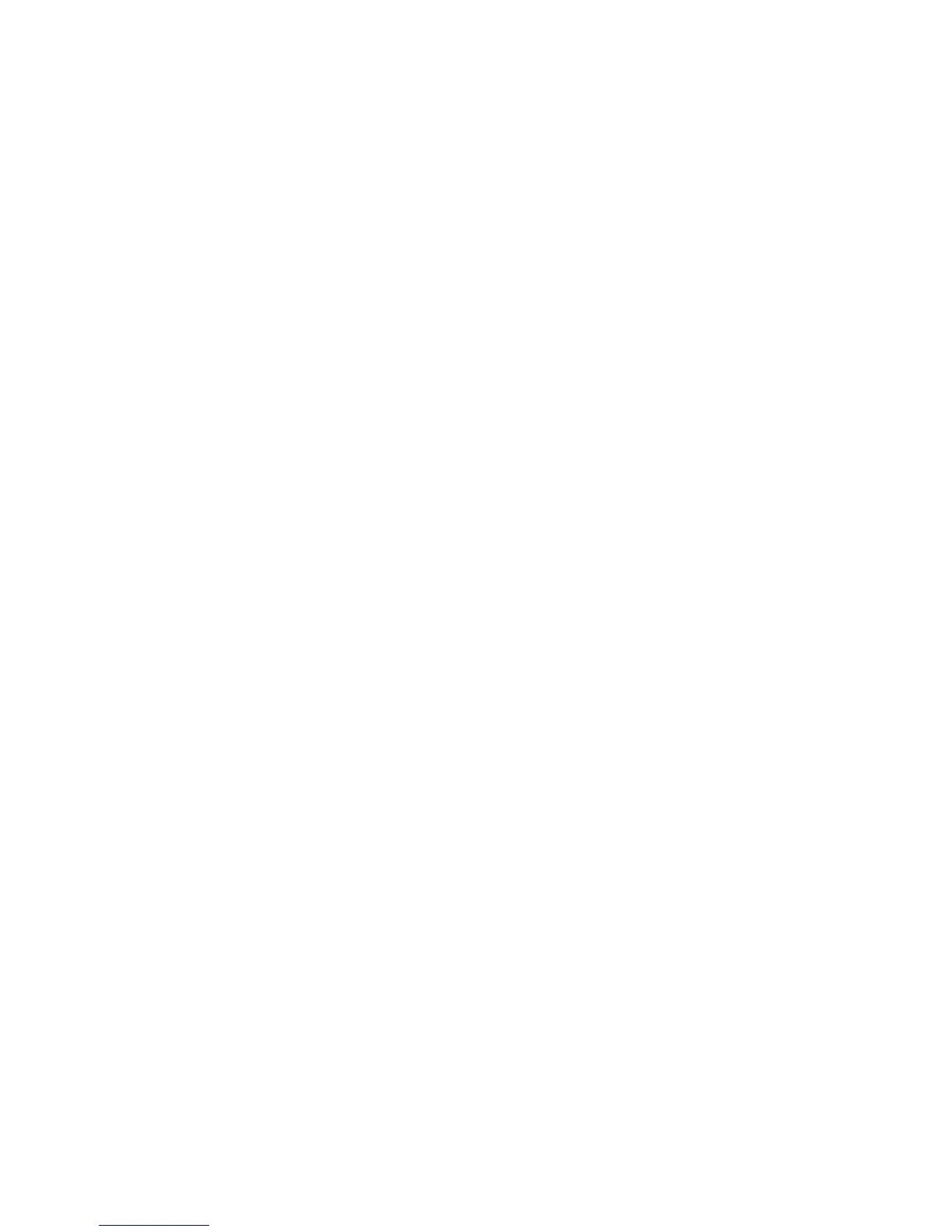11
Setup
In Setup Menu, you can create mailboxes and job flow, and create and update address
book entries (mail scan).
From the System Settings screen, select Setup Menu and select the item to be created
(or changed).
Create Folder
Register mailboxes to store copied and scanned documents. A maximum of 500 boxes
can be registered. For convenience purposes, you may want to make separate boxes for
copied documents and for scanned documents.
Use the following procedure for registering mailboxes.
1. From the Setup Menu screen, select Create Folder.
2. Select an existing folder and make the desired changes, or select a folder and select
folder options.
3. Select Save.
Delete Folder button
This deletes the selected folder. If there are documents in the folder, they are also
deleted.
Tip
Deleted documents cannot be recovered.
Folder Name
Set the box name by using the keyboard and the numeric keypad. A maximum of 20
characters may be used.
11-1Xerox
®
D95/D110/D125/D136 Copier/Printer
System Administration Guide