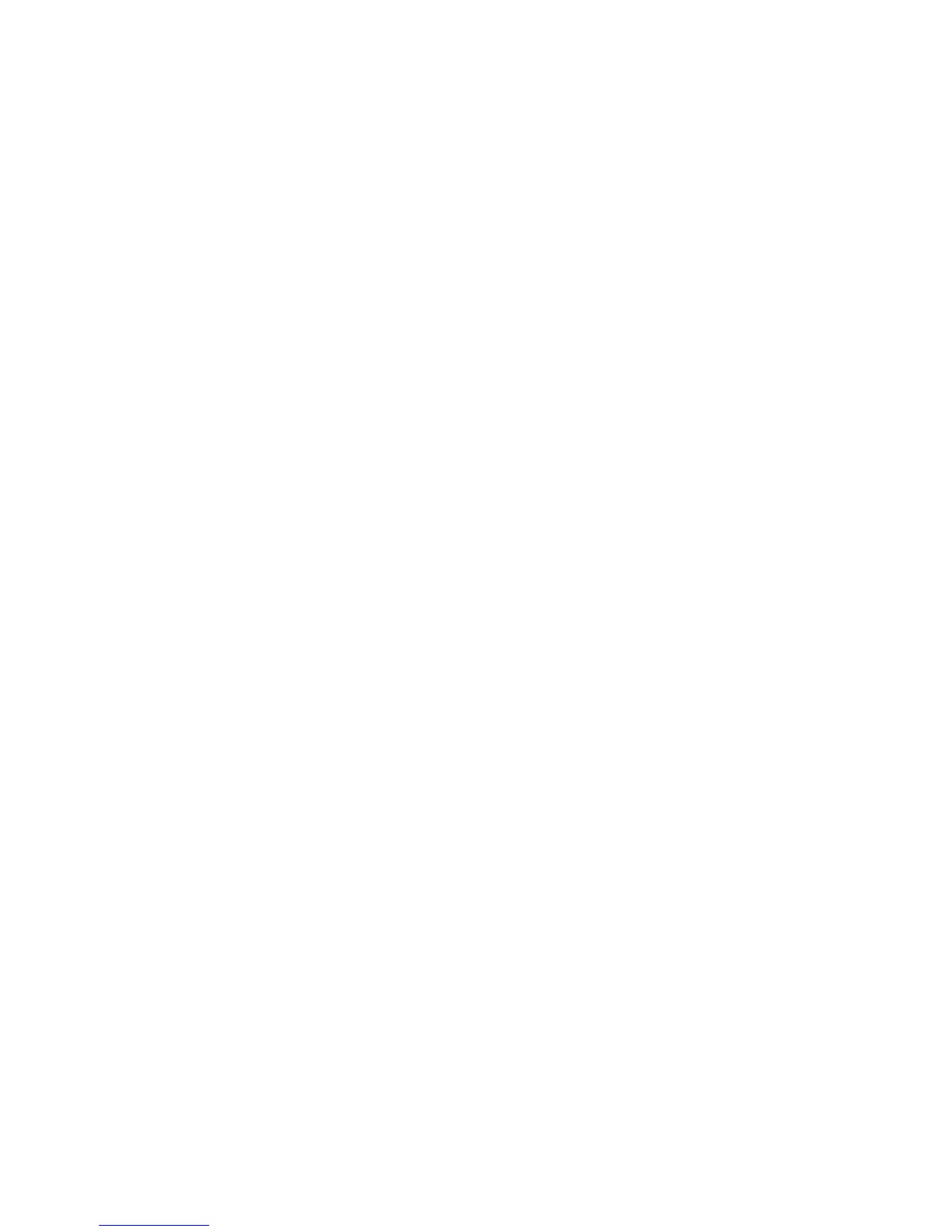The System Administrator’s Login ID screen is displayed.
8. Select On.
9. Select Keyboard, then in the New System Administrator’s Login ID entry field, type
a system administrator ID.
10. Select Save.
You must reenter the login ID information a second time.
11. Select Keyboard once more, and in the Re-enter System Administrator’s Login ID
field, type the same system administrator ID.
12. Select Save.
13. Select System Administrator’s Passcode.
14. Select New Passcode.
15. Type the new password from 4-12 numeric digits in the New Passcode field.
16. Select Save.
Note
To set no passcode, leave the passcode blank, and select Save.
17. Select Retype Passcode.
18. In the Retype Passcode field, retype the same password.
19. Select Save.
20. If required, select Close until the main Tools screen is displayed.
21. To exit the administrator mode, press the Log In/Out button on the control panel.
The UI displays the Logout screen.
22. Select Logout.
Authentication
This group includes the following features:
Login Type
Choices include No Login Required, Login to Local Accounts, Login to Remote
Accounts, and Xerox Secure Access.
Access Control
Use this feature to select the desired machine restriction options for each service or
device. Choices include:
• Device Access: Use this option to restrict the operation of the control buttons. Select
either Unlocked or Locked.
• Service Access: Use this option to restrict access to each of the Services, including
Copy, Scan, Print, Media Print - Text, Send from Folder, Stored Programming, Job
Flow Sheets, and Web Applications.
12-19Xerox
®
D95/D110/D125/D136 Copier/Printer
System Administration Guide
Accounting and Authentication / Security Settings