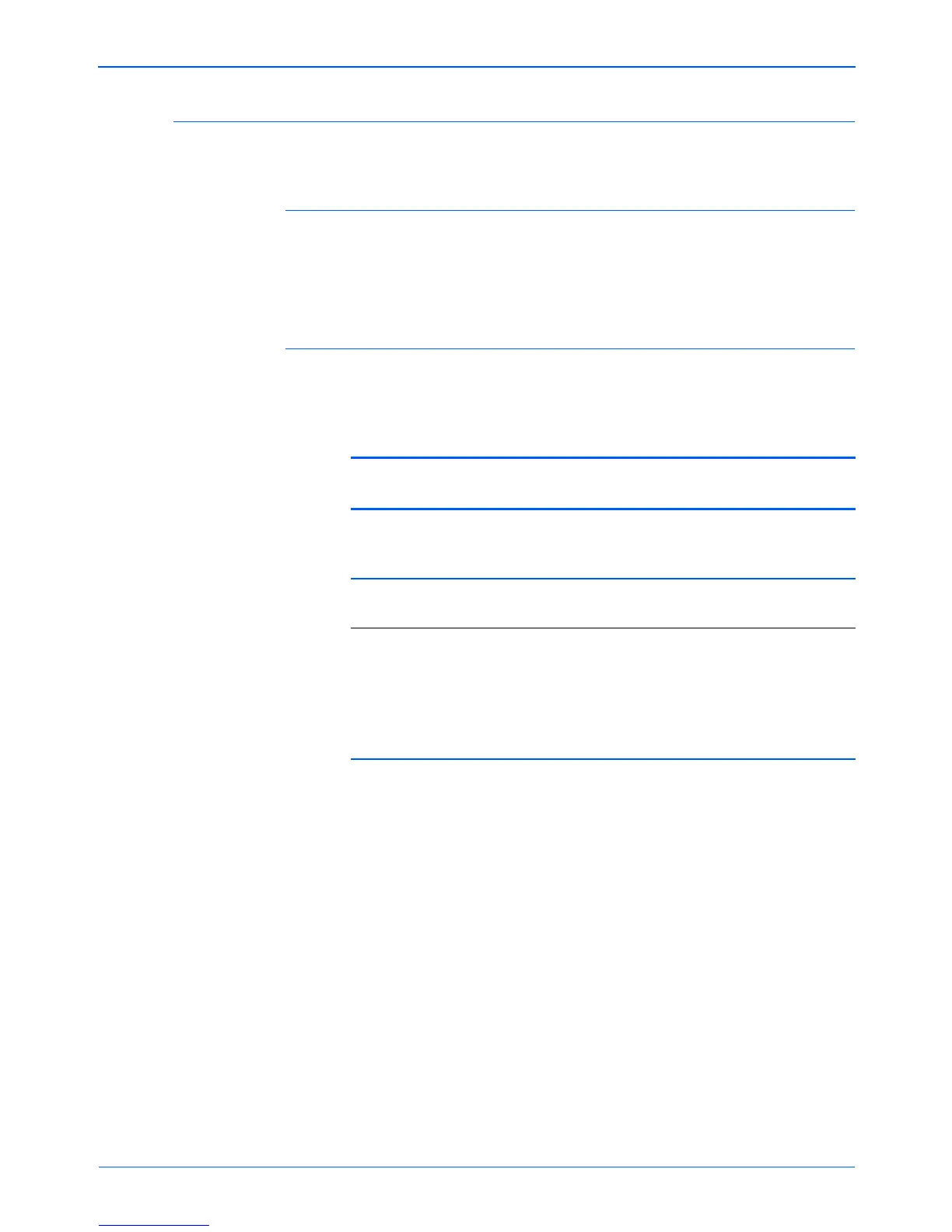DocuMate 250 Scanner User’s Guide 111
Maintenance
Status Light Troubleshooting Codes
A green status light indicates the normal state of the scanner.
Normal Operation
• Blinking green: indicates the scanner is waking up from power
saving and preparing to scan.
• Steady green: indicates the scanner is ready to scan.
Error Codes
If your scanner experiences hardware problems, the status light
will blink red. The number of times it blinks indicates the error code.
Error
Code Problem Description Solution
6 The scanner’s cover
is open.
Close the scanner cover and
make sure it attaches
completely.
9 Paper jam See “Clearing Paper Jams” on
page 107.
All
Other
Codes
An internal part in the
scanner may have
malfunctioned.
Turn off the power to your
scanner, then turn it back on
again. If the problem persists,
re-boot your computer. If the
problem still persists, contact
Xerox Technical Support.