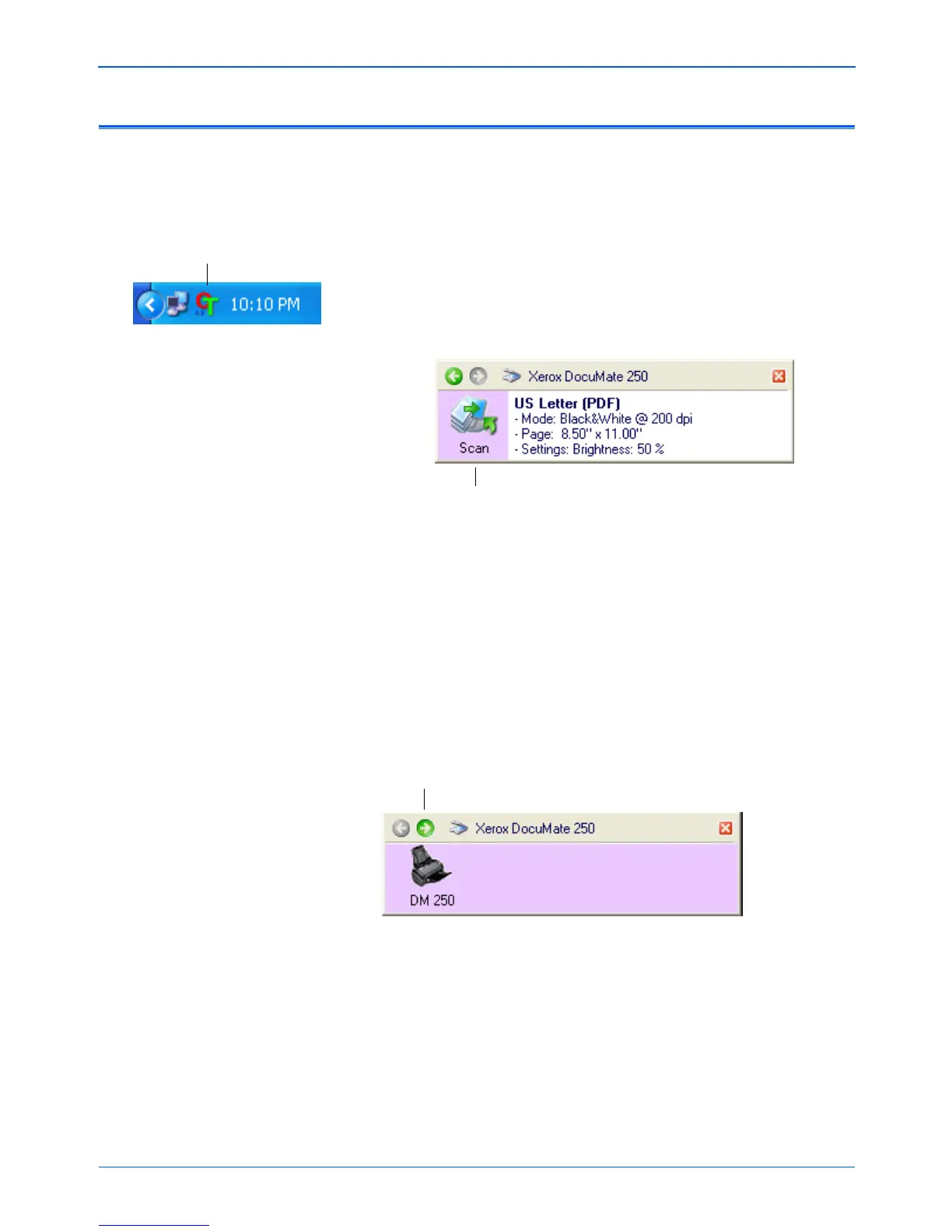Scanning
28 DocuMate 250 Scanner User’s Guide
Scan from the One Touch Button Panel
You can also scan from the One Touch Button Panel on the screen.
1. Adjust the paper guides for the width of paper and load the
documents with their tops into the Automatic Document
Feeder.
2. Now click on the One Touch icon in the Windows Notification
Area (at the bottom right corner of the screen).
3. Click the Destination Application icon in the Panel to start
scanning. In this sample, it is the PaperPort icon.
The scanner begins scanning. When the process finishes, the
scanned images appear in the Destination Application, just as if
you scanned with the Scan button.
Notice the green arrows at the top of the panel. Click the arrow
pointing to the left to see the scanners connected to your computer.
Click the arrow pointing to the right to get back to previous panel.
The One Touch Icon.
NOTE: When scanning from the Button Panel, the One Touch
Properties window cannot be open at the same time. If it is,
close it first before scanning.
Click the icon to start scanning.
Click the green arrows to toggle between the panels.
