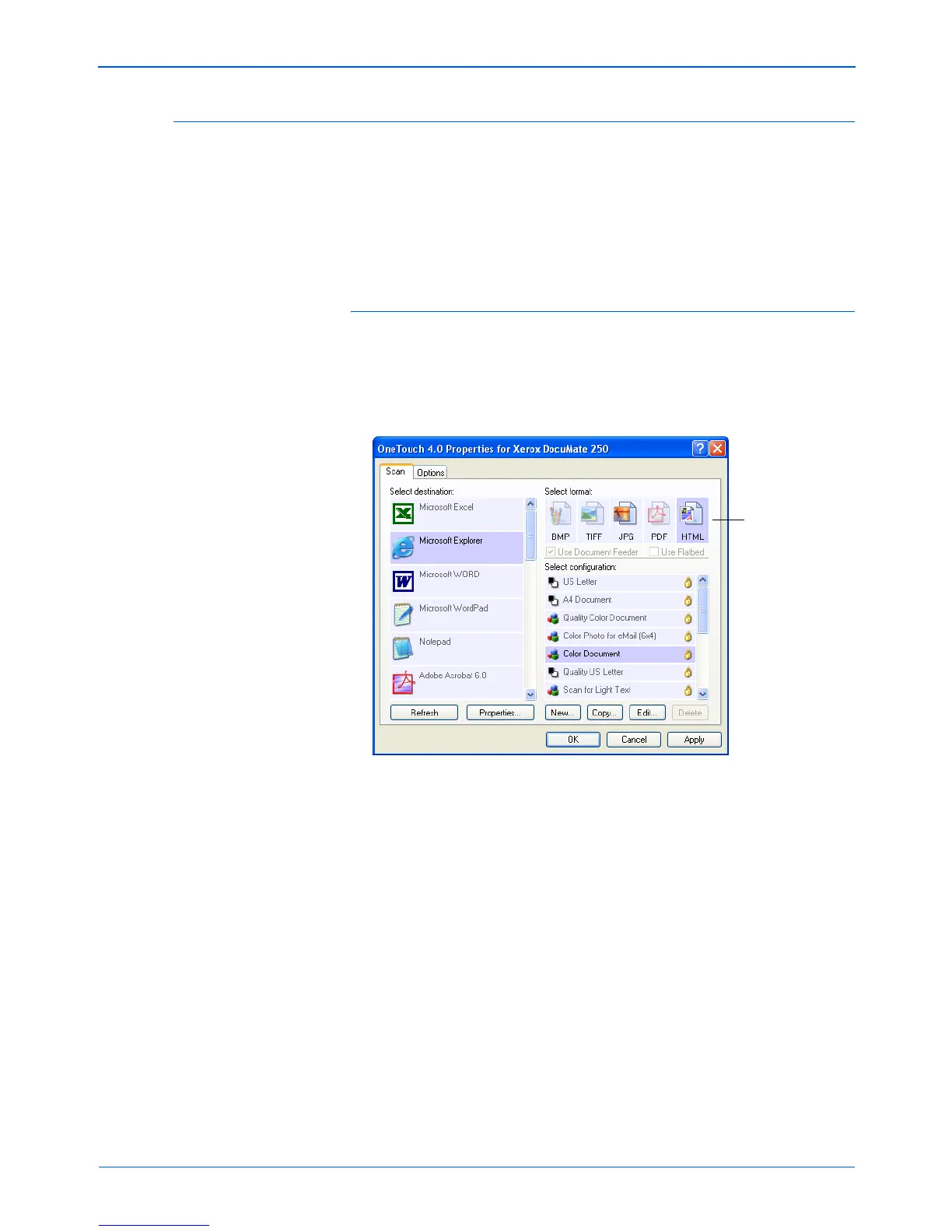Scanning
74 DocuMate 250 Scanner User’s Guide
Creating an HTML Web Page from Your Scanned Documents
If you scan a document, whether a single page or multiple pages,
you can have the pages converted directly to HTML formatted
pages for posting directly to your web site. Those pages are then
viewable by visitors to your web site without the need for any
internet plug-ins or other special processing. This is, essentially,
from your scanner to a web-ready format in one automatic step.
To scan and create an HTML web page:
1. Open the One Touch Properties window.
2. Select Microsoft Explorer as the Destination Application.
3. Choose HTML as the Format.
4. Choose a Scan Configuration that has the settings for the
image on the HTML page.
For example, if you want the image to be in color on the HTML
page, choose a color configuration.
5. Click OK.
The One Touch Properties window closes.
6. Insert the document into the Automatic Document Feeder.
7. Press the Scan button.
When scanning is finished, the document is first converted to
editable text using the OCR process, and then is converted into
an HTML format. Microsoft Internet Explorer then opens
showing your converted page.
Choose HTML
