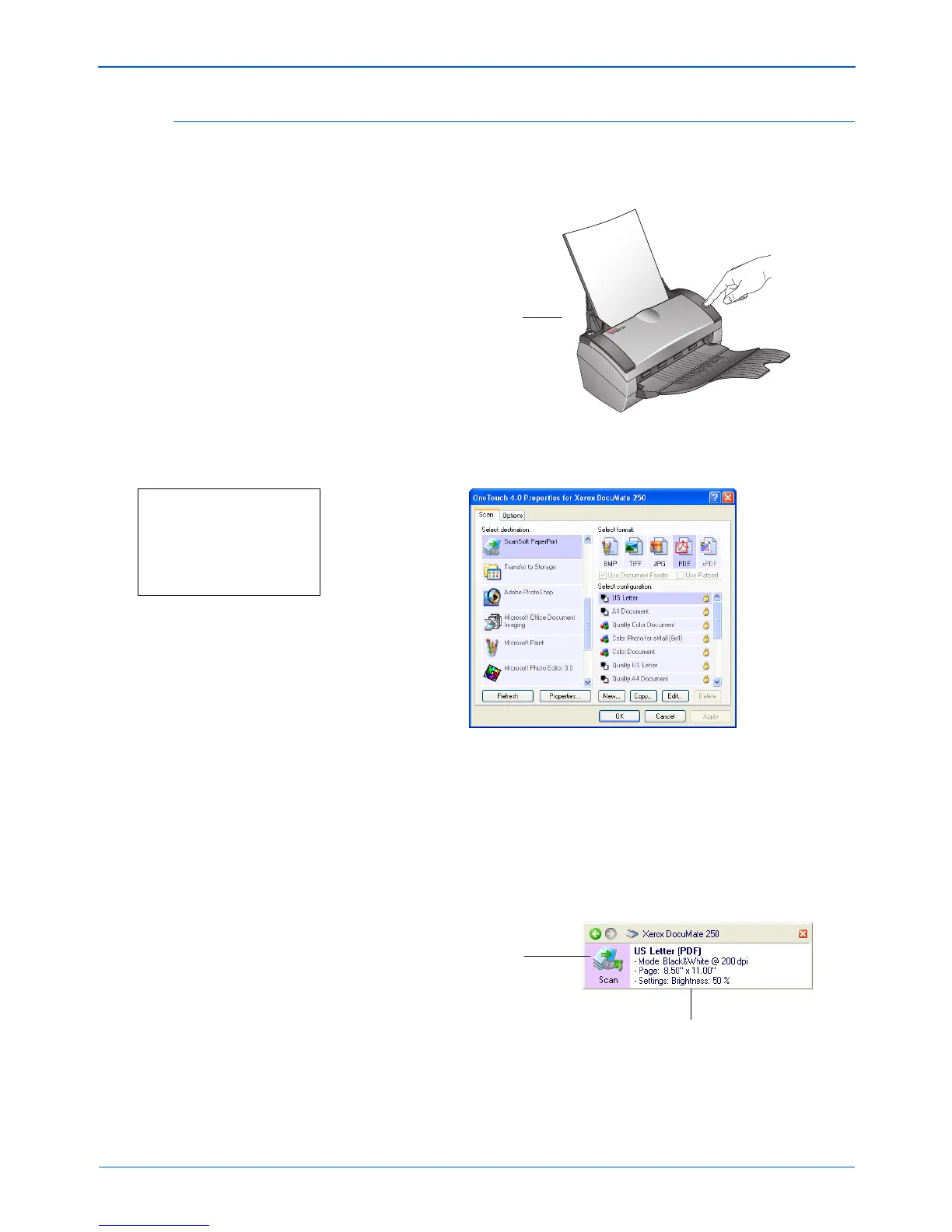DocuMate 250 Scanner User’s Guide 27
Scanning
Check the Scan Settings Before Scanning
1. To check the scan settings before scanning, press, hold down,
and then release, the Scan button.
The One Touch Properties window opens for you to view and
change the configuration settings of the Scan button.
To Refresh the One Touch 4.0 settings, click the Refresh
button.
The One Touch Button Panel also opens at the bottom right of
your computer screen.
If you make changes in the One Touch Properties window, then
click the Apply button, the information in the One Touch panel
will update to show the new settings.
2. When you are ready to scan, press the Scan button on the
scanner, or click OK to close the window then click the button
on the One Touch Button Panel.
Press, hold down,
and then release
the Scan button to
see the current
scan settings.
Note: The configurations shown
on this example of the One
Touch Properties window are for
illustration purposes only. The
configurations you see on your
One Touch Properties window
may be different.
The icon indicates the
Destination Application for
this setting.
Your document will be scanned with
these scanner settings.