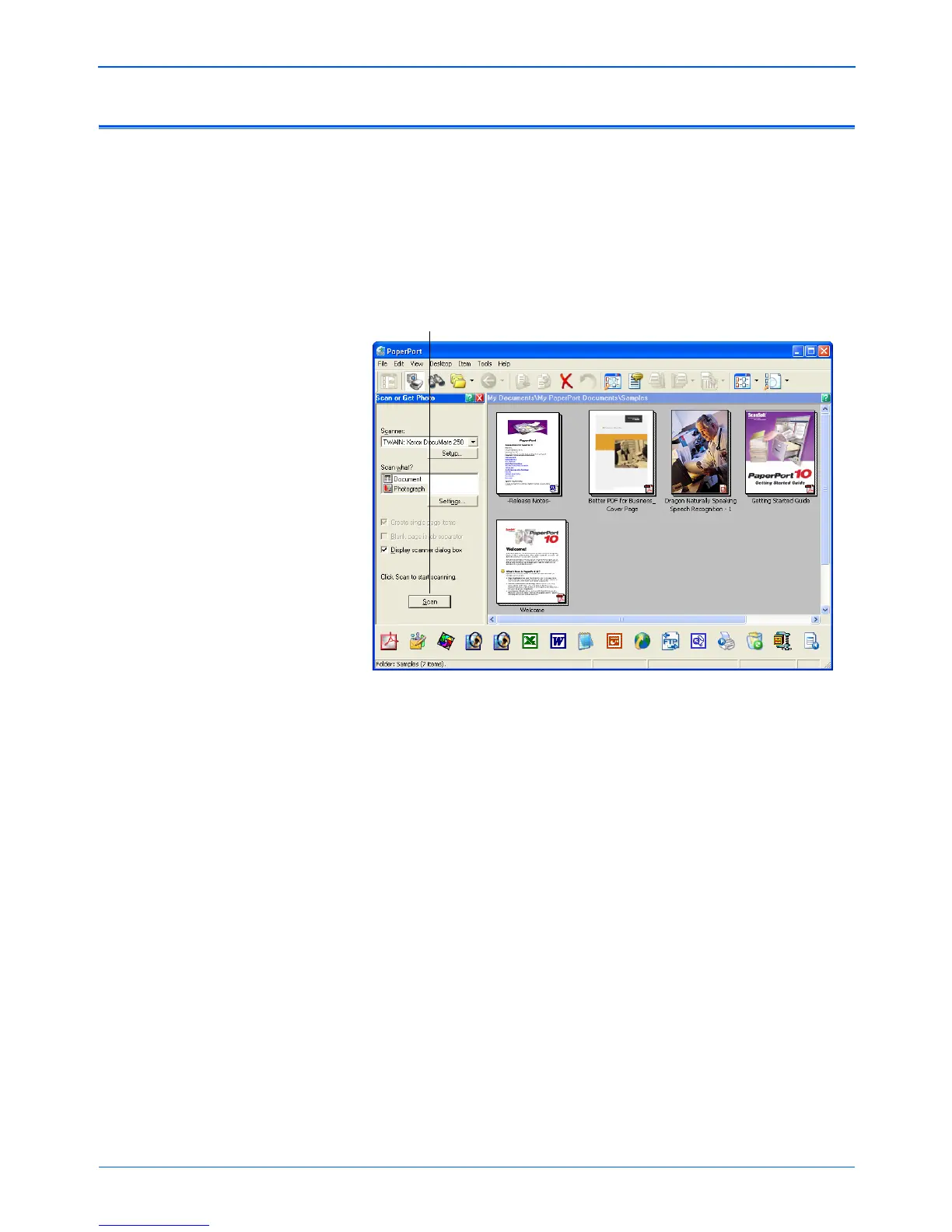Scanning with the TWAIN Interface from PaperPort
90 DocuMate 250 Scanner User’s Guide
Setting Up PaperPort to Work With Your Scanner
When you select a scanning option from PaperPort’s Scanner
drop-down list—Twain: Xerox DocuMate 250, WIA: Xerox
DocuMate 250 (Windows XP only), or ISIS: Xerox DocuMate
250—the Scan button at the bottom of the panel should become
active. If it doesn’t you need to set up PaperPort to work with your
scanner.
NOTE: Setting up PaperPort is a one-time-only process for
each option from the Scanner drop-down list. Therefore, you
may have to set up PaperPort once each for Twain: Xerox
DocuMate 250, WIA: Xerox DocuMate 250, and ISIS: Xerox
DocuMate 250. The setup process, described below, is the
same for each option. You will not have to set up PaperPort
again for the options unless you uninstall the scanner and
PaperPort software, then re-install them.
If this Scan button is not active, you need to set
up PaperPort to be able to access your scanner.