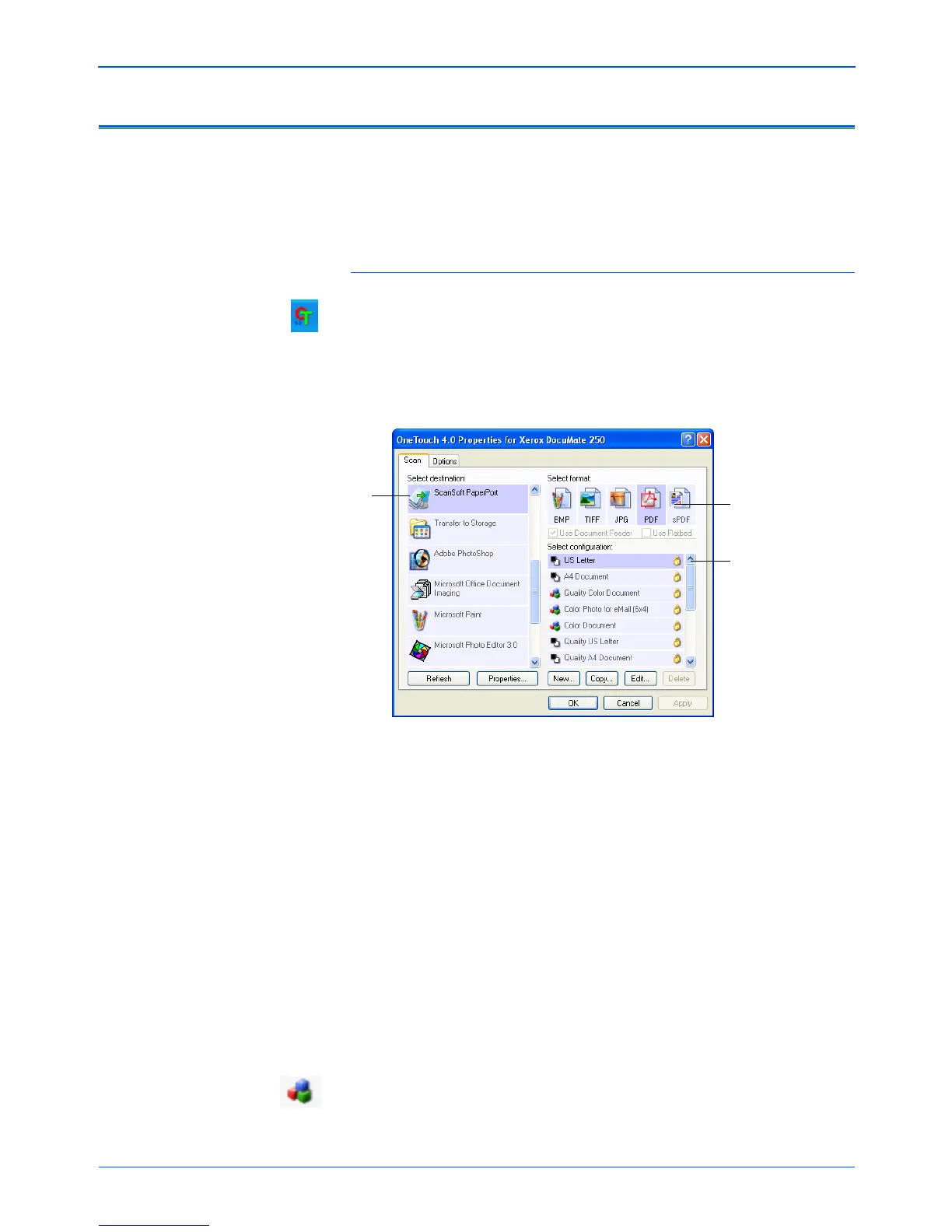Scanning
32 DocuMate 250 Scanner User’s Guide
Selecting New Scan Settings for the Scan Button
The scan settings for the Scan button consist of a Destination
Application, a Scan Configuration, and a Document Format.
The One Touch Properties window is where you select these three
elements for the Scan button.
To select new settings:
1. Open the One Touch Properties window by right-clicking the
One Touch icon, or pressing, holding down, then releasing the
Scan button on the scanner.
The One Touch Properties window shows the current settings,
and is where you select new settings.
2. From the Select Destination list, select the application where
you want documents sent when scanning is finished.
See “Selecting Options for the Scan Button” on page 44 to
display a full list of the Destination Applications that you can
use with the scanner.
3. From the Select Configuration list, select a scan
configuration.
To scan in color, select one of the configurations indicated by
the small color icon, such as the Color Document configuration.
Select a software application
from the list as the Destination
Application to send scanned
documents.
Select a format for
the scanned image.
Select a configuration
for scanning the item.
NOTE: If you select a word processing program such as
Microsoft WordPad or Microsoft Word and a format that can be
used for OCR (such as TEXT, RTF, DOC, sPDF, or nPDF), the
text in scanned images is automatically converted to word
processing text. See “Scanning with Optical Character
Recognition (OCR)” on page 61 for details.