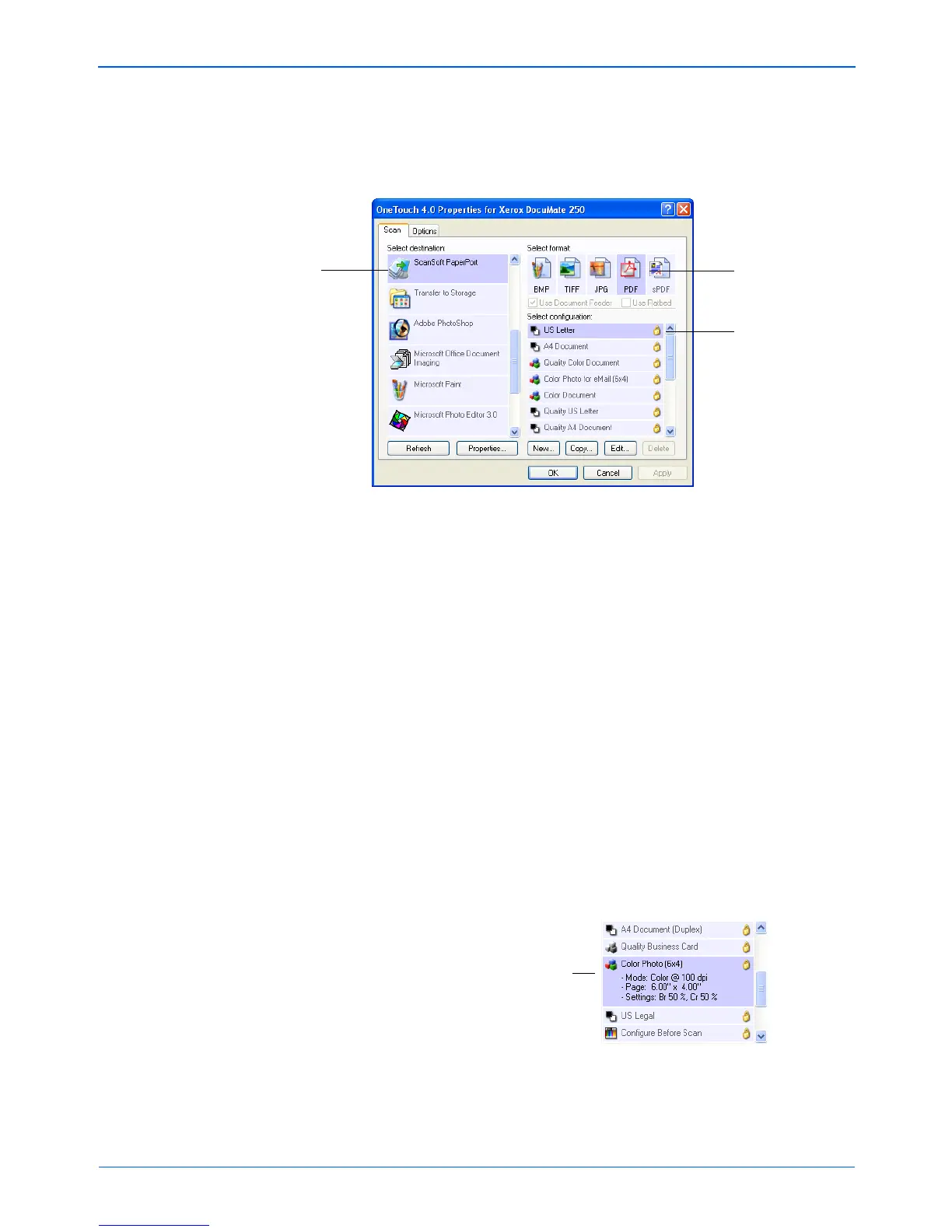Scanning
30 DocuMate 250 Scanner User’s Guide
In the following example, the Scan button is set to scan with the
configuration named US Letter and to display the scanned image
in the Destination Application, PaperPort. The Select format option
is set to scan in the PDF image format.
The settings on the Properties window are:
Select Destination—The list of applications that can open to
display the scanned image for the Scan button. To configure the list
of available applications, click the Options tab at the top of the
window and select the desired options. See “Selecting Options for
the Scan Button” on page 44 for more information.
To make sure all of your computer’s Destination Applications are
linked to One Touch 4.0, click the Refresh button.
Select Configuration—The list of available scan configurations for
the Scan button. The configuration’s basic settings include:
scanning mode, resolution (dpi), page size, brightness (Br), and
contrast (Cr). To see the configuration’s basic settings, click its
icon. Click the icon again to close the detailed information.
A configuration also includes color saturation, hue, and gamma
which you can set on the Scan Configuration Properties dialog box.
See “Creating a New Scan Configuration” on page 47.
The Destination
Application. This is
the application that
opens when you are
finished scanning.
The configuration
that the scanner
uses when
scanning.
The file format of the
images of the
scanned item.
NOTE: Later on, If you install new software that can be used as
a Destination Application, click the Refresh button again to link
the new software to One Touch 4.0.
Click the icon of a
selected configuration
to view its settings.