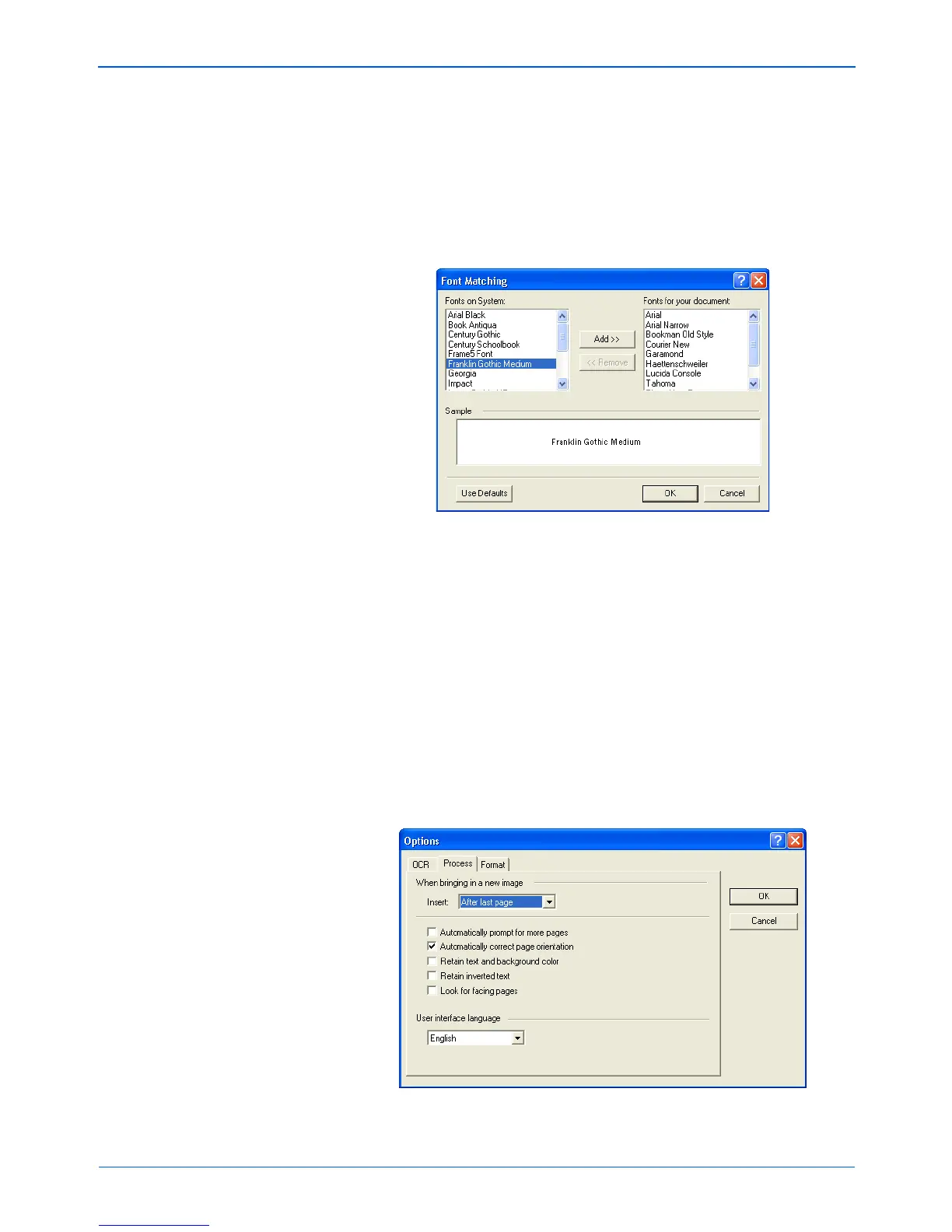Scanning
64 DocuMate 250 Scanner User’s Guide
Font Matching—Your computer system usually has a number
of fonts available for the OCR process to use to recognize text.
However, not all of the fonts may be selected for the OCR
process. Using Font Matching you can select the fonts on your
computer that match the fonts in your documents.
Click the Font Matching button to see the Font Matching
dialog box.
The list on the left are the fonts available on your computer
system. The list on the right are the fonts that will be used by
the OCR process to recognize the text in your documents. If
possible, the list of Fonts for your document should include
all the fonts in the documents you plan to scan. To add new
fonts to that list, select a font in the Fonts on System list and
click Add. Note that when you select a font, a sample appears
in the text box so you can compare it with the fonts in your
document to see if that’s the right font. To remove a font, select
it and click Remove. To return the lists to their defaults, click
Use Defaults. Click OK when you’re finished.
6. Click the Process tab and choose the options from the Process
window.