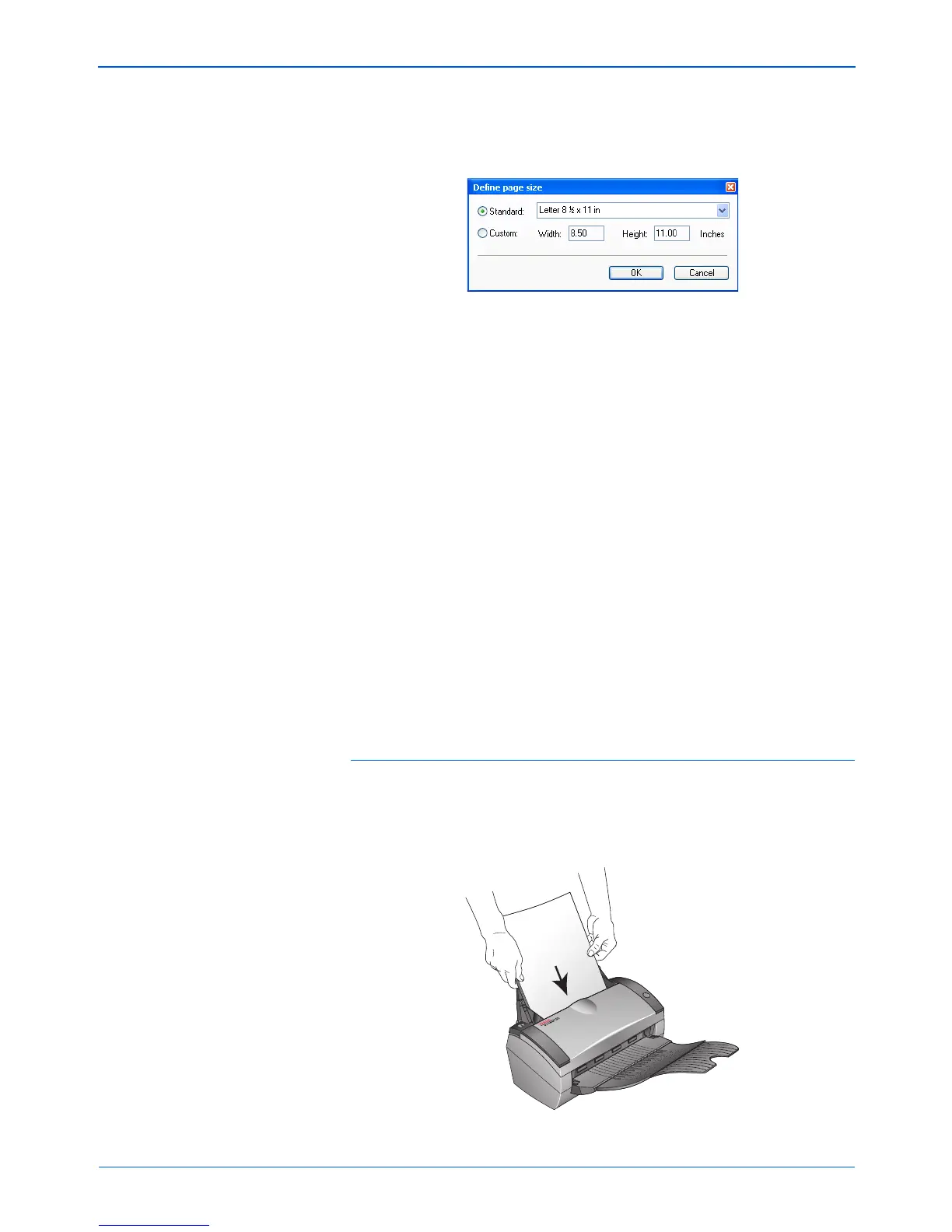DocuMate 250 Scanner User’s Guide 87
Scanning with the TWAIN Interface from PaperPort
• Define page size—Click this option to activate the Define
button. Then click the Define button to see the Define page
size dialog box for selecting a specific page size.
Click Standard, click the menu arrow and choose a page
size from the list, or click Custom and enter the horizontal
and vertical page dimensions in the boxes. The maximum
size is 8.5" x 14". The units of measurement can be inches
or millimeters. Click the name of the units, inches or mm
(millimeters), to toggle between them.
Click OK.
The currently selected page size appears in the middle of
the TWAIN interface on the lefthand side.
The Define page size option cannot be used with
AutoCrop to original.
• AutoScan on document insertion—Your Xerox
DocuMate 250 scanner includes AutoLaunch technology
that senses when an item is inserted into the paper feed
and starts scanning immediately. Select this option to turn
on the AutoLaunch feature. The item is scanned with the
current settings on the TWAIN interface. If this option is not
selected, the scanner waits for you to click the Scan button.
To scan from the TWAIN interface:
1. Select the options you want from the TWAIN interface, then
load the documents with their tops into the Automatic
Document Feeder.