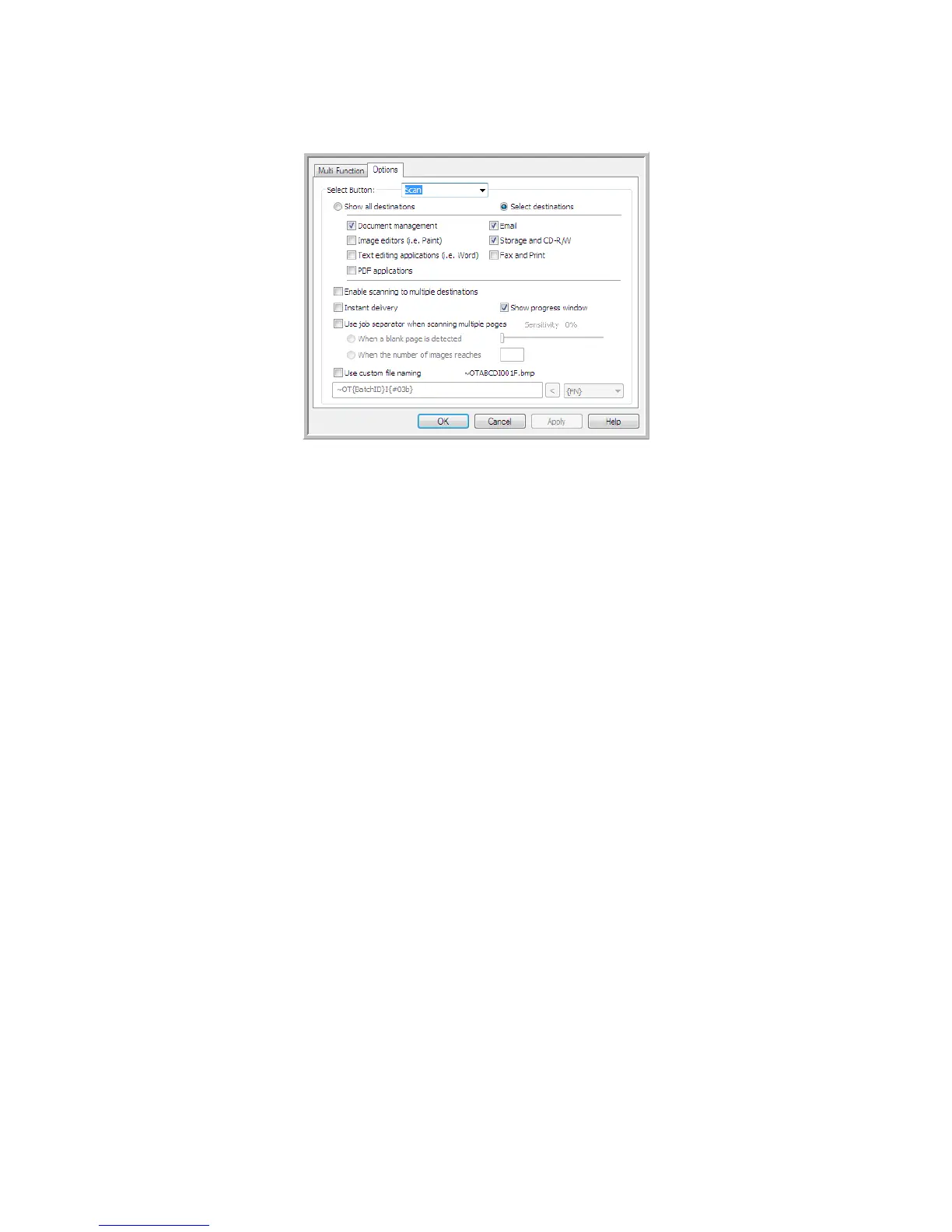Xerox
®
DocuMate
®
3220
User’s Guide
114
5. Click on the option Use job separator when scanning multiple pages.
6. Select one of the two job separation options:
When a blank page is detected—a new file will be created after a blank page is fed through the
scanner. The blank page is discarded from the scanned image and the new file starts with the next
page in the document stack. Place a blank page, in the document you are scanning, at each place
where you want a new file created when scanning is complete.
When you are scanning in Duplex mode, both sides of the page must be blank for this job
separation option to work.
•
Sensitivity—you can adjust the sensitivity level of the blank page detection. For instance,
depending on the paper weight, color mode, or image processing options selected, you might
get varying results. Changing the sensitivity level allows you to fine-tune the accuracy of the
blank page detection.
When the number of images reaches—input the maximum number of images you want in the
scanned file. The scanner will create a new file each time that number is reached.
When you are scanning in Duplex mode, the number of images captured is double the number of
pages in the scanner. For example, if you are scanning 12 double-sided pages it is counted as 24
images. If you want the stack split in half, the number of images reached would be 12.
7. When you are done making changes, click on
OK to save the changes and close the window.
8. Place your documents in the scanner and start scanning.
When scanning is finished, each file will be sent to the destination location or application you have
selected on the button tab.
Tech nical No te
•When Instant delivery is also selected on the Options tab, each file will be sent as it is created.