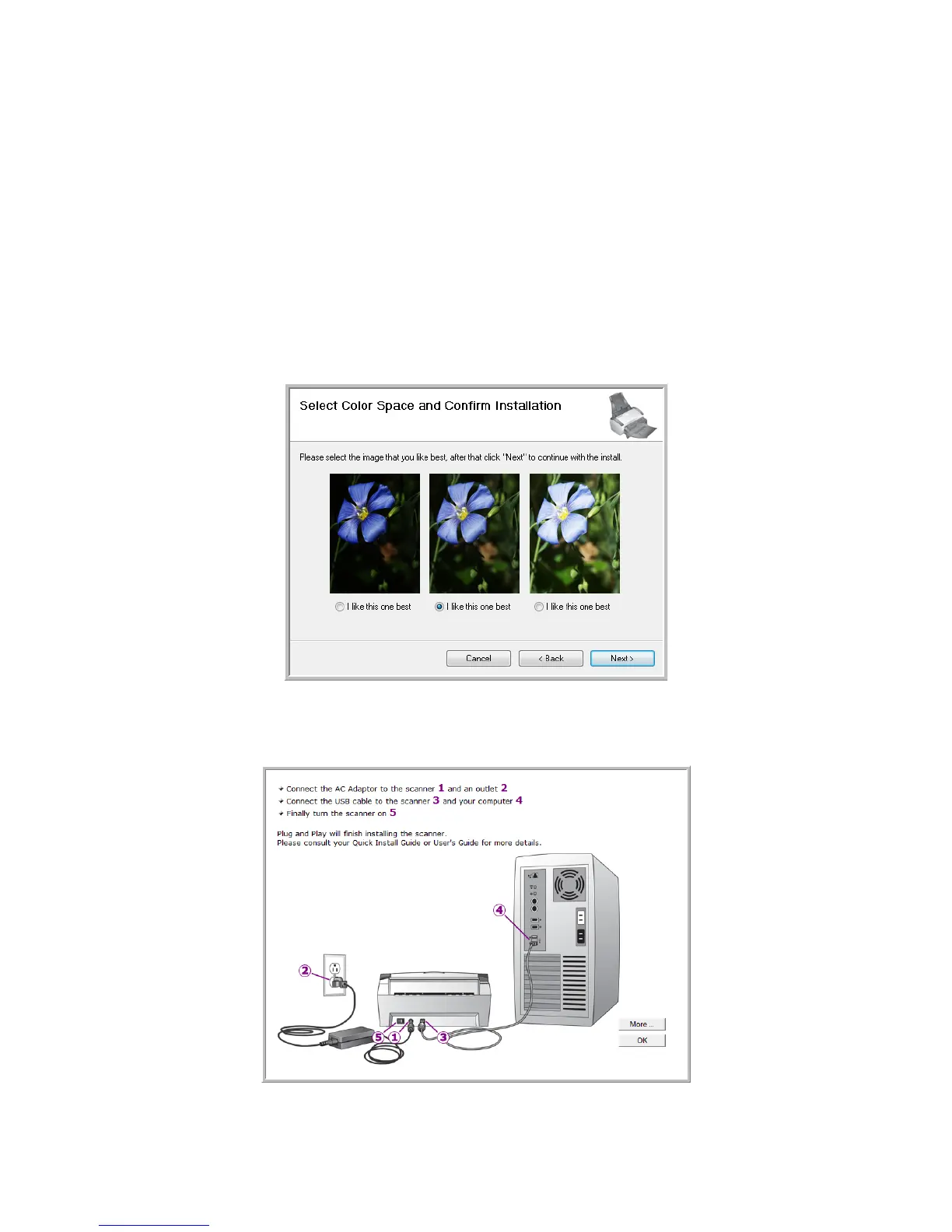Xerox DocuMate 3460
User’s Guide
22
• TWAIN only—The TWAIN driver is installed and you can scan from TWAIN scanning
applications, or from One Touch when the application is installed.
• ISIS Only—The ISIS driver is installed and you can scan from ISIS scanning applications, or
from One Touch when the application is installed.
• Windows Driver Only—The Windows Driver is installed and you can scan from One Touch
only when the application is installed.
NOTE: If you are using Windows version XP or later, the Microsoft Windows Image Acquisition (WIA)
driver is always installed regardless of your selection in this window, and you can scan using the WIA
interface from scanning applications that access this driver.
6. A window opens with image quality samples asking you to select an image for your Color Space
setting. Select the option that looks best to you and click Next.
7. STOP when you see the “Complete the installation by connecting your hardware” window. Do
NOT click OK yet. Leave the window open and proceed to the next section.
