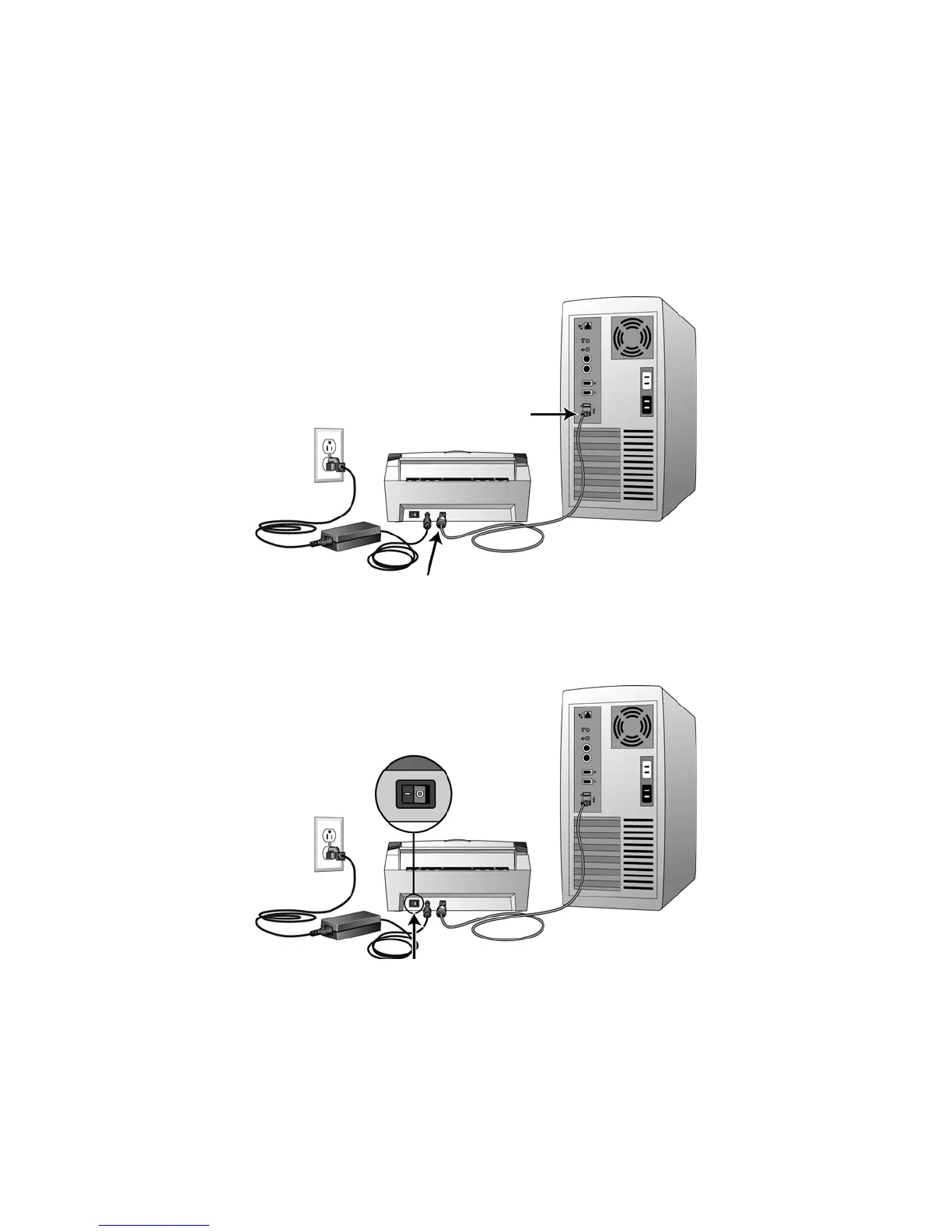Xerox DocuMate 3460
User’s Guide
23
NOTE:
If you do not see this on-screen diagram for connecting the scanner, stop and follow the
instructions below.
Connect the USB Cable and Turn on the Power
1. Remove any tape from the USB cable.
2. Plug the USB cable into the USB port on the scanner then into a USB port on the computer.
If the plug does not attach easily, make sure that you are plugging it in correctly. Do not force the
plug into either connection.
3. Press the Power button on the control panel.
The status light comes on and flashes indicating that the scanner is receiving power.
Your computer recognizes that a scanner has been plugged into the USB port and automatically
loads the appropriate software to run the scanner. If your computer is running Windows version
XP or later, you will see a message similar to the one below.
