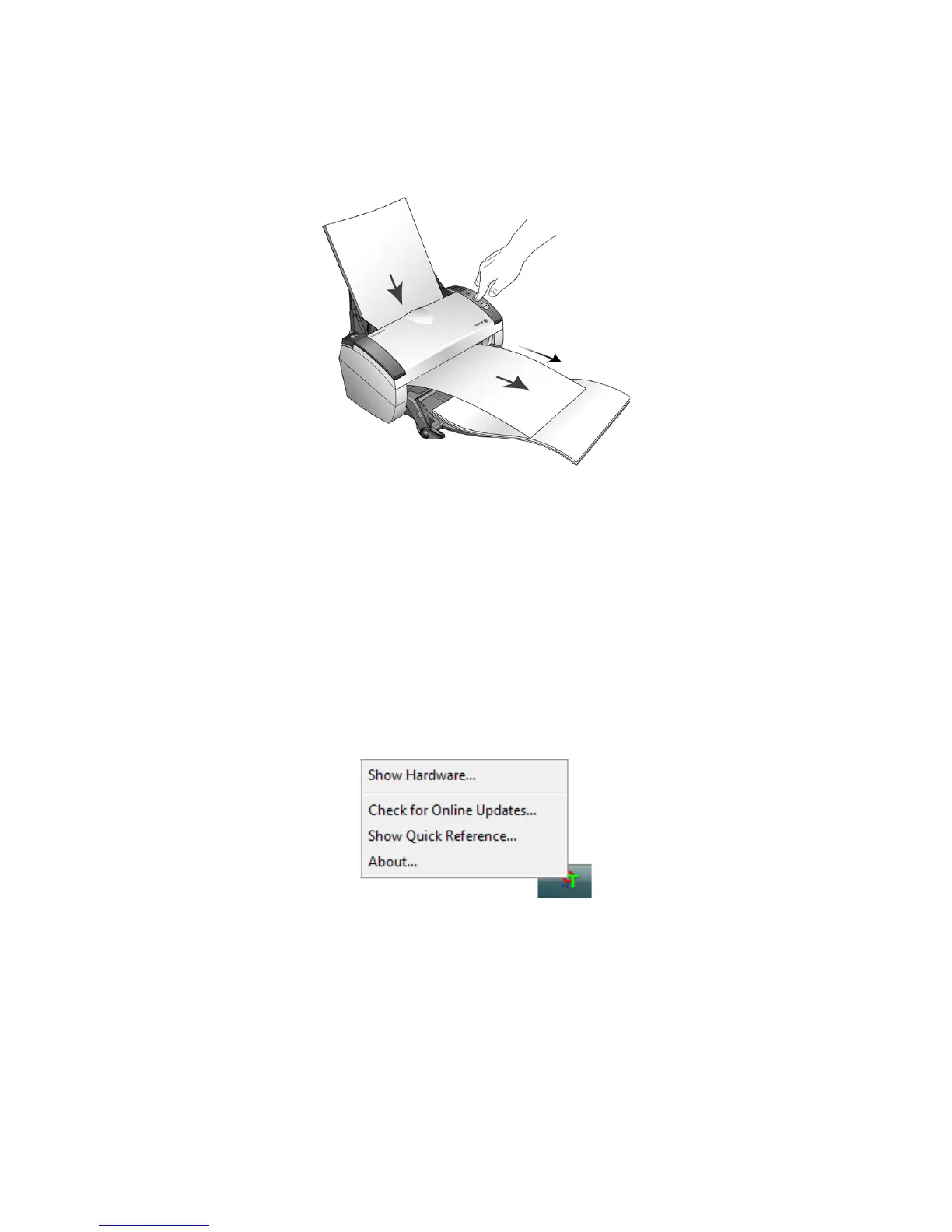Xerox DocuMate 3460
User’s Guide
40
4. A scan progress window opens and the image(s) are sent to the selected application in the
One Touch software.
The pages are ejected out of the scanner over the front feed tray.
Auto Scan from the Front Feed Tray
You can set the scanner’s One Touch hardware properties to automatically scan an item when it is
inserted into the scanner from the front.
To set Auto Scan from the Front Feed tray:
1. Right-click on the One Touch icon, located on the Windows task bar, and select “Show Hardware...”
from the menu.
The scanner’s Hardware Properties window opens.
