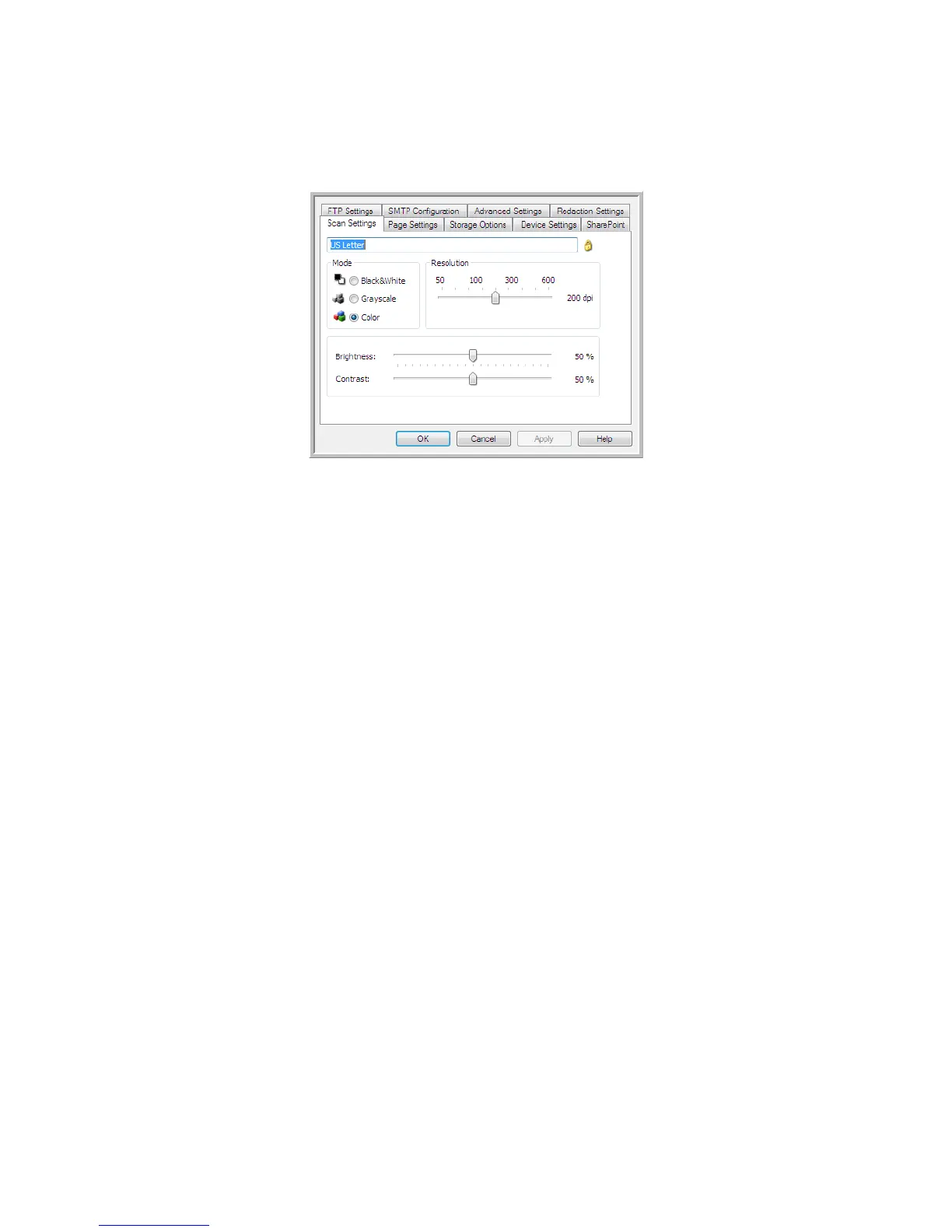Xerox
®
DocuMate
®
5445 / 5460
User’s Guide
116
6. Select the scan configuration you want to use for scanning in the Select configuration list.
Click on the Edit button to open the Scan Configuration Properties window to configure any destination
specific scanning options.
Each destination that has per-scan configuration properties will be represented by its configuration tab in the
OneTouch Scan Configuration Properties window. Please refer to the destination instructions, as described in
the previous section(s), for configuring destination specific options.
Click on OK when you are done making changes in this window.
7. Click on OK on the OneTouch Properties window.
8. Load the document(s) in the scanner and start scanning with the button you set to scan to multiple
destinations.
The scanner starts scanning and when finished, the image is sent to each destination you selected in the OneTouch
Properties window.
Techni cal No te
• The Still Image Client destination cannot be used with multiple destination scanning. This destination will be
disabled when the Enable scanning to multiple destinations is selected.
