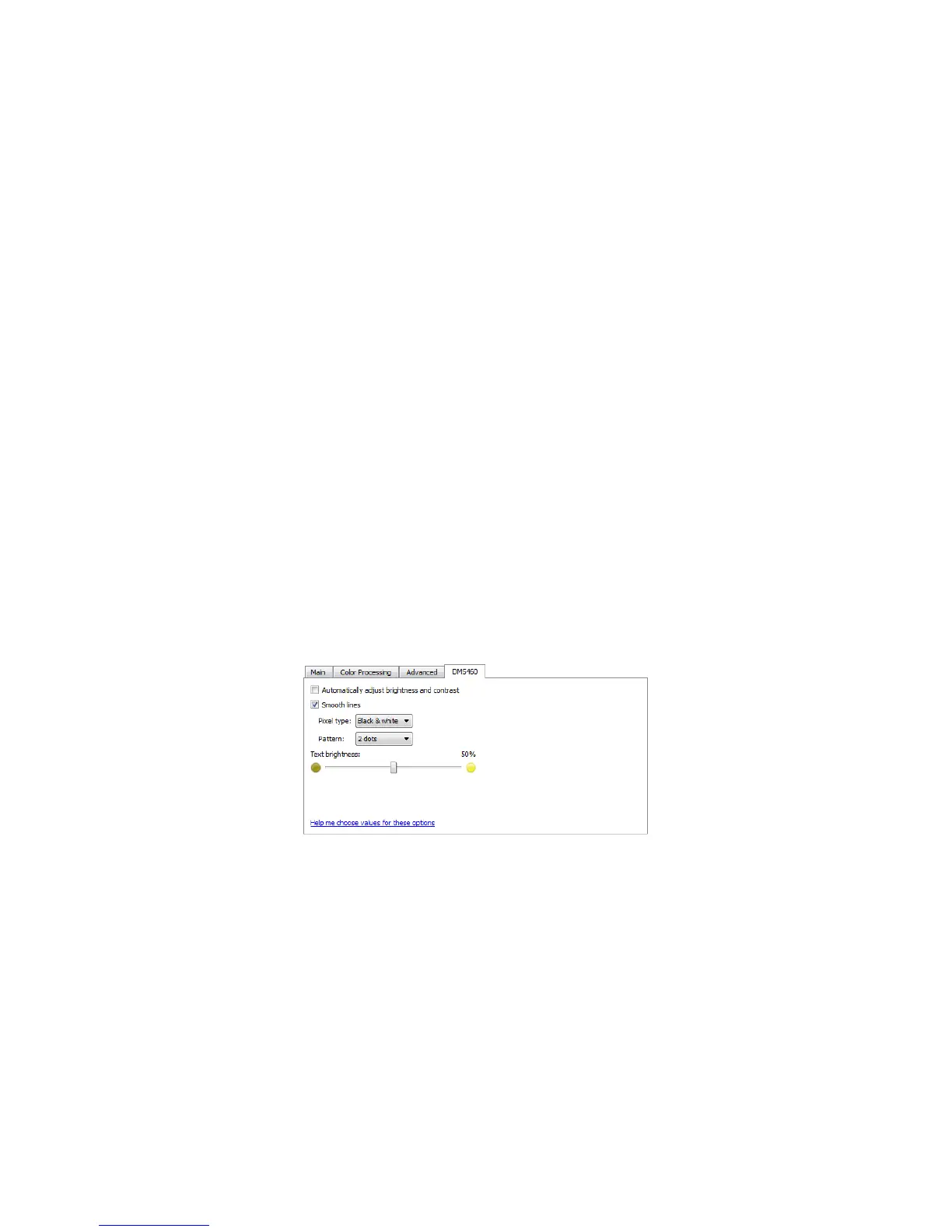Xerox
®
DocuMate
®
5445 / 5460
User’s Guide
184
White Level
With this option you can set what the scanner should interpret as “white” in the final image, even though the page
being scanned may have a shaded or off-white background. You may want to adjust this option to have the image
automatically corrected when you are scanning irregular paper, such as thick or thin paper, that may cause the
white page in the final image to appear shaded with a pale grey. This option is only available when scanning in
Color or Gray.
For the best automatic results you can simply select the type of paper you are scanning from the list. Alternatively,
you can input a number in the Custom value field. The value you set in this field can be from 128 to 255. If you set
the custom value to 128 you are telling the scanner that all pixels that are grey level 128 or higher (lighter) should
be changed to white in the final image. If you set the custom value to 255, you are telling the scanner that only pure
white is white and anything lower than 255 should remain unchanged in the final image.
Black Level
With this option you can set what the scanner should interpret as “black” in the final image. If you are scanning
items that have notes written with a pencil, you may want to raise the black level to have the pencil notes appear
black in the image. You can set a value for black from 0 to 127. If you set this value to 127, you are telling the
scanner that all pixels that are grey level 127 or lower (darker) should appear as black in the final image. This option
is only available when scanning in Color or Gray.
Scanner Model Panel Options
This panel contains options that are specific to the scanner model you are using.
Automatically Adjust Brightness and Contrast
Select this option to have the scanner automatically adjust the overall lightness or darkness of the output scan.
When you select this option these features in the scanning interface will be disabled:
•Brightness
•Contrast
•Gamma
•White level
• Black level
