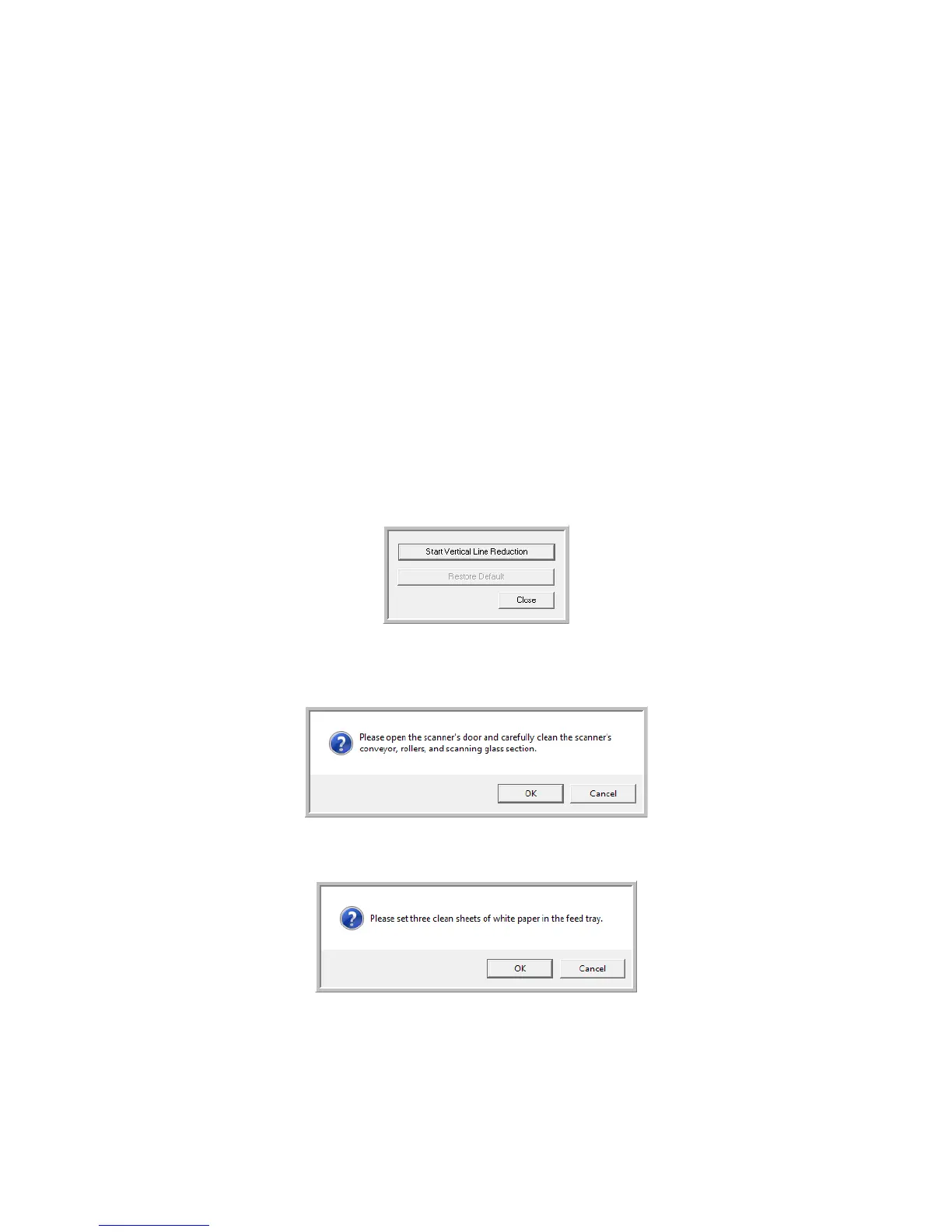Xerox
®
DocuMate
®
5445 / 5460
User’s Guide
218
Vertical Line Reduction
The vertical line reduction is used to improve the image quality of the scanned documents. If your final scanned files
are of poor quality, such as perpendicular lines or the image clarity is uneven across the page, you may need to
perform a vertical line reduction on the scanner.
To prepare for vertical line reduction:
• Clean the scanner rollers, image sensors, glass and reference plates, as described in the section Cleaning the
Inside of the Scanner on page 205.
• After cleaning the scanner, do a test scan and view the final image file. Do not perform a line reduction
adjustment until after you clean the scanner and test scan. A line reduction adjustment performed before
cleaning the scanner may result in degraded image quality.
• Have 3 sheets of clean white paper ready as the software will tell you when to insert it into the scanner.
To comple te a vert ical line reduction:
1. Open the scanner User Utility application.
2. On the main window click on the Vertical Line Reduction... button.
3. Click on Start Vertical Line Reduction to begin the adjustment. The utility will guide you through the rest of the
steps.
4. When prompted to clean the scanner click on OK to proceed only if you have already cleaned the scanner
during preparation. Otherwise, follow the instructions on screen and clean the scanner.
5. Place the 3 sheets of plain white paper in the scanner’s input tray and then click on OK.
