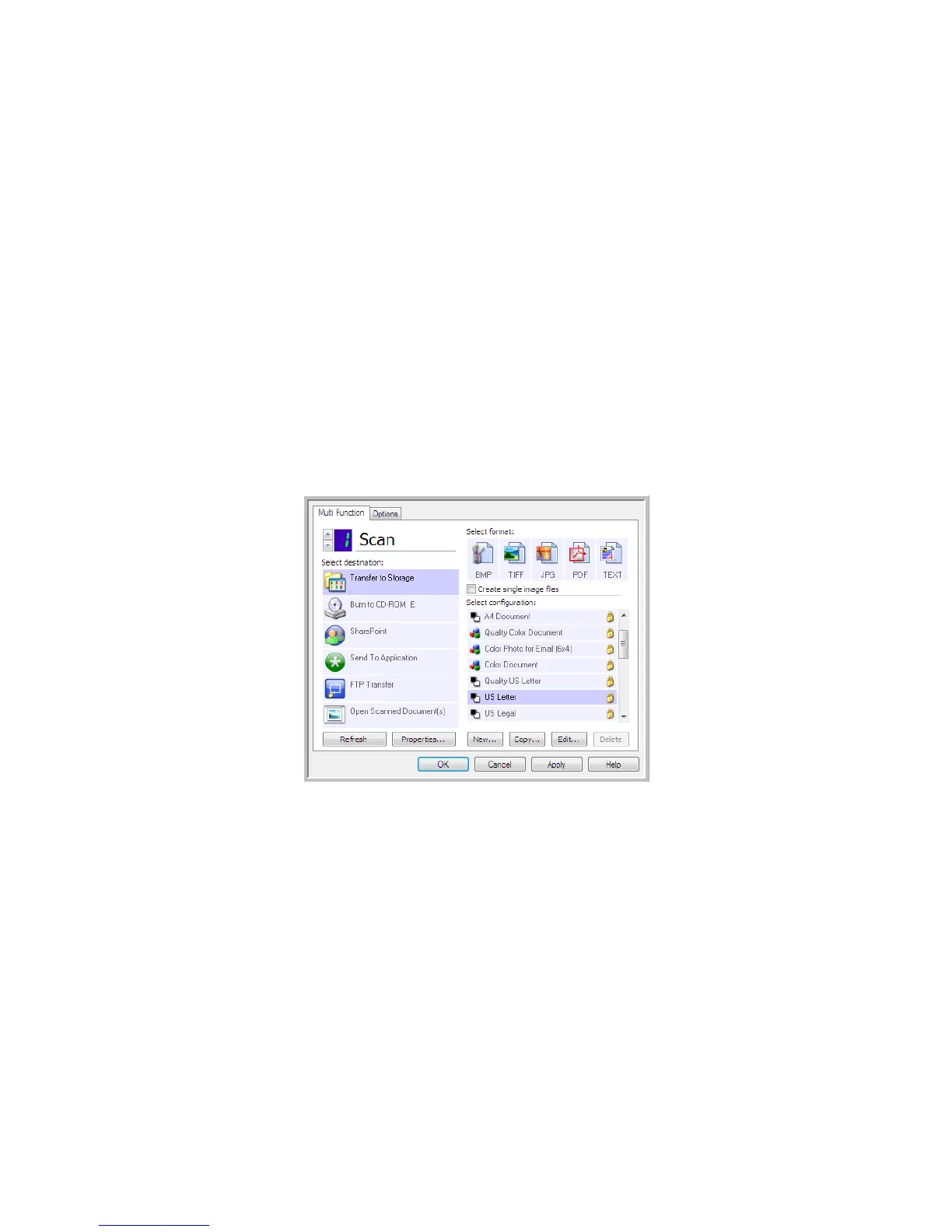Xerox
®
DocuMate
®
5445 / 5460
User’s Guide
75
Transfer to Storage
With Transfer to Storage, you can scan documents and save them in a folder in one step.
Supported file types—since the files are saved directly to a folder on the computer or server, all file formats in
OneTouch are available. Note that text file formats are only available if an OCR module or application is installed.
Please refer to Te xt Fo rm at s on page 71 to see a list of text file formats that are available when OCR is installed.
Destination type—the Transfer to Storage destination is classified as a “Storage Link”. To make it available in the
destination list, you must select Storage and CD-R/W on the Options tab in the OneTouch Properties window.
Setting the Folder and Options from OneTouch
In the OneTouch Properties window, select Transfer to Storage as the Destination Application for scanning.
•Click the Properties button to open the OneTouch Link Properties for Transfer to Storage. From this window,
you can change the global default storage location and options.
On initial installation of OneTouch, all scan configurations use these settings. When you create new
configurations, the default settings will also match what you have selected here. If you modify the storage
options in an individual configuration, changing the options in this Link Properties window will no longer
update to the configurations you modified.
