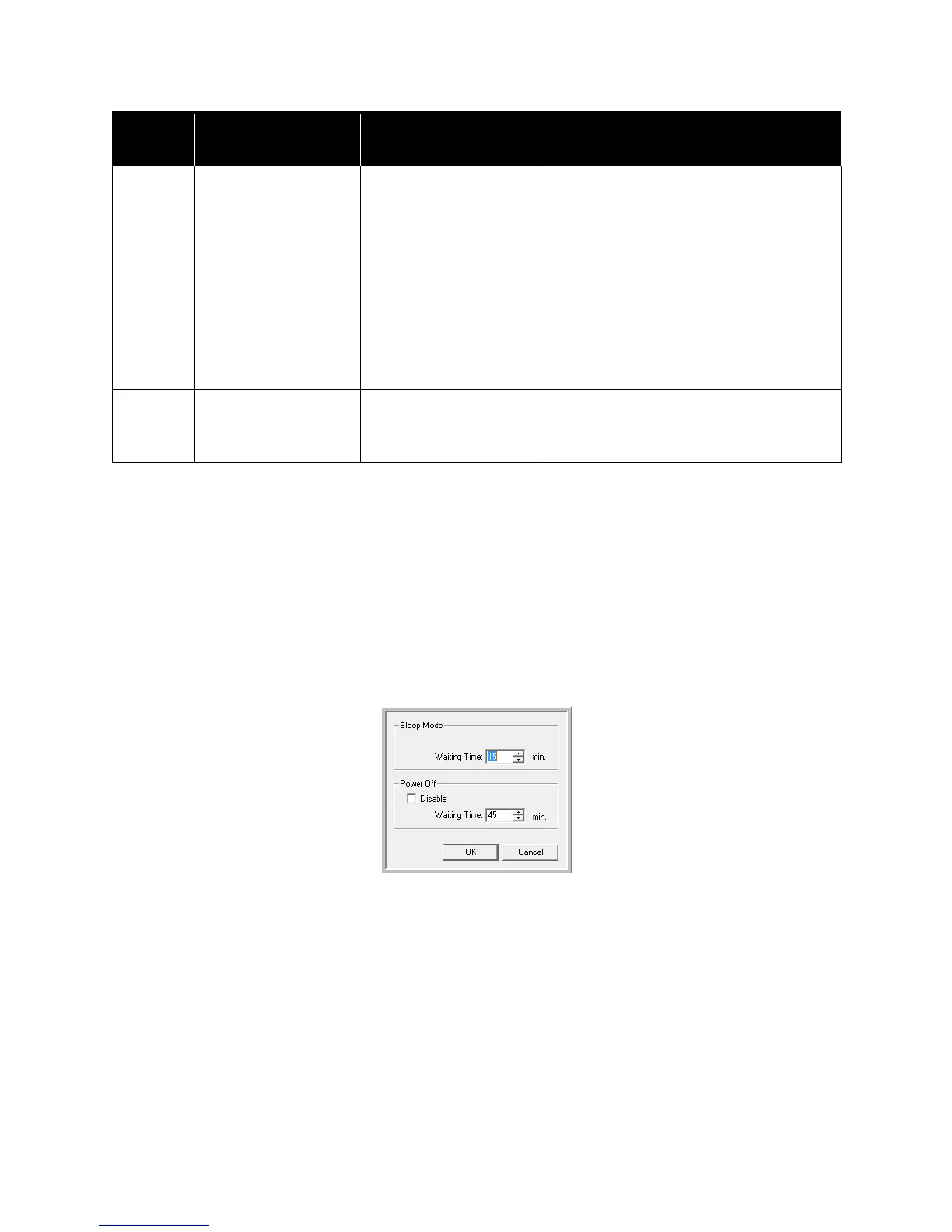Xerox
®
DocuMate
®
5445 / 5460
User’s Guide
217
Setting Sleep Mode
Your scanner has a built-in power saving feature that sets the scanner into low power when the scanner has been
sitting idle for 15 minutes. This default setting conserves power and complies with the E
NERGY STAR requirements.
Power saving extends the life of the lamps by turning them off when not in use. Depending on your scanner model,
there may also be an option to set an automatic power off waiting time.
1. Open the scanner User Utility application.
2. On the main window click on the Sleep Mode... button.
3. When the Sleep Mode window opens, select the options you want.
Waiting Time—set the waiting time before sleep mode or power off activates when the scanner is idle. This
time can be set from 1 to 60 minutes or from 15 to 60 minutes. The range of this setting differs depending on
the scanner model.
– If the wait time for Power Off is shorter than the wait time for Sleep Mode, the scanner will not enter
Sleep Mode.
(Power Off) Disable—select this option to disable the automatic power off feature. This option may not be
available for the current scanner.
4. Click OK to save the changes and close the Sleep Mode window.
— ***Caution***
The inside of the
scanner is dirty, and
requires routine
cleaning. To insure
reliable scanning
quality, open the
scanner’s door, and
carefully clean the
scanner’s conveyor
and scanning glass.
The inside of the
scanner is dirty.
Clean the scanner as described in the section
Cleaning the Inside of the Scanner on
page 205.
— Scanner is not
connected.
The power is off, the
power cord or USB cable
is unplugged.
Verify cables are securely plugged into the
scanner, computer and wall. If needed,
reboot the computer.
Error
Code
Message Cause Resolution
