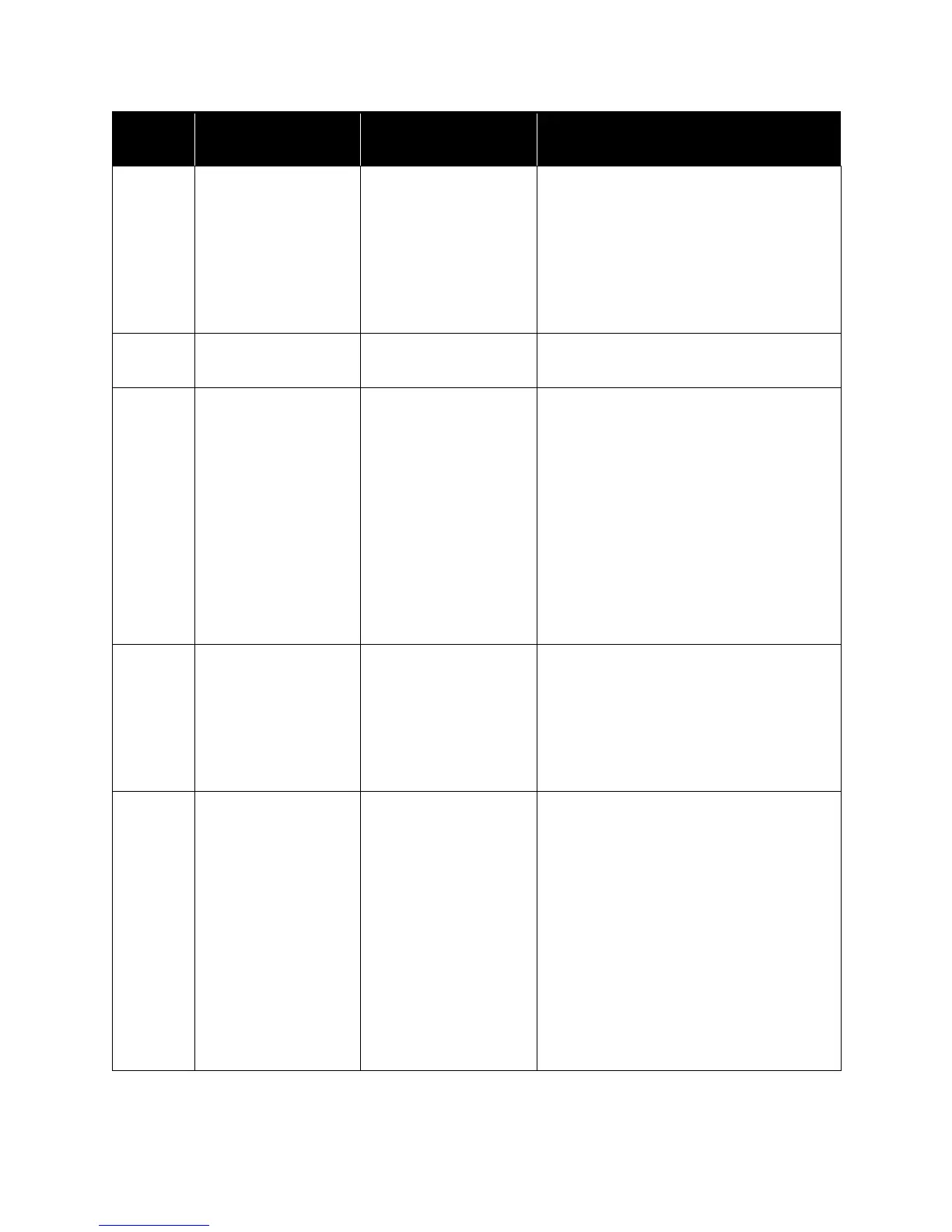Xerox
®
DocuMate
®
5445 / 5460
User’s Guide
216
U23 A multi-feed has been
detected.
Two pages have fed
through the scanner at
the same time.
Open the scanner, remove the pages, then
close the scanner. Make sure there are no
pages stuck together. Restack the paper in
the ADF and click Retry to continue.
If problem persists, clean the rollers and
sensors as described in the section Cleaning
the Inside of the Scanner on page 205.
U30 Scanner door is open!
Please close the door.
A scanner access cover is
open.
Verify all covers on the scanner are fully
closed before scanning.
Fxx System error occurred!
Please consult with a
service representative.
An unknown system
error has occurred.
Reset the scanner and computer:
1. Turn off the scanner power.
2. Unplug the USB cable and power cable
from the scanner.
3. Reboot (restart) the computer.
4. Plug the USB cable and power cable
back into the scanner.
5. Turn the scanner back on.
If you are still unable to scan, contact Xerox
Technical Support. Please refer to the
Technical Support Card you received with the
scanner for contact information.
— ***Caution***
The rollers need to be
cleaned. Please clean
the rollers. Please
select “Clear Counter”
button after cleaning
the rollers.
The number next to
After Clean Roller, in
the User Utility main
screen, has exceeded
the maximum number
between cleaning.
The rollers should be cleaned every 2,000
scans, or as needed if your scanner is
experiencing frequent paper feed issues.
After cleaning the rollers click on Clear
Counter to reset the cleaning roller count
back to 0. Please refer to Cleaning the Inside
of the Scanner on page 205.
— ***Caution***
The replaceable rollers
(consumable) are
reaching the end of
their usable life. To
insure reliable
operation, please
replace these rollers
with Roller Exchange
Kit for your specific
scanner. After
replacing the rollers,
select the “Clear
Counter” button.
The number next to
After Replace Roller, in
the User Utility main
screen, has exceeded
the maximum number
between replacement.
The rollers should be replaced every 100,000
scans, or as needed if cleaning the rollers
does not improve paper feeding issues. After
replacing the rollers click on Clear Counter to
reset the roller replacement count back to 0.
Error
Code
Message Cause Resolution
