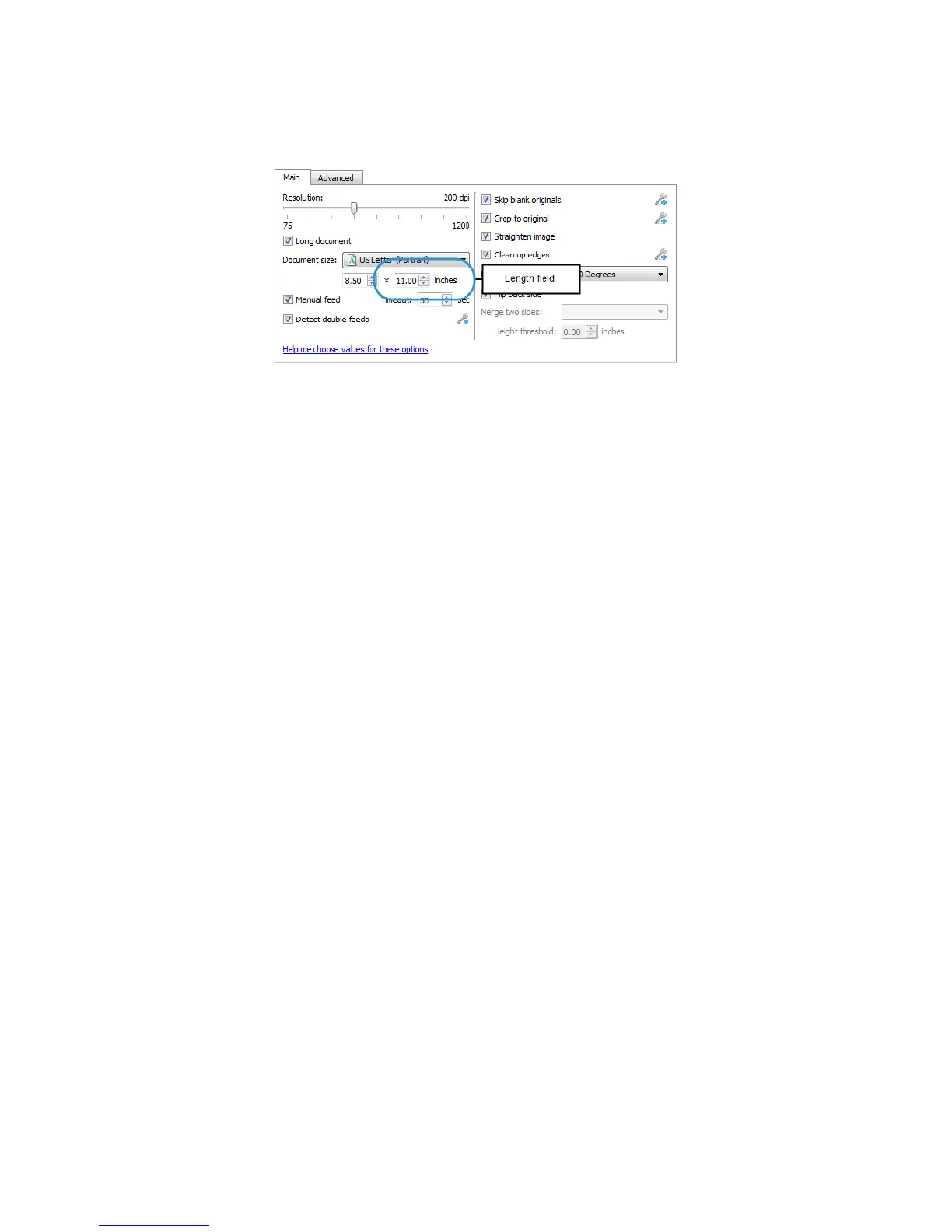Xerox
®
DocuMate
®
5445 / 5460
User’s Guide
169
When Split long document is not selected, the Document size: “length” field represents the physical document
length. When Split long document is selected, the Document size: “length” represents the final image length.
Note: the document you want split across multiple images does not have to be unusually long. You can scan any
item within the scanner’s supported paper sizes and the images will be split based on the length in the custom
document size field.
Currently, these options will be disabled when using Split long document:
• Crop to original
• Straighten image
• Detect double feeds
• Detect folded corners
• Automatically adjust brightness and contrast
Technical note:
Scanner versions: Xerox DocuMate 5445 / Xerox DocuMate 5460 — firmware version 2.0 or higher
In addition to the previous list, the following hardware image processing options will be disabled if Split long
document is selected and Visioneer Acuity is not enabled.
• Skip blank originals
• Smooth background
• Remove background
• Automatic color detection
• Rotate image
• Flip back side
These options will become available when Visioneer Acuity is installed and enabled. If Split long document is
selected at the same time any of the above options are selected, the scanner will use software image processing
instead of hardware image processing.
If you do not know which version you have, please refer to Checking the Scanner Firmware Version and Hardware
Image Processing for Your Scanner.
Reduce Exit Speed
Select this option to have the feed motor slow down the exit rollers as items are ejected from the scanner. This helps
to keep short items stacked in the output tray. Note that slowing the exit rollers will cause a beep sound to occur as
each page is ejected from the document feeder.
