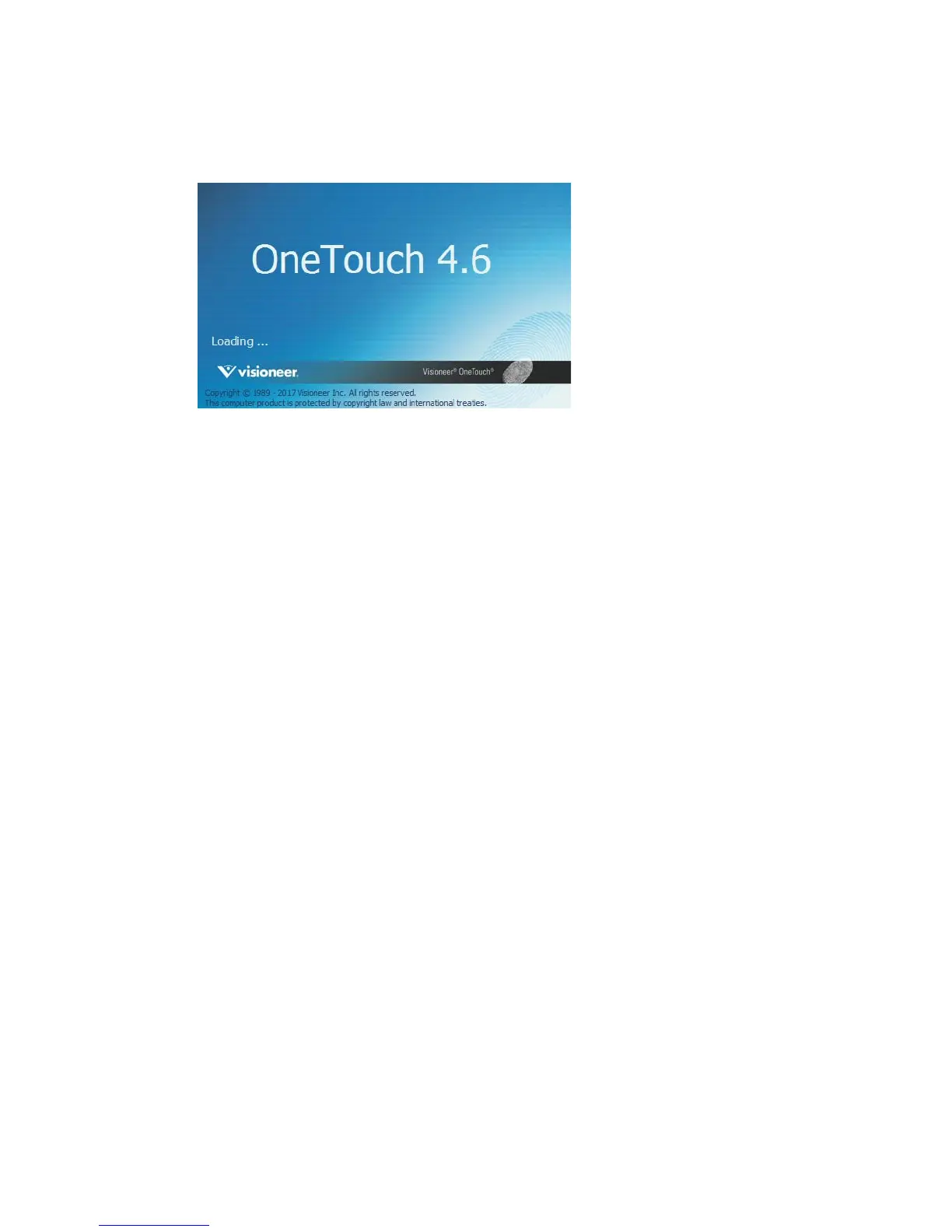Installation Xerox
®
DocuMate
®
6460 / 6480
User Guide 17
4. After OneTouch is installed, a splash screen will be displayed while it initializes and searches
for installed scanners. Please wait for this screen to disappear before attempting to use
OneTouch.
Note: If you selected other software to install from the DVD the installation for that software will
automatically start after you click Close on the Installation Complete window. Follow the
instructions on-screen to install each application you selected.
Installing Additional Applications
Your scanner includes free, additional applications as described in the table below.
1. Return to the disc’s Main menu and click Install software.
2. If a version of the software is already installed on the system, the option will be greyed out.
However, if there is a newer version available on the disc or online, it will be possible to
upgrade by selecting the appropriate button option.
3. If the software on the disc is up to date then the software will be installed from the DVD.
However, if there are newer versions of the software available online, the Web button will be
shown and selected by default.
Select the desired location to install the software from.
4. If any of the Web buttons have been selected, the software will have to first be downloaded
by clicking Download Now.
5. Once all software has been downloaded, click Install now.
6. Follow the instructions on the screen to install each of the additional applications.