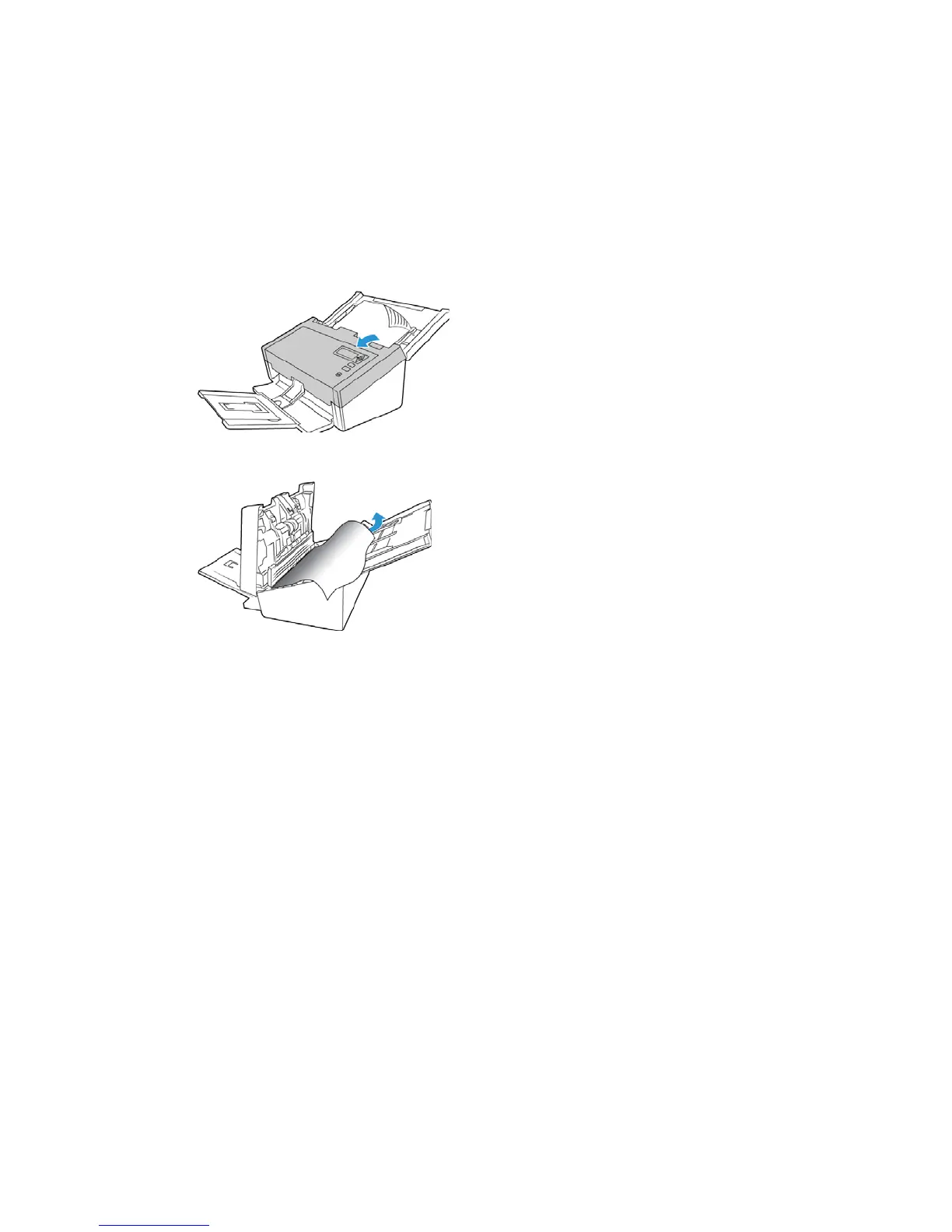Maintenance Xerox
®
DocuMate
®
6460 / 6480
User Guide 33
Clearing Paper Jams
If your scanner stops scanning due to a paper jam in the Automatic Document Feeder, a warning
opens after a few moments.
1. Open the Automatic Document Feeder cover.
Do not attempt to remove a jammed page with the scanner closed.
2. Remove the jammed paper and close the cover.
To reduce the number of paper jams, smooth and straighten the paper before scanning, adjust
the guides to the paper size, and insert the paper evenly into the ADF.
Cleaning the Scanner
Regular maintenance of your scanner can help to ensure continual optimal performance.
Using a soft, lint-free cloth, wipe down all plastic surfaces on the scanner.
Cleaning Inside the Automatic Document Feeder
Cleaning the inside of the scanner helps to keep your scanner operating at optimum performance.
You should clean the inside of the scanner at least once a week or after 1,000 pages have been
scanned. If you are getting frequent paper jams, multiple pages feeding at the same time, or
you’re seeing lines in the scanned image, it is time to clean the scanner.
Note: Be careful when cleaning the rollers. All of the rollers, except the free rollers, are designed to
rotate in one direction only. Do not force the roller to rotate in the opposite direction. Forcing the
roller to rotate will damage it, and cause the scanner to feed pages incorrectly.
1. Wet a soft cloth with some Isopropyl rubbing alcohol (70%).