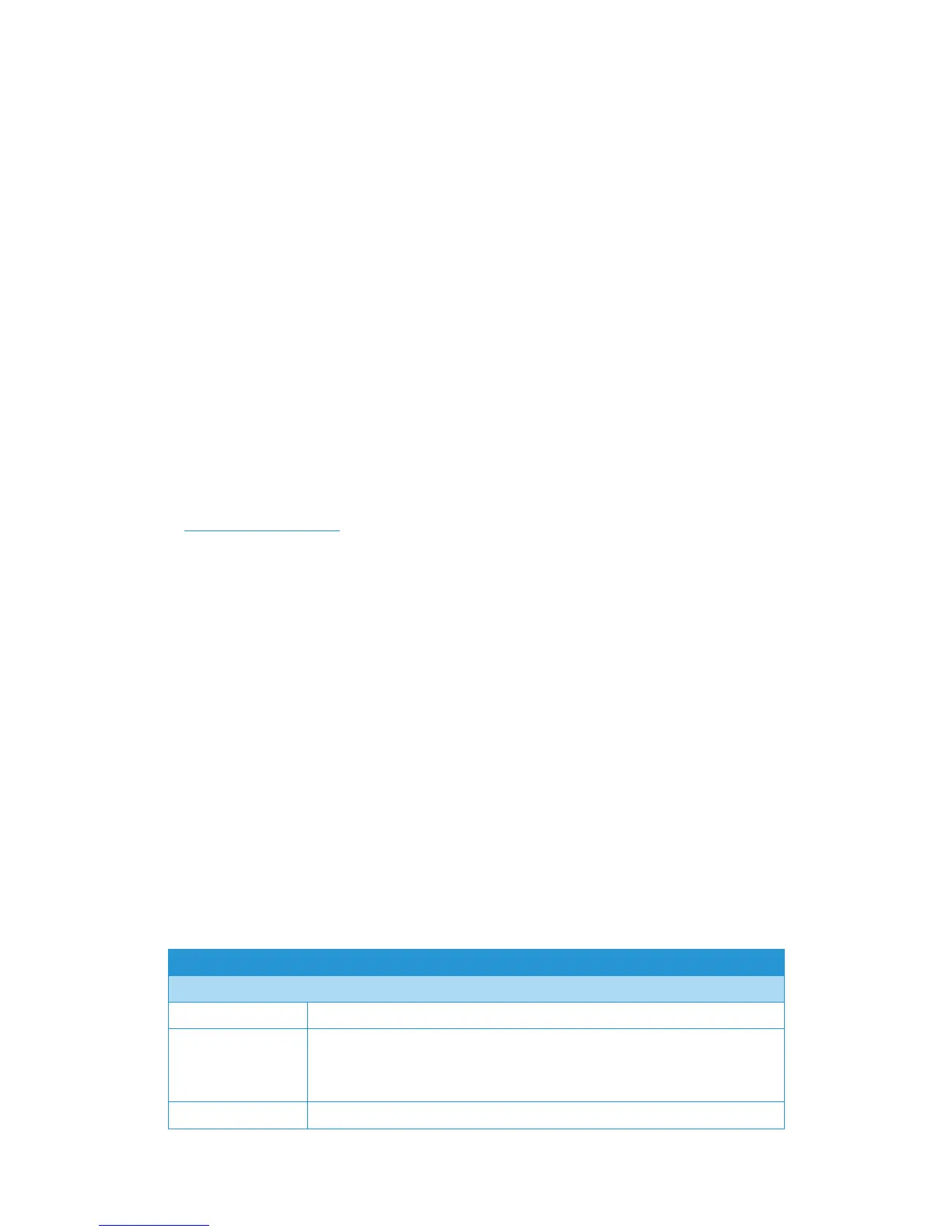Xerox
®
DocuMate
®
6460 / 6480 Maintenance
44 User Guide
Uninstalling the scanner driver:
1. In the list of installed programs click on Xerox
®
DocuMate
®
6460 / 6480 driver.
2. Click the Change/Remove or Uninstall button.
3. Click Yes when asked to confirm that you want to remove the driver.
When the driver uninstallation is complete the progress window will automatically close.
4. Turn off the scanner and unplug the USB cable.
5. Reboot the computer if you are prompted to do so.
Follow these instructions to remove any of the other software you installed with your scanner.
Depending on the software provided with your scanner, and which applications you installed
during the scanner setup, the application list may include:
•OneTouch
• OneTouch OCR module
Uninstalling Visioneer Acuity™:
Visioneer Acuity is automatically installed when you install the scanner driver using the installation
disc. You can also download the Visioneer Acuity module from the support pages for your scanner
at www.xeroxscanners.com
. Visioneer Acuity is a utility with advanced image processing options
to instantly improve the visual clarity of anything you scan.
1. In the list of installed programs select Visioneer Acuity Assets.
2. Click Yes when asked to confirm you want to remove the software.
Depending on the method of installation, and your scanner model, there may be multiple entries
for Visioneer Acuity in the installed programs list. The additional entries in this list are the image
processing libraries needed to support various scanner models. These additional items will be
called “Visioneer Acuity Assets” followed by a version number. In the scenario described here,
when you want to uninstall Visioneer Acuity make sure you select and uninstall Visioneer Acuity. If
you uninstall one of the entries labeled as an “asset” you will still need to uninstall the main
Visioneer Acuity utility.
Xerox
®
DocuMate
®
6460 / 6480
Specifications
Scanner Specifications
Document Requirements
Minimum Item Size 2 x 2 inches (51 x 51 mm)
Maximum Item Size 8.5 x 236 inches (216 x 5994 mm) at 200 dpi
8.5 x 218 inches (216 x 5537 mm) at 300 dpi
8.5 x 59 inches (216 x 1499 mm) at 400dpi and above
Capacity
100 pages of 20lb printer paper (75–80 g/m
2
)