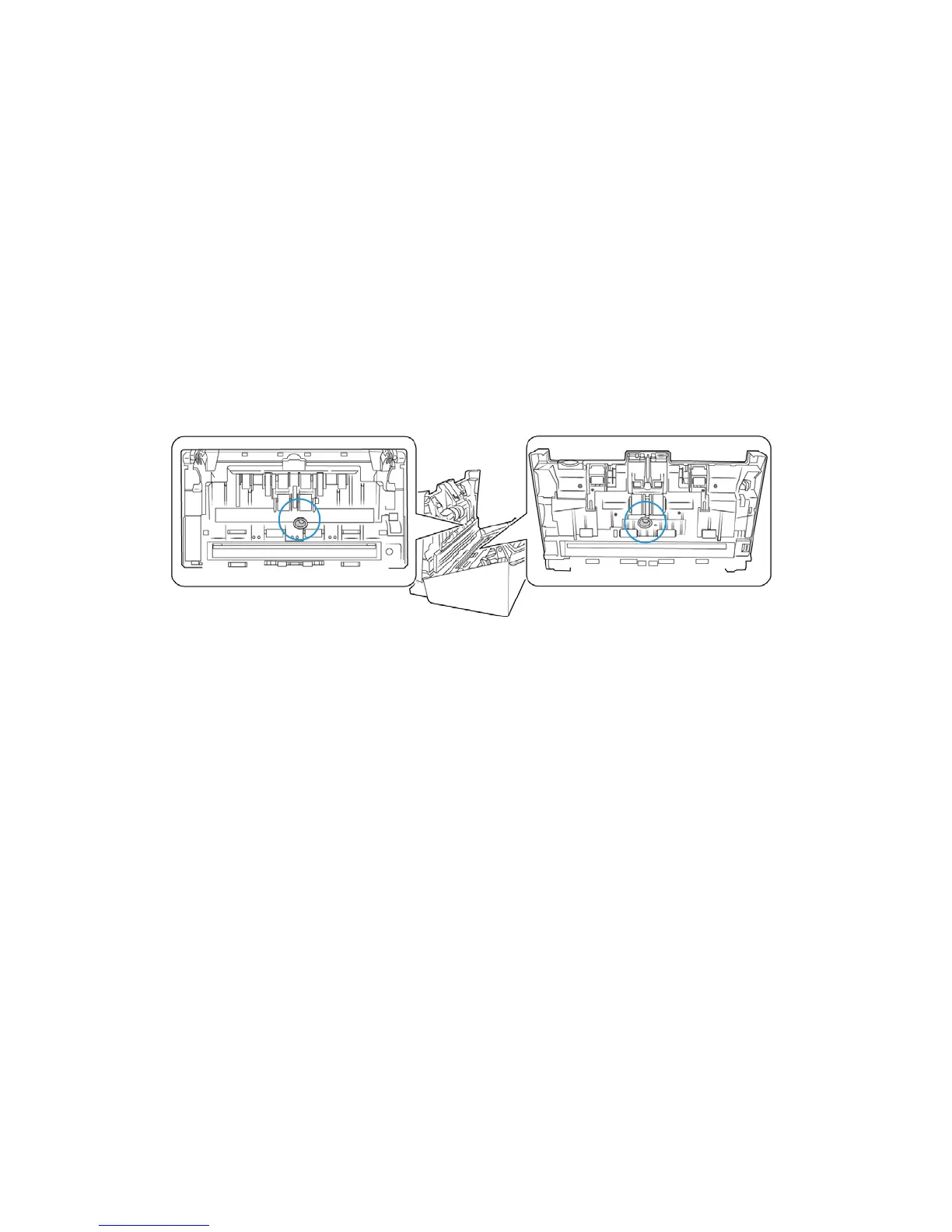Xerox
®
DocuMate
®
6460 / 6480 Maintenance
42 User Guide
Problem: If the USB cable is disconnected during a scan, the scanner does not reconnect when
the USB cable is plugged back in.
Unplug the power cable from the scanner, and then plug it back in.
If the scanner does not reconnect:
1. Unplug the power cable from the scanner.
2. Restart your computer.
3. After the restart is complete, plug the power cable back in.
Problem: The scanner reports a Double Feed error when there is only one page in the scanner.
Try cleaning the double feed detection sensor. Dust on the sensor may prevent the sensor from
working properly.
Error Light Troubleshooting Codes
Normal Operation
• Steady blue: indicates the scanner is ready to scan.
• Slow flashing blue: indicates the scanner is in low power mode.
• Rapid flashing blue: indicates the scanner is waking up from low power mode.
• Steady red: the scanner is busy or it is not connected to the computer.
• Flashing red: the scanner is reporting an error.
Error Codes
If an error occurs during scanning the LCD will display an error code. The following table lists the
codes, messages, and common solutions.
Descriptions of the most common patterns are listed below. In all cases, you should turn off the
scanner and check the scanner setup. Make sure the USB cable is plugged into the scanner and
computer. Make sure the power cord is plugged into the scanner and into a wall outlet. Contact
Xerox Technical Support if you experience a different blinking pattern.