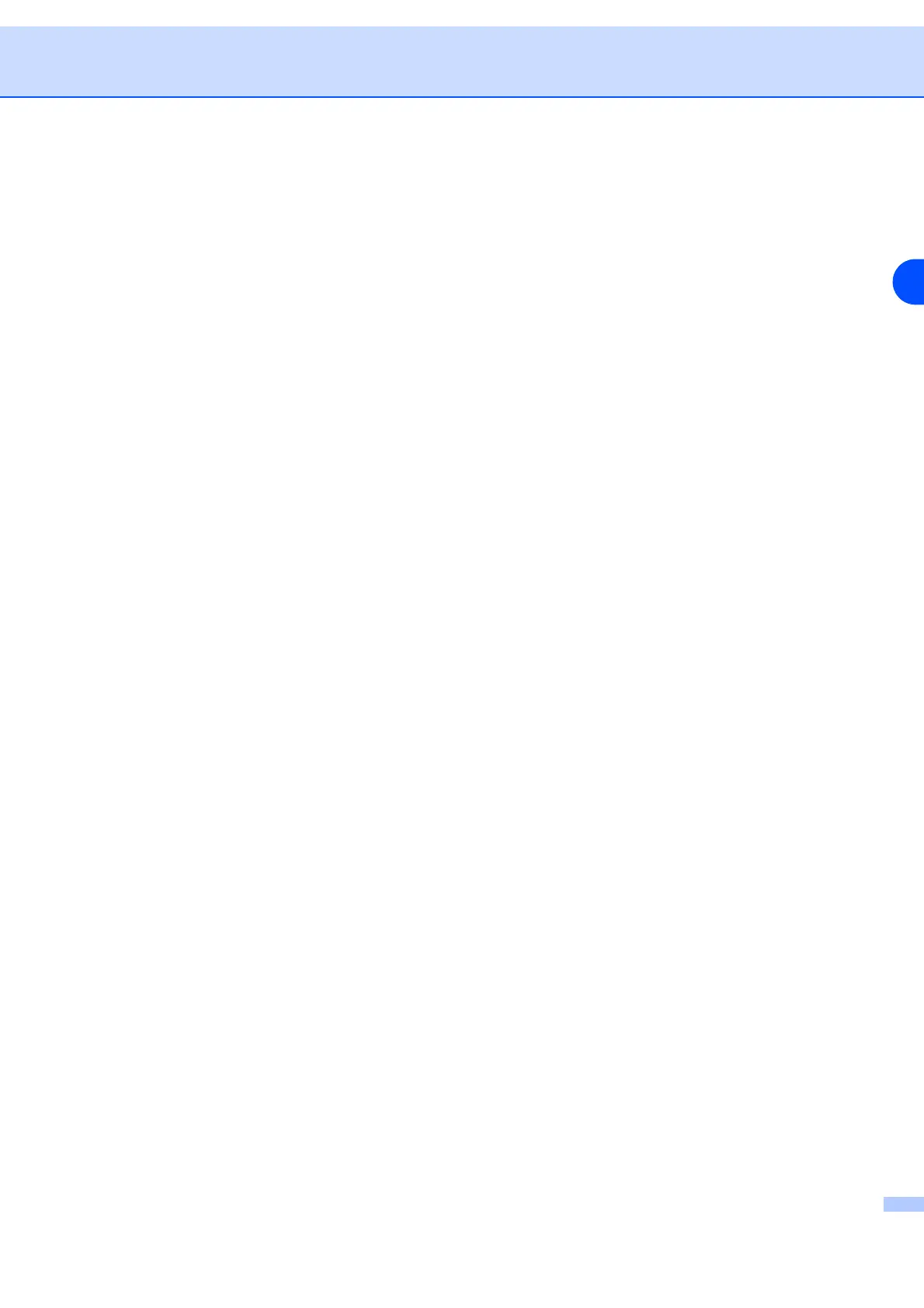Driver
3 - 5
3
Toner Save Mode
You can save running costs by turning on the toner save mode, which reduces the print density.
Print Settings
You can manually change the Print settings.
•Auto
Selecting the Auto button will allow automatic printing with the most suitable print settings for your
print job.
• Manual
You can change the settings manually by selecting the Manual button and clicking the Setting...
button.
For Windows
®
95/98/Me users: brightness, contrast and other settings.
For Windows NT
®
4.0, Windows
®
2000/XP users: Printer Halftone, System Halftone, Improve gray
printing.
2 Sided Print
• 2 Sided Print
If you select 2 Sided Print, the dialog box for the 2 sided print settings will appear. There are six types
of 2 sided print binding directions available for each orientation.
• Binding Offset
If you check the Binding Offset option, you can also specify the offset for binding in inches or
millimeters.
Watermark
You can put a watermarked logo or text into your documents.
When you use a bitmap file as a watermark, you can change the size of the watermark and put it anywhere
you like on the page.
When you use text as a watermark, you can change the font, darkness and angle settings.
Page Settings
You can change the print image scaling and select Mirror/ Rotate Image by 180
° options.