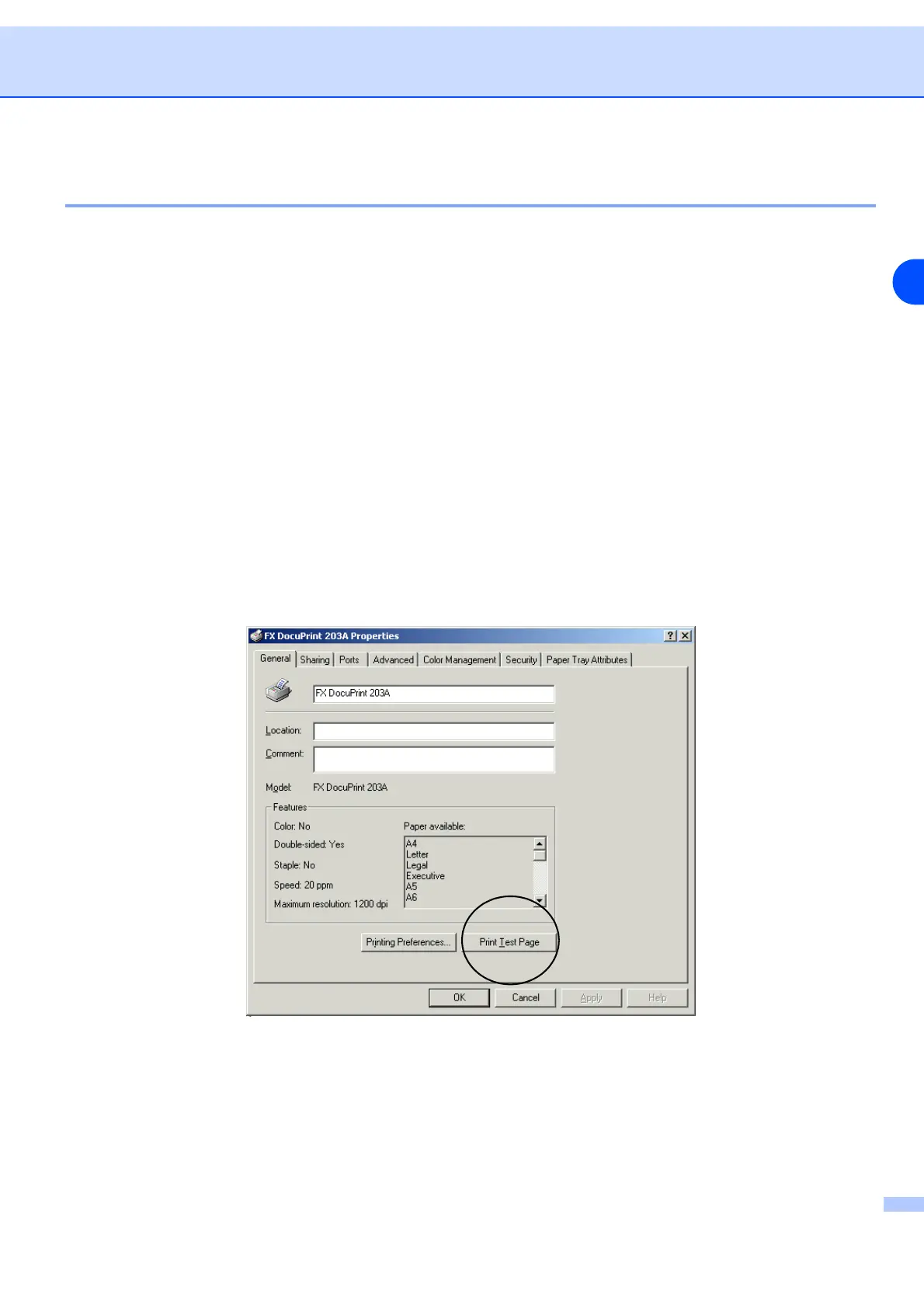Control panel
4 - 8
4
Print a test page
You can use the Go button or the print driver to print a test page.
Using control panel button
1 Turn off the printer.
2 Make sure that the front cover is closed and the power cord is plugged in.
3 Hold down the Go button as you turn on the power switch. Keep the Go button pressed down until the
Toner, Drum and Paper LEDs light up. Release the Go button. Make sure that the Toner, Drum and
Paper LEDs are off.
4 Press the Go button again. The printer will print a test page.
Using the print driver
If you are using our company’s Windows
®
print driver, click the Print Test Page button. It is in the General
tab of the Windows
®
print driver.
