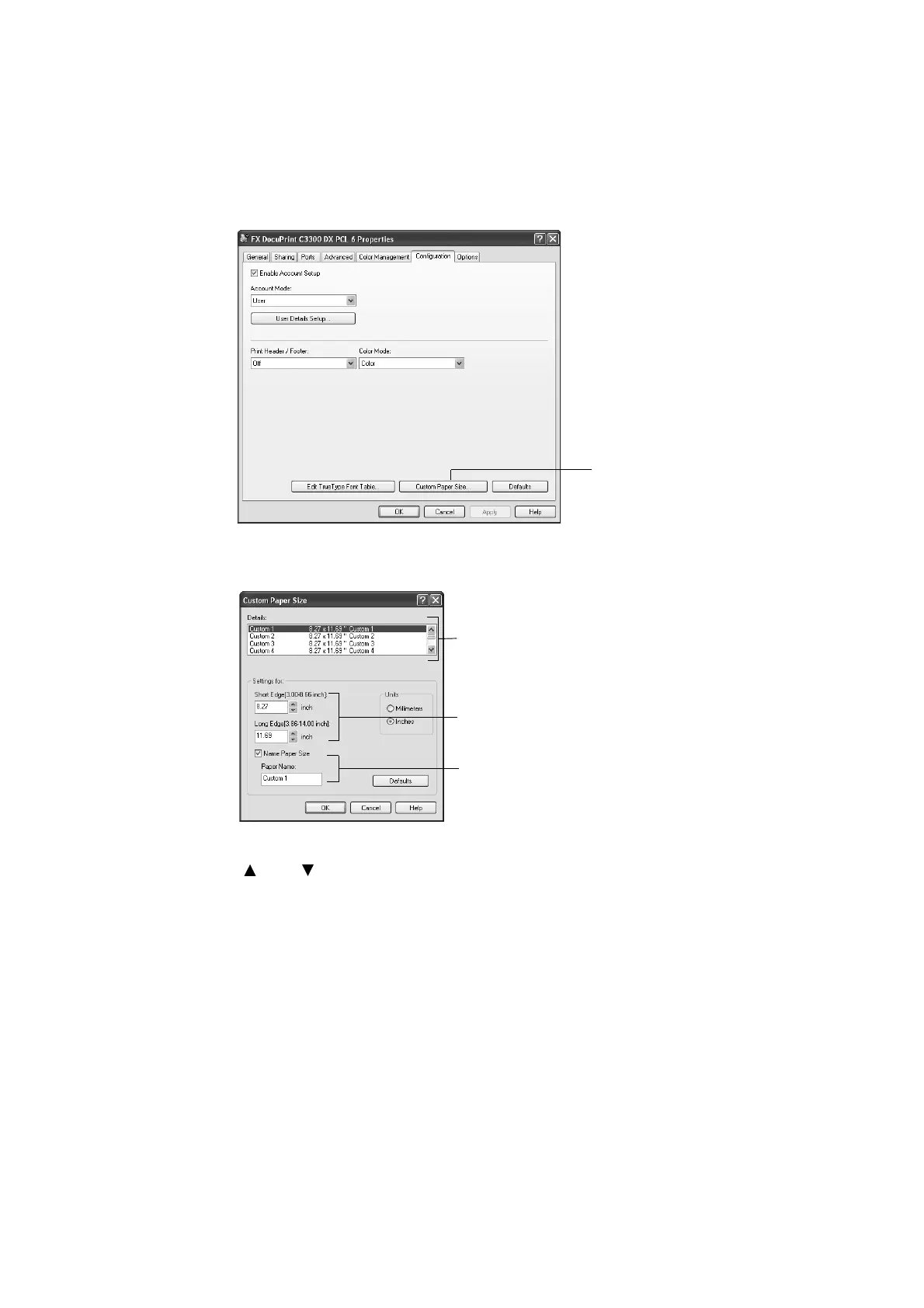3.3 Printing on Non-standard Size Paper 47
1. On the Windows [Start] menu, click [Printers and Faxes].
Select to highlight the printer, and select [Properties] from the [File] menu.
2. The Properties dialog box appears. In the dialog box, click the [Configuration] tab.
3. Click [Custom Paper Size].
4. Select an item from the [Details] list box.
5. Under [Settings for], specify the lengths for [Short Edge] and [Long Edge] by using the
[ ] and [ ] keys or by directly entering the values.
Note that the short edge cannot be longer than the long edge and that the long edge
cannot be shorter than the short edge, even within the specified ranges.
6. If giving a name to the paper size, select [Name Paper Size] and enter the name in
[Paper Name] within 14 bytes.
7. As necessary, repeat Steps 4 to 6 to define other custom paper sizes.
8. Click [OK] to close the [Custom Paper Size] dialog box.
9. Click [OK] to close the Properties dialog box.
3
4
5
6