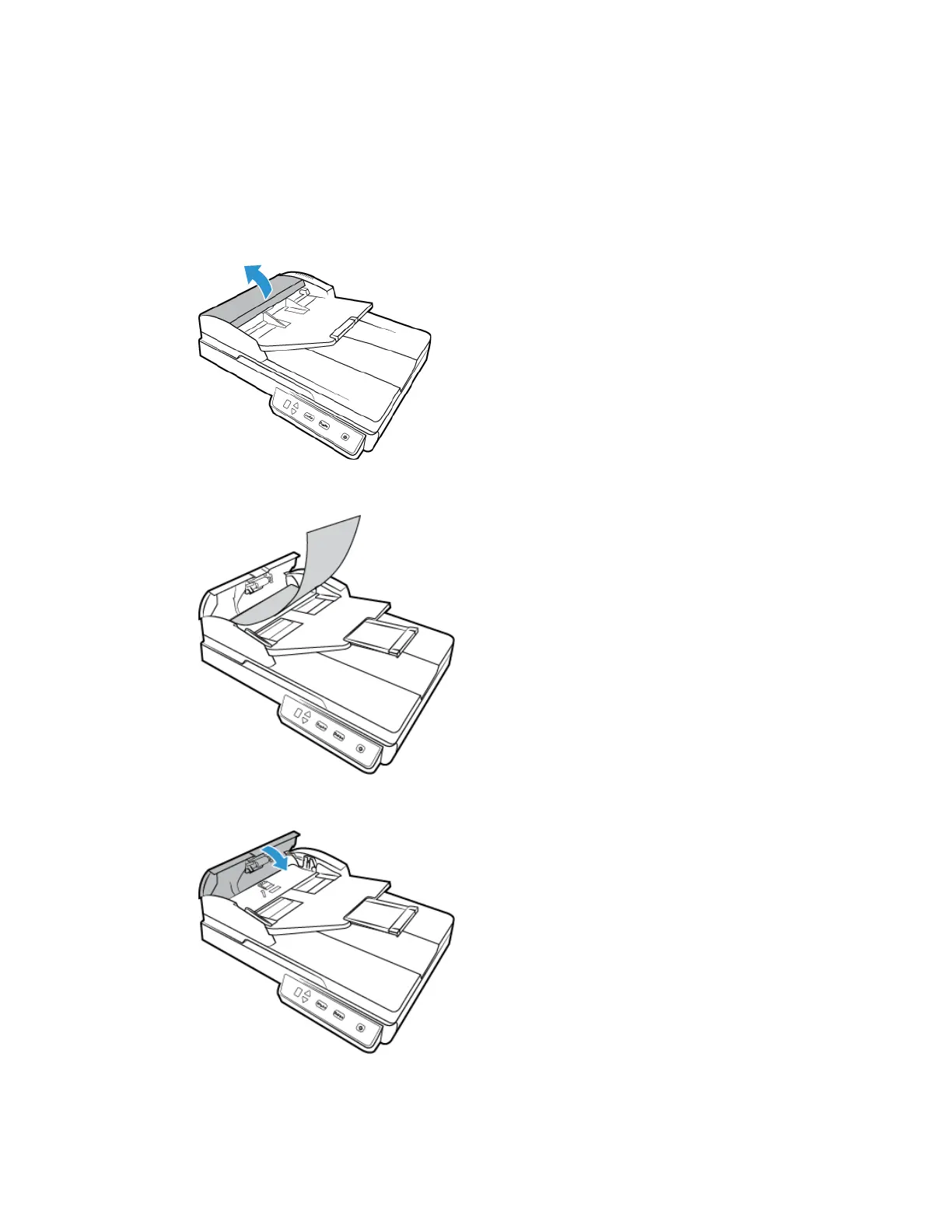Xerox
®
Duplex Combo Scanner Maintenance
6-2 User Guide
Clearing Paper Jams
If your scanner stops scanning due to a paper jam in the Automatic Document Feeder, a warning
opens after a few moments.
1. Open the Automatic Document Feeder cover.
Do not attempt to remove a jammed page with the scanner closed.
2. Remove the jammed page from the scanner.
3. Close the ADF cover. Carefully press down on the ADF cover until it locks in place with a “click”.
To reduce the number of paper jams, smooth and straighten the paper before scanning, adjust
the guides to the paper size, and insert the paper evenly into the ADF.