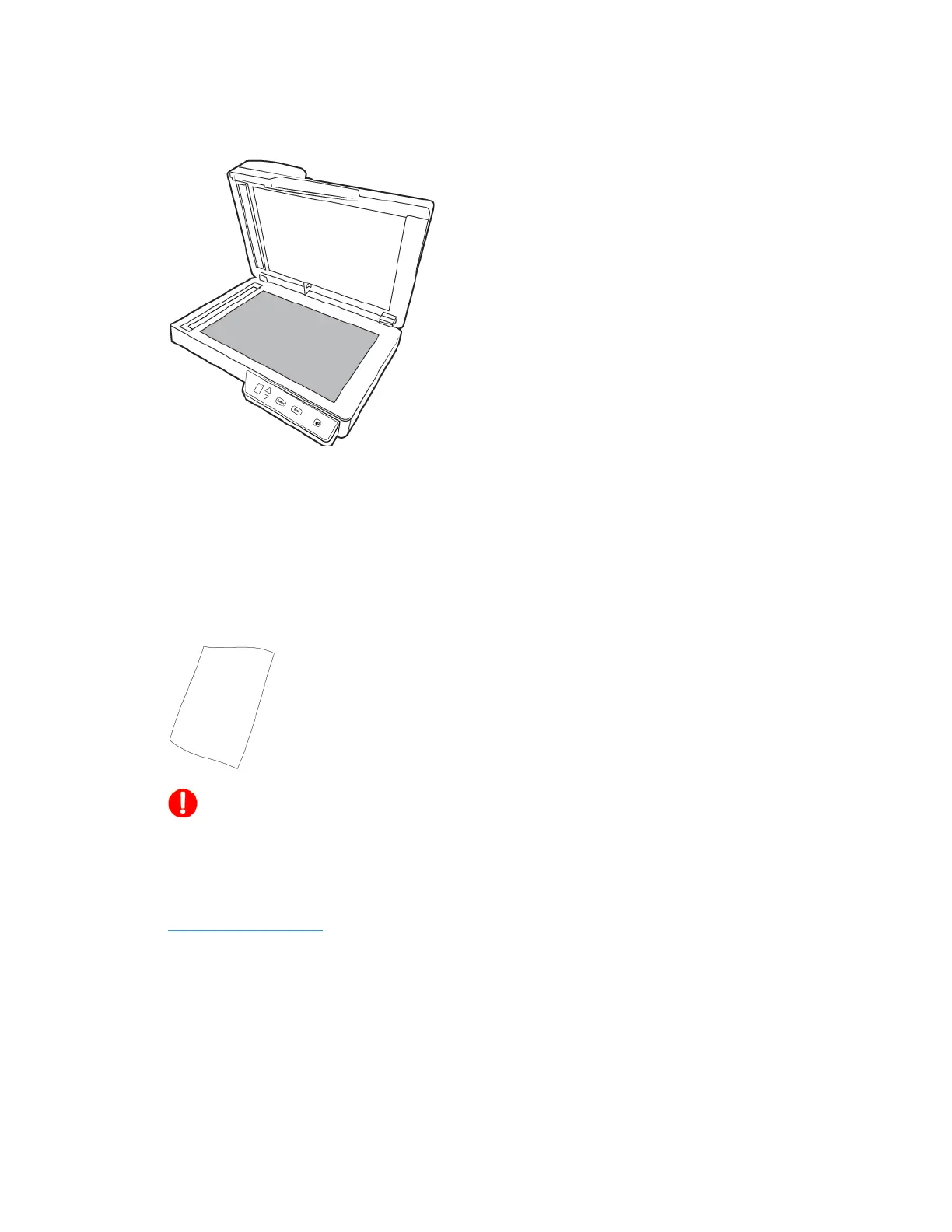Maintenance Xerox
®
Duplex Combo Scanner
User Guide 6-5
If any residue remains after wiping the glass with a dry cloth, try adding a few drops of Isopropyl
alcohol (rubbing alcohol) to the cloth and wipe off the residue.
Calibrating Your Scanner
If your scanned images have black or colored vertical lines and cleaning does not resolve the
problem, this may be a sign that you need to perform a calibration.
The scanner should be calibrated as part of your monthly maintenance of the scanner. If the
scanner is used daily you may need to calibrate the scanner more often. You will need to have the
calibration page ready.
Caution: do not attempt to calibrate the scanner with any other type of document
(i.e. white paper or a copy of the calibration page).
The calibration routine will fail and indicate the failed calibration by flashing a red LED on the
scanner. A calibration page was included with your scanner, if you do not have one available,
you can order a replacement from the Parts & Accessories page for your scanner at
www.xeroxscanners.com
.
To calibrate the scanner:
1. Open the scanner’s TWAIN interface.
You can open the interface from a TWAIN scanning application or the Visioneer® Scan Utility
application.
