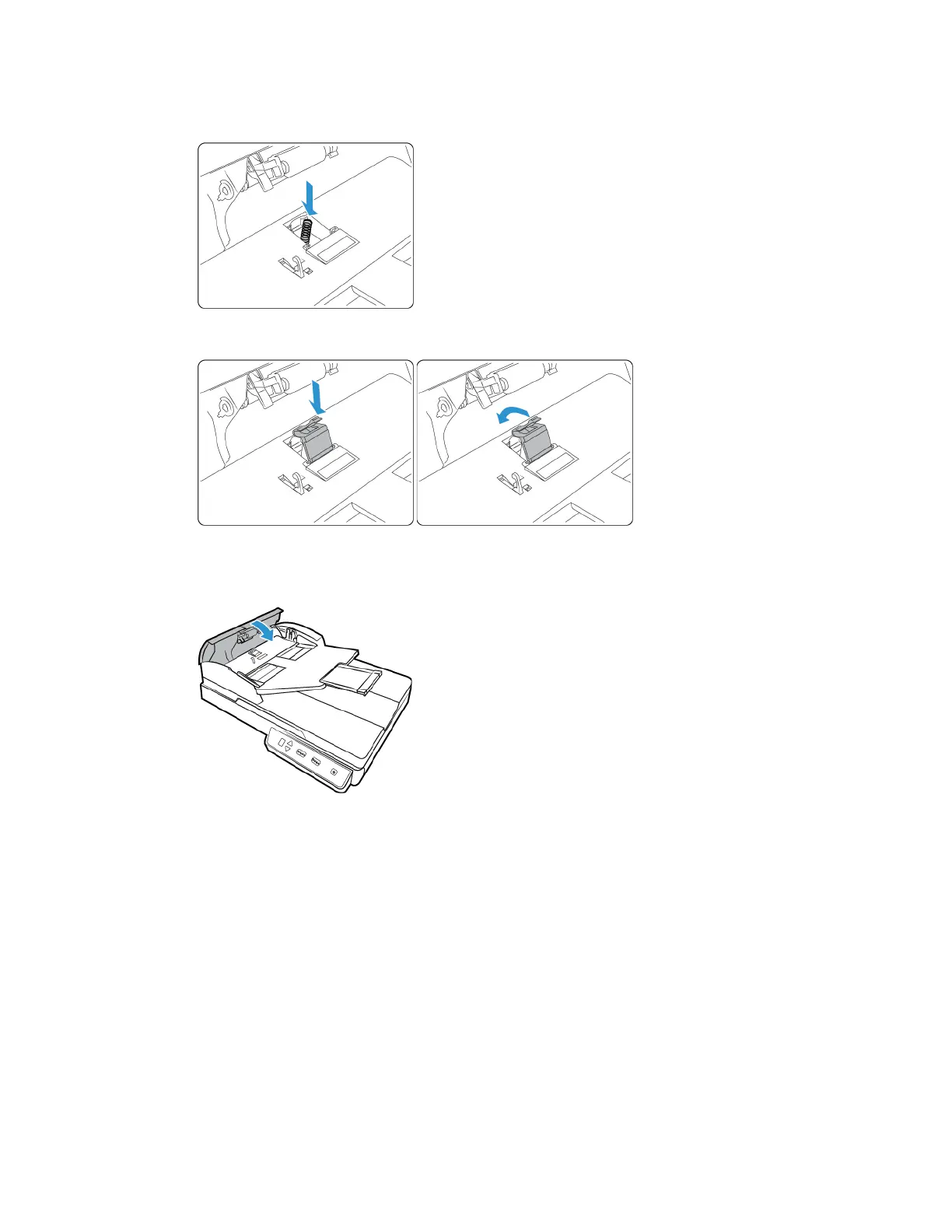Maintenance Xerox
®
Duplex Combo Scanner
User Guide 6-9
6. Place the new tension sping in the scanner.
7. Place the new ADF pad in the scanner and rotate it back into place.
8. Press down on the ADF pad until you hear a "click" when it locks in place.
9. Close the scanner when you’re finished.
Troubleshooting
Problem: The scanner won’t scan. What’s wrong?
Check for one of these possible causes:
• Are the cables loose or not plugged in securely? Inspect the cable connections. Make sure
the cables are plugged in securely.
• Is the scanner’s status light on? Turn on the scanner’s power. If the status light doesn’t
come on, plug the power supply into another electrical outlet. If you are using a UPS battery
back-up or power strip, try plugging the scanner directly to a wall outlet.
• Did you restart the computer and scanner? If the scanner gets a paper jam, or looses
connection because of an error, try restarting your computer and power cycling the scanner.
