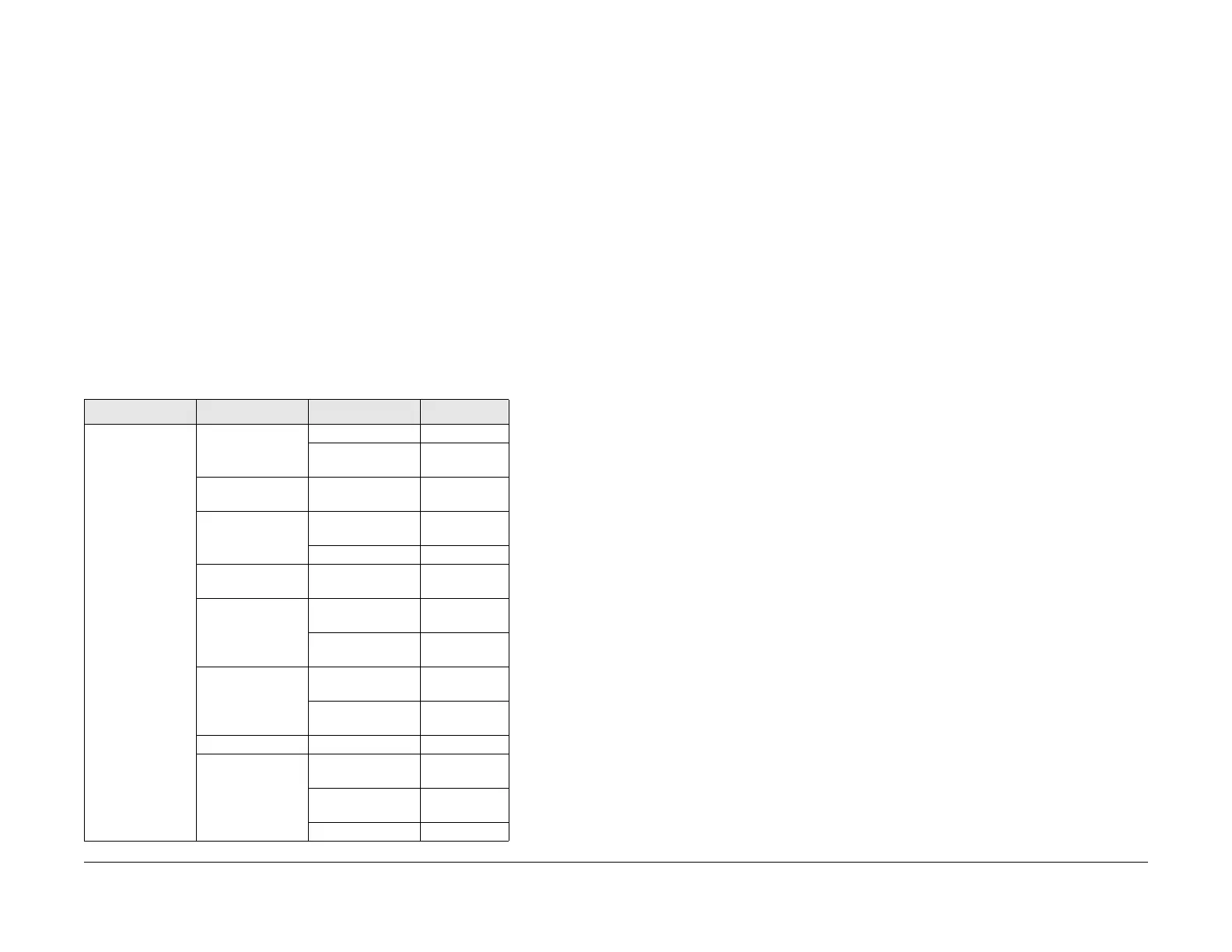June 2014
6-17
Xerox® Phaser® 3020 Printer Service Manual
Diagnostic (EDC) Mode,
General Procedures and Information
Diagnostic (EDC) Mode
Enter Diagnostic (EDC) Mode, using the steps outlined below. Refer to Section 6 General Pro-
cedures GP1, Diagnostics Entry and Exit, for detailed instructions.
1. Connect to the printer with a USB cable.
2. When the printer is in Ready mode, open the EDC ReadData application and select [Run}
in the Compressed Folders dialog box.
3. Select [Update LCD] in the EDC dialog box.
4. From the EDC window, select the <Menu> button.
NOTE: Allow 1 second for the printer to process the command before making the next
menu selection.
5. Once in EDC Mode, use the arrows to select the following sub-menus:
• DC330 Comp.Ctrl
Select the <Enter> button to confirm menu selections and run diagnostics tests.
Select the <Upper Level> button to stop tests.
Select the <Exit> button to exit EDC mode.
Machine Reports
Refer to Section 1 of the Phaser® 3020 User Guide for information regarding:
• Control Panel Functions including:
– Demo Page
– Supplies Info and Event Log
– Configuration Reports
• LED Status Displays
Table 1 EDC Mode Menu
Level 1 Level 2 Level 3 Level 4
DC330 Compo-
nent Control
100 Motor Main Feed Mot Status [Off]
Feed Mot Slow Status:
[Off]
101 Clutch Tray 1 Pickup Status:
[Off]
102 Sensor Feed Sens Status:
[Low]
Width Sensor Status: [Low]
105 Charger K MHV Bias Status:
[Off]
106 Development K Dev Bias Status:
[Off]
K Dev AC Status:
[Off]
107 Transfer K [THV] Bias Status:
[Off]
K [THV] - Bias Status:
[Off]
109 Fuser Temp A Status: [0]
110 LSU LSU Mot1 Run Status:
[Low]
LD Power4 Status:
[Off]
LSU HSync4 [Low]
