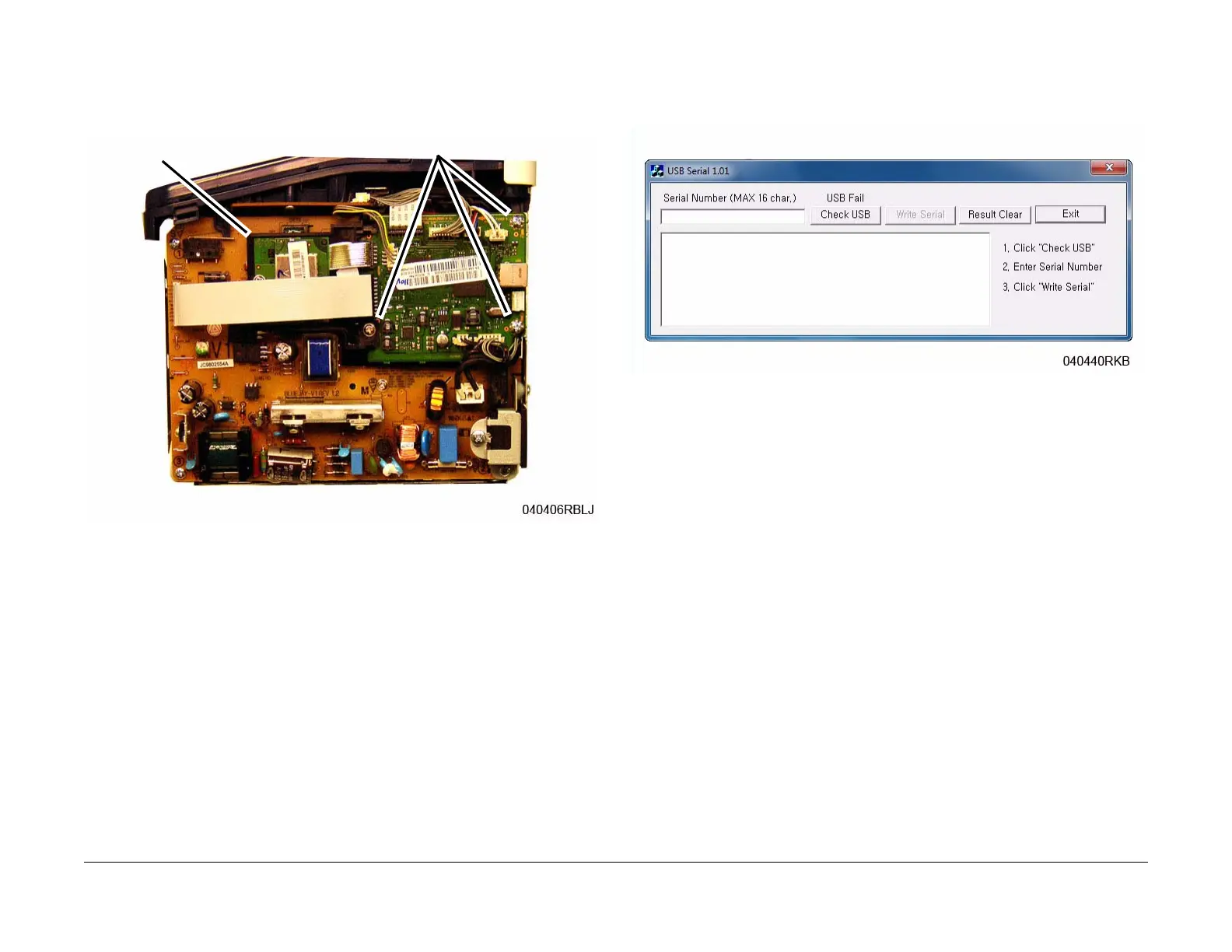June 2014
4-8
Xerox® Phaser® 3020 Printer Service Manual
REP 1.6
Repairs
4. Remove the Main PWB (Figure 1):
a. Disconnect all the connectors on the Main PWB.
b. Remove the screws (3).
c. Remove the Main PWB and the WNPC (WiFi) PWB holder.
Figure 1 Main PWB
5. Unlatch the WNPC (WiFi) PWB holder from the Main PWB.
Replacement
NOTE: Tapered Plastic Screws and Round Machine Screws are used to hold the PWB to the
frame. Make sure that the Plastic Screws go into plastic components and Machine Screws go
into the metal frame.
Install the components in the reverse of removal.
After installing a new Main PWB, the following steps MUST be performed to write the machine
serial number to the new Main PWB:
1. Reconnect the Power Cord. Power On the machine.
2. Connect the PWS to the printer via USB connection.
3. Run the USB Serial Number Writing Tool application. (Download the USB Serial Number
writing application to the PWS from the GSN website). [GP 9].
a. Double-click the executable file and follow the steps listed in the USB Serial applica-
tion window to write the machine serial number to the new Main PWB. (Figure 2).
NOTE: Select the [Check USB] button to ensure that there is a good USB connec-
tion BEFORE entering the serial number. If the connection is good, “USB Success,”
will display in the area above the button. If there is an problem with the USB connec-
tion, “USB Fail“ will display.
Figure 2 PWB Serial Number Screen
b. After successfuly entering the serial number, exit the PWB Serial Number writing
application.
4. Print a Configuration Report and check that the original machine serial number is dis-
played under the “Device Profile” heading.
Screws
WNPC PWB Holder
