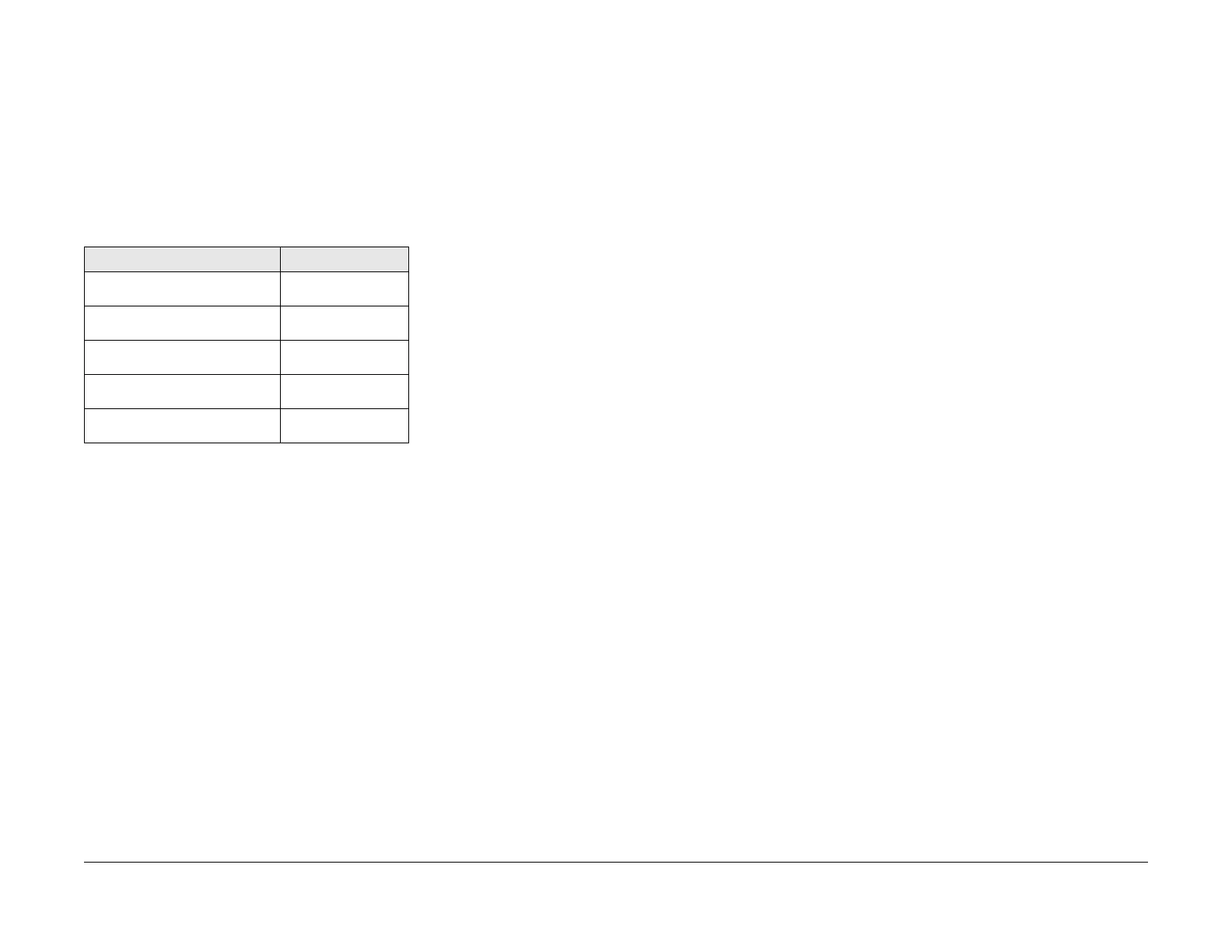June 2014
6-13
Xerox® Phaser® 3020 Printer Service Manual
GP 5, GP 6
General Procedures and Information
GP 5 Altitude Adjustment
Purpose
Print quality is affected by atmospheric pressure, which is determined by the height of the
machine above sea level.
Requirements
• USB or WiFi connection
Procedure
1. Determine altitude of machine placement:
2. Connect to the printer via USB cable from the PWS.
3. Open Easy Printer Manager. Select: [Machine Settings, System, Altitude Adjustment].
4. Select correct altitude value from the drop down menu.
To adjust altitude settings using a wireless connection, refer to the Phaser® 3020 User Guide,
Section 2. Installation and Setup.
GP 6 Firmware Upgrade
Purpose
Use this procedure to update the machine firmware. The firmware can be updated over the
network or by using the USB port.
Requirements
• Wired or wireless connection. (to upgrade using the network)
• The usblist2.exe tool and the SWUPGRADE_ON.prn file, (located in the GSN website)
installed on the PWS.
• Correct firmware file for update.
• Firmware Upgrade must be enabled in the machine settings on the printer.
• Complete or delete all jobs in the printer queue before initiating a firmware upgrade.
Procedure
Upgrading the Firmware using a USB Port:
1. Connect a USB cable from the PWS to the USB port on the printer.
2. Confirm that the printer is the Ready status.
3. Drag the SWUPGRADE_ON.prn file and drop it onto usblist2.exe. This file enables firm-
ware upgrade on the device.
4. Drag and drop the firmware file onto usblist2.exe. The firmware update will start automat-
ically.
5. The Printer will reboot when the upgrade is complete.
Upgrading the Firmware using the Network:
1. Open a web browser and enter the machine’s IP address.
2. Press <Enter>. The CentreWare Internet Services window will open.
3. Select the Login link at the top of the screen.
4. Enter the Administrator User name (admin) and password (1111). The Firmware Upgrade
window will open.
NOTE: It may be necessary to obtain a new user name and/or password from the cus-
tomer if they have been changed.
5. Click on the Properties tab.
6. In the Security link, select System Security.
7. Select the Feature Management link in the directory tree.
8. Select the Firmware Upgrade Enable box.
9. Click Apply to save the changes.
10. Select the Support tab.
11. In the Firmware Upgrade link, select the Upgrade Wizard button.
a. In the Firmware File area, select Browse.
b. Locate and select the correct firmware upgrade .hd file.
c. Select Open.
Table 1 Altitude Values
Altitude Values
0 - 1000 M
0 - 3,280 ft.
Normal
1000 - 2000 M
3,280 - 6,561 ft.
High 1
2000 - 3000M
6,561 - 9,842 ft.
High 2
3000 - 4000 M
9,842 - 13,123 ft.
High 3
4000 - 5000 M
13,123 - 16,404 ft.
High 4
