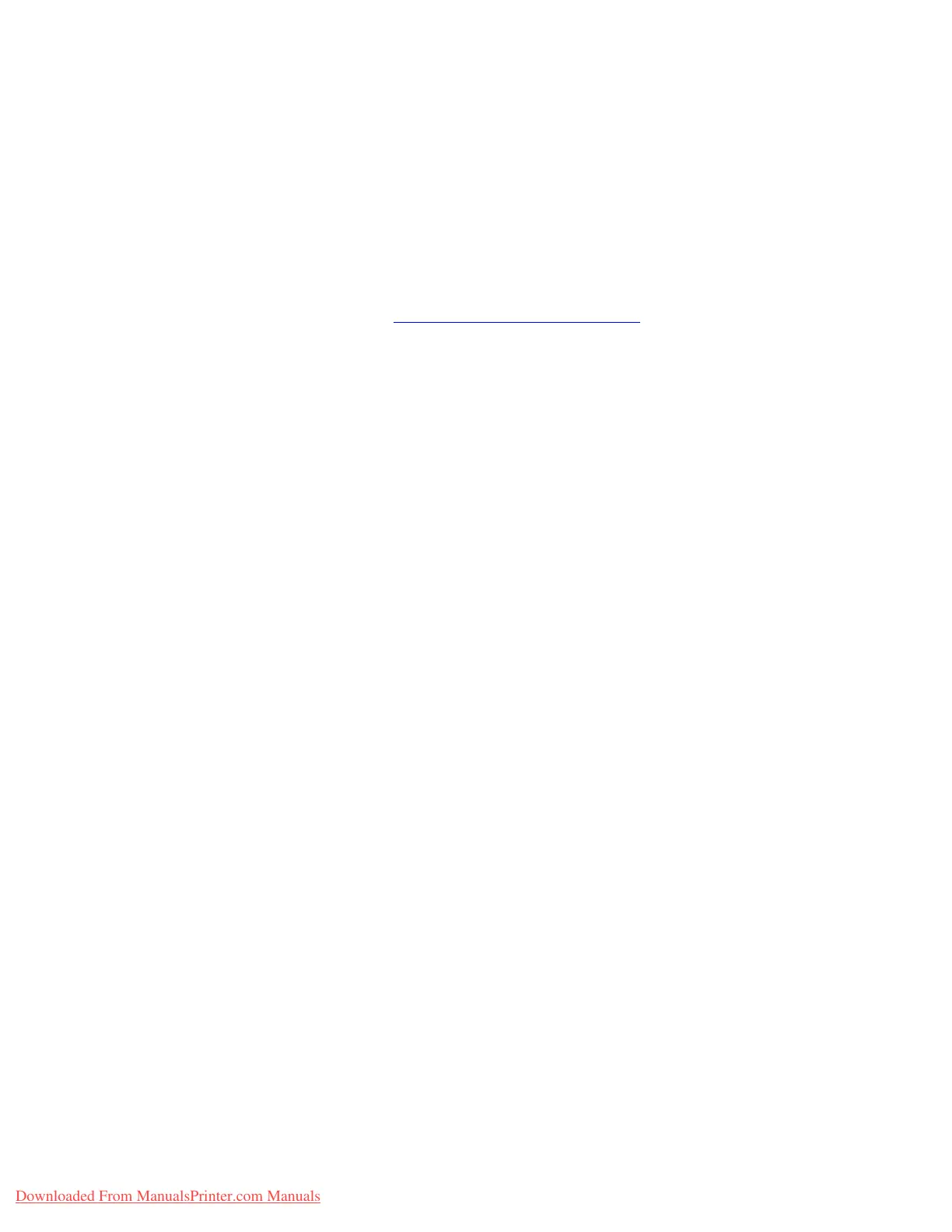Selecting Printing Options
Phaser® 6360 Color Laser Printer
3-19
Selecting Printing Options
This section includes:
■ Selecting Printing Preferences (Windows) on page 3-19
■ Selecting Options for an Individual Job (Windows) on page 3-20
■ Selecting Options for an Individual Job (Macintosh) on page 3-21
See also:
Advanced Features Guide at www.xerox.com/office/6360support
Selecting Printing Preferences (Windows)
Printer preferences control all of your print jobs, unless you override them specifically for a
job. For example, if you want to use automatic 2-sided printing for most jobs, set this option in
printer settings.
To select printer preferences:
1. Select one of the following options:
■ Windows 2000 and Windows Server 2003: Click Start, select Settings, and then
click Printers.
■ Windows XP: Click Start, and then select Printers and Faxes.
2. In the Printers folder, right-click the icon for your printer.
3. From the pop-up menu, select Printing Preferences or Properties.
4. Make selections on the driver tabs, and then click the OK button to save your selections.
Note: For more information about Windows printer driver options, click the Help button on
the printer driver tab to view the online help.
Downloaded From ManualsPrinter.com Manuals
