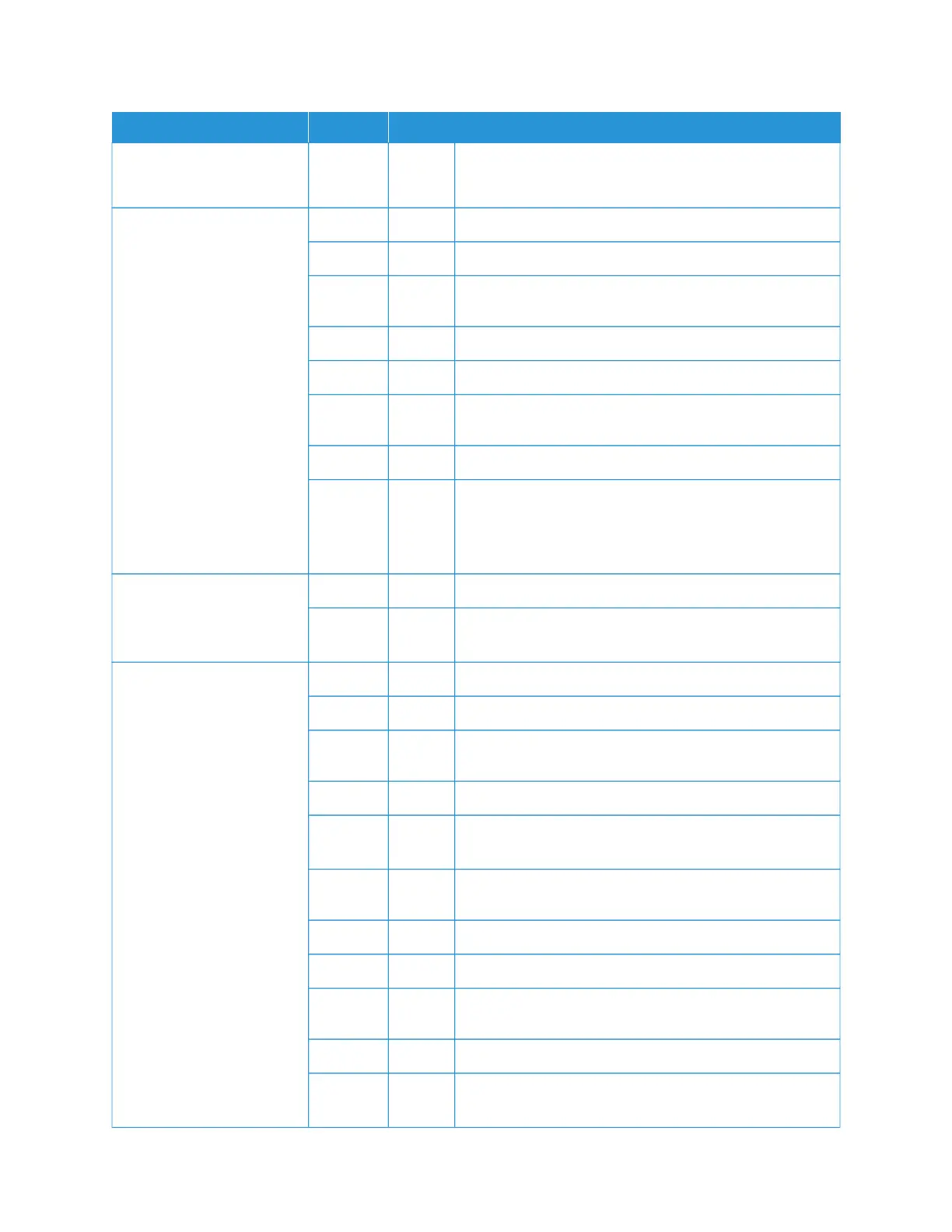SSYYMMPPTTOOMMSS YYEESS//NNOO CCAAUUSSEE AANNDD AACCTTIIOONN
If No, go to the next
symptom.
Action Align the edges of the paper, then load it flush against the
front tray corners.
Part of the image is missing
on the copy
If No, go to the next
symptom.
Yes Cause The paper is damp.
Action Replace with paper from a new ream.
If the problem is not solved, go to the next Cause and
Action.
Cause The paper in the paper tray has folds or wrinkles.
Action Replace with paper from a new ream.
If the problem is not solved, go to the next Cause and
Action.
Cause The document is pasted together or folded in.
Action It is possible that the folded in or pasted part of the
document does not touch the document glass. Place a
stack of white sheets on the document to hold the
document down flat against the document glass.
Stripes appear in the copy
If No, go to the next
symptom.
Yes Cause The document enlargement ratio is too large.
Action Stripes can appear at some enlargement ratios. Adjust the
copy enlargement ratio.
Images on the copy are
skewed
If No, go to the next
symptom.
Yes Cause The document is not loaded correctly.
Action Load the document correctly.
If the problem is not solved, go to the next Cause and
Action.
Cause The document guides are set incorrectly.
Action Load the document correctly and align the document
guides with the edges of the document.
If the problem is not solved, go to the next Cause and
Action.
Yes Cause The paper tray is not inserted properly.
Action Insert the tray by firmly pushing it in as far as possible.
If the problem is not solved, go to the next Cause and
Action.
Cause The paper guide for Tray 5 (Bypass), is misaligned.
Action Load the paper correctly, and align the paper guide with
the edge of the paper.
224
Xerox
®
PrimeLink
®
B9100/B9110/B9125/B9136 Copier/Printer User Guide
Troubleshooting
