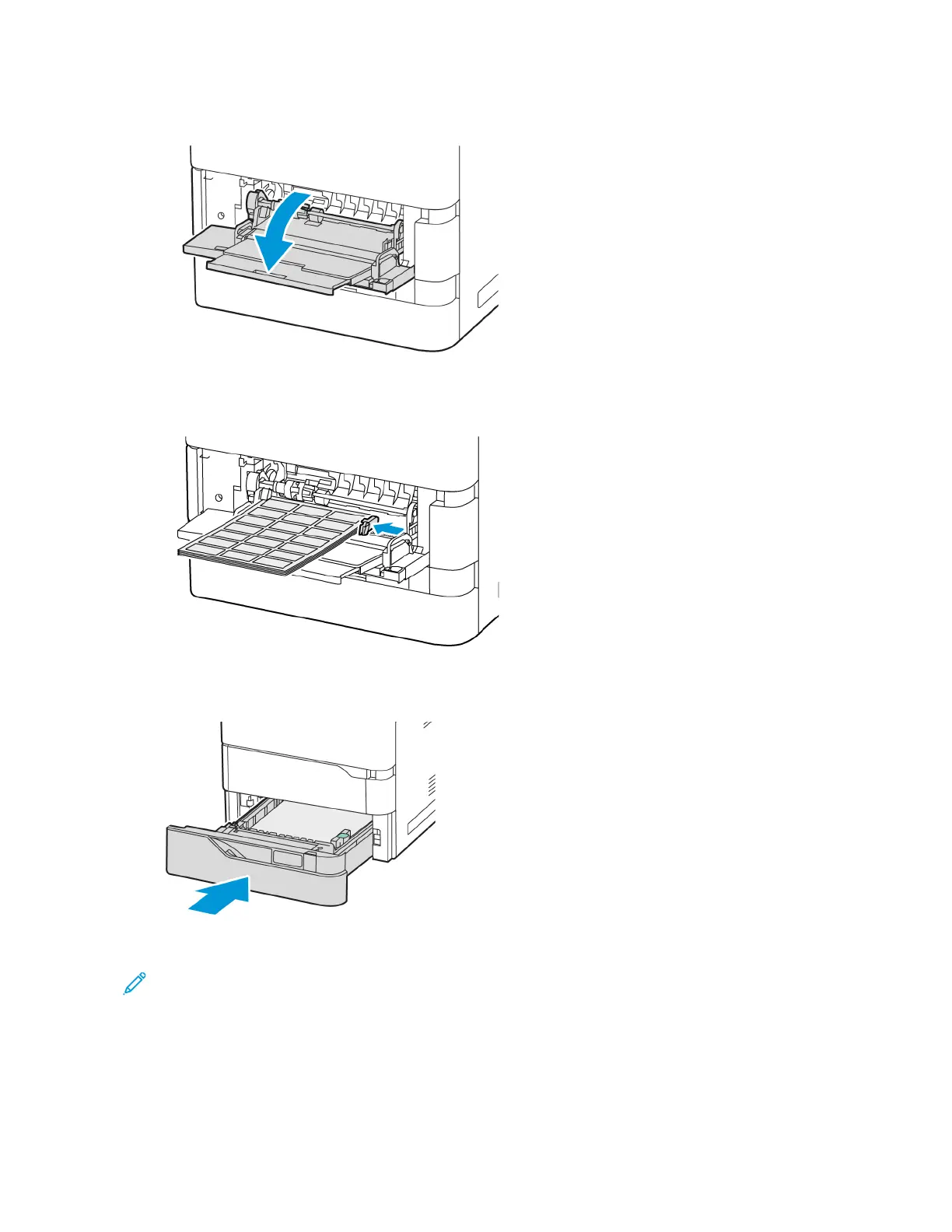b. To load the labels in the Bypass Tray, open the flap of the Bypass Tray.
Load the labels face up in the Bypass Tray with the bottom edge toward the feed direction of the tray.
Adjust the length and width paper guides to fit the labels.
6. Slide the tray back into the printer.
7. At the control panel, select the correct paper size, type, and color. Ensure that the paper type is set to Labels.
Note: To change the paper settings when the tray is set to Dedicated mode, refer to Configuring Dedicated
Paper Trays.
8. To confirm the settings, touch CCoonnffiirrmm.
9. To return to the Home screen, press the HHoommee button.
162
Xerox
®
VersaLink
®
B620 Printer User Guide
Paper and Media
